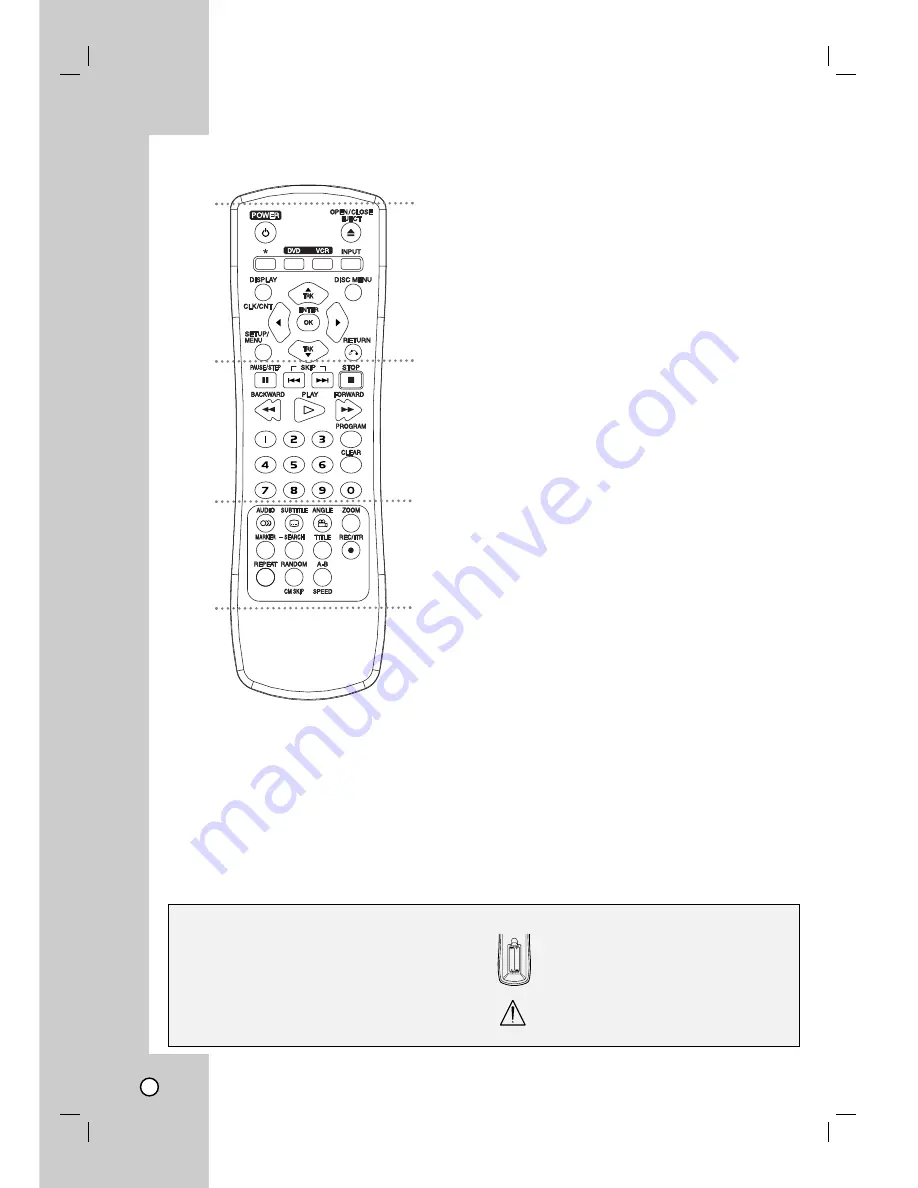
8
a
1
1
(POWER)
:
Switches unit ON and OFF.
*
:
This button is not available.
Z
Z
(OPEN/CLOSE) :
Opens and closes the disc tray.
DVD :
Select the unit function mode to DVD.
VCR :
Select the unit function mode to VCR.
INPUT :
Selects the VCR deck’s source (LINE 1 or
LINE 2).
DISPLAY :
Accesses On-Screen Display.
CLK/CNT :
Switches between the clock, tape counter and
tape remaining modes on the display.
DISC MENU :
Accesses menu on a DVD disc.
b
/
B
/
v
/
V
:
Selects menu options.
v
v
/
V
V
(
TRK) :
Adjusts manually the tape’s picture onscreen.
SETUP/MENU :
Accesses or removes DVD Setup menu
and VCR menu.
ENTER (OK)
:
Confirms menu selections. Displays func-
tions on the TV screen.
RETURN (
O
O
) :
Removes the setup menu.
b
X
(PAUSE/STEP) :
Pause playback or recording temporarily.
Press repeatedly for frame-by-frame playback.
.
/
>
(SKIP) :
Go to next the chapter or track.
Returns to beginning of current chapter or track or go to
previous chapter or track.
x
x
(STOP) :
Stops playback or recording.
m
/
M
(BACKWARD / FORWARD) :
- DVD: Search backward or forward.
- VCR: Rewinds/Advances the tape during the STOP mode,
for fast backward/forward picture search.
H
H
(PLAY) :
Starts playback.
0-9
Selects numbered options in a menu.
PROGRAM :
Shows or hides Program menu.
CLEAR :
Removes a mark on the Marker Search menu.
c
AUDIO :
Selects an audio language (DVD).
SUBTITLE
:
Selects a subtitle language.
ANGLE
:
Selects a DVD camera angle, if available.
ZOOM :
Enlarges DVD video image.
MARKER :
Marks any point during playback.
SEARCH :
Displays Marker Search menu.
TITLE :
Displays the disc’s Title menu, if available.
z
z
(REC/ITR) :
Starts recording.
REPEAT
:
Repeat chapter, track, title or all.
RANDOM :
Plays tracks in random order.
CM SKIP :
Fast forwards picture search through 30 sec-
onds of recording.
A-B :
Repeats sequence between two points (A and B).
SPEED :
Selects recording speed.
Remote Control
About the Remote Control
Operation Range
Point the Remote Control at the remote sensor and
press the buttons.
Distance:
About 23 ft (7 m) from the front of the
remote sensor.
Angle:
About 30° in each direction of the front of
the remote sensor.
Battery installation
Detach the battery cover on the rear of
the Remote Control, and insert two
(R03/AAA) size batteries with
3
and
#
aligned correctly.
Do not mix old and new batteries and never
mix different types of batteries such as
standard, alkaline, etc.
AAA
AAA
a
b
c



































