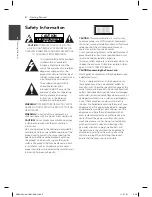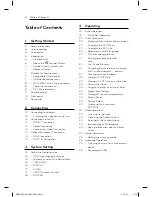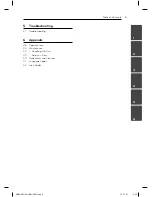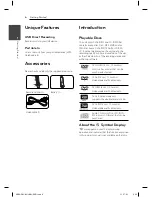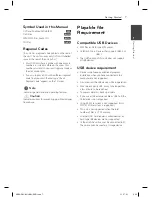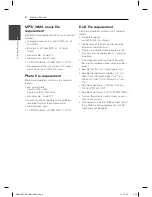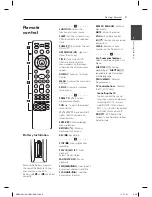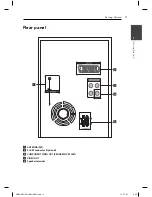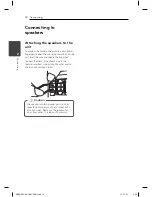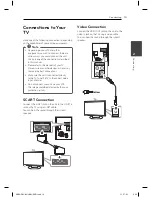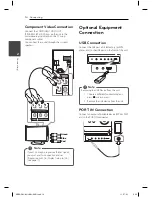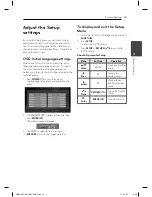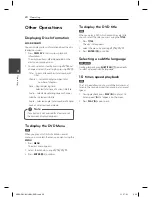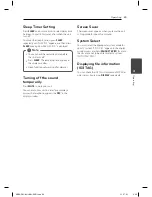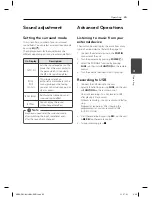Getting Started
10
Getting Start
e
d
1
Front panel
a
Display window
b
Disc tray
c
EQ
Chooses sound impressions.
d
FUNC.
Selects the function or input source.
e
1
/
!
(
Power ON/OFF
)
f
B
(
Open/Close
)
Opens or closes the disc tray.
g
Z
(
Stop
)
Stops playback or recording
h
Remote sensor
i
zM
Starts playback and pauses.
VOL.
+/-
Controls the volume when using any function.
TUN. -/+
Selects the radio station
C
/
V
(Skip/Search)
Search backward or Forward (press and hold)
Skips to the previous/ next track
j
PORT.IN
The player can be used to play the music from
many types of portable player.
PHONES
Headphone jack.( 3.5 mm) A warning that
excessive sound pressure from earphones and
headphones can cause hearing loss.
CLOCK
For setting the clock and checking the time.
TIMER
With the TIMER function you can turn
DVD/CD, USB and TUNER on or off at a desired
time.
SET/RDS
Confi rms the setting. Shows information about
radio stations.
REC.
Recording (Recording to USB) USB Connector.
USB port
You can play or recording sound fi les by
connecting the USB device.
XB66-D0U-AHUNLL-ENG.indd 10
XB66-D0U-AHUNLL-ENG.indd 10
11. 07. 01
2:30
11. 07. 01
2:30