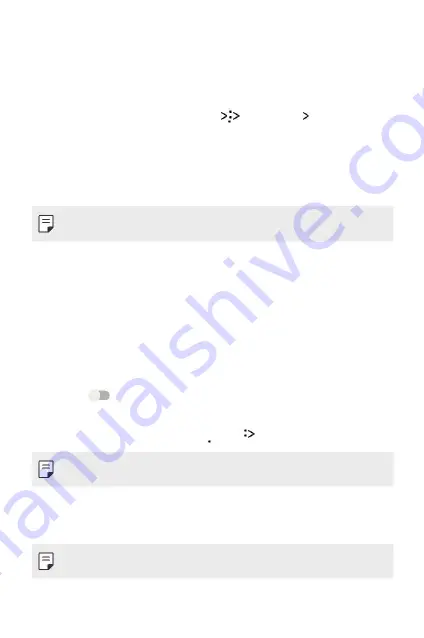
Wi-Fi Direct
You can connect your device to other devices that support Wi-Fi Direct to
share data directly with them. You do not need an access point. You can
connect with more than two devices by using Wi-Fi Direct.
1
On the settings screen, tap
Wi-Fi
Advanced Wi-Fi Direct
.
•
Nearby devices that support Wi-Fi Direct automatically appear.
2
Select a device.
•
Connection occurs when the device accepts the
connection request.
•
The battery may drain faster when using Wi-Fi Direct.
Bluetooth
You can connect your device to nearby devices that support Bluetooth
to exchange data with them. Connect your device to a Bluetooth
headset and a keyboard. This makes it easier to control the device.
Pairing with another device
1
On the settings screen, tap
Bluetooth
.
2
Drag
to activate it.
•
Available devices appear automatically.
•
To refresh the device list, tap
Refresh
.
•
Only devices with the searching option enabled are displayed on the list.
3
Select a device from the list.
4
Follow the on-screen instructions to perform authentication.
•
This step is skipped for previously accessed devices.
Phone Settings
66
Summary of Contents for X240DSF
Page 1: ...ENGLISH USER GUIDE LG X240ds MFL00000000 1 0 www lg com ...
Page 19: ...01 Custom designed Features ...
Page 22: ...02 Basic Functions ...
Page 46: ...03 Useful Apps ...
Page 65: ...04 Phone Settings ...
Page 79: ...05 Appendix ...
Page 86: ......
















































