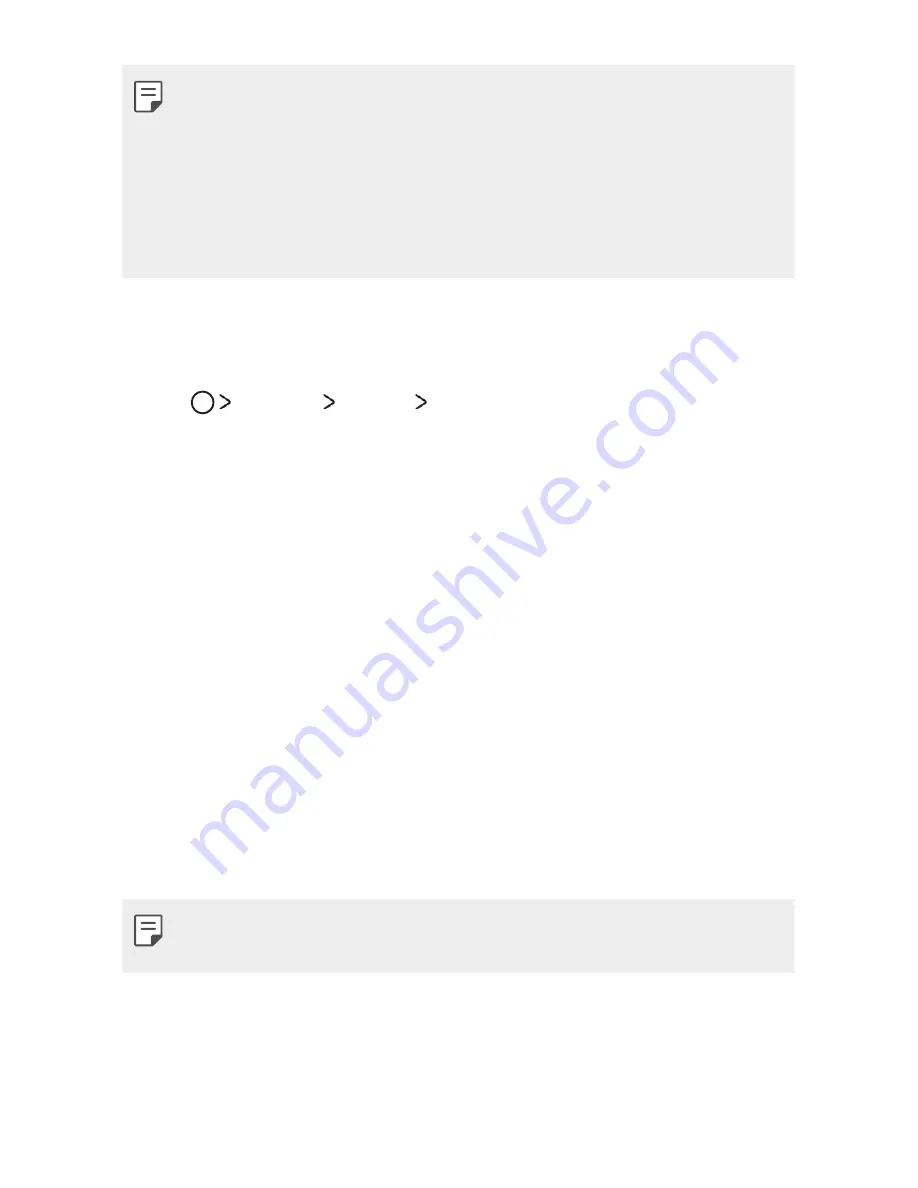
Basic Functions
46
•
To set screen lock using a pattern, first create a Google account or
backup PIN. If you enter an incorrect pattern more than a specified
number of times consecutively, you can unlock the screen by using your
backup PIN or Google account.
•
If a screen lock is set using a PIN or password and you enter an
incorrect PIN or password more than a specified number of times,
password entry is blocked for 30 seconds.
Lock screen settings
You can customise the following lock screen settings.
1
Tap
Settings
Display
Lock screen
.
2
Customise settings:
•
Select screen lock
: Select a screen lock method.
•
Smart Lock
: Select trusted items so that if one of them occurs, the
device is automatically unlocked.
•
Wallpaper
: Change the lock screen background image.
•
Shortcuts
: Add an app shortcut and directly access the app from
the lock screen by dragging the app outside the large circle. This
option appears if the screen lock method is set to Swipe.
•
Contact info for lost phone
: Display emergency contact
information on the lock screen.
•
Lock timer
: Set the amount of idle time after which the device
automatically locks.
•
Power key instantly locks
: Instantly lock the screen when the
Power/Lock Key is pressed.
•
Available setting items may vary, depending on the selected screen lock
method.
Summary of Contents for X230Z
Page 1: ...MFL00000000 1 0 www lg com ENGLISH USER GUIDE LG X230Z ...
Page 20: ...Custom designed Features 01 ...
Page 25: ...Basic Functions 02 ...
Page 57: ...Useful Apps 03 ...
Page 84: ...Phone Settings 04 ...
Page 105: ...Appendix 05 ...
Page 114: ......
















































