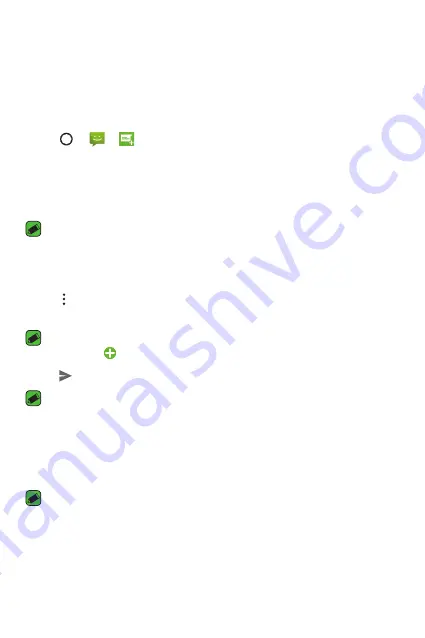
Apps
48
Messaging
Your phone combines text and multimedia messaging into one intuitive,
easy to use menu.
Sending a message
1
Tap
>
>
.
2
Enter a contact name or contact number into the
Type name or
number
field. As you enter the contact name, matching contacts
appear. You can tap a suggested recipient and add more than one
contact.
NOTE
•
You may be charged for each text message you send. Please consult with your
service provider.
3
Tap the text field and start entering your message.
4
Tap to open the options menu. Choose from any of the available
options.
NOTE
•
You can tap
to attach the file that you want to share with message.
5
Tap
to send your message.
NOTE
•
The 160-character limit may vary from country to country depending on how
the text message is coded and the language used in the message.
•
If an image, video, or audio file is added to a text message, it will be
automatically converted into a multimedia message and you will be charged
accordingly.
NOTE
•
When you get a text message during a call, there will be an audible notification.
Summary of Contents for X220M
Page 1: ...www lg com MFL00000000 1 0 USER GUIDE LG X220m ENGLISH ...
Page 20: ...Features you will love Features you will love ...
Page 23: ...Basics Basics ...
Page 43: ...Apps Apps ...
Page 61: ...Settings Settings ...
Page 73: ...Appendix Appendix ...
Page 80: ......






























