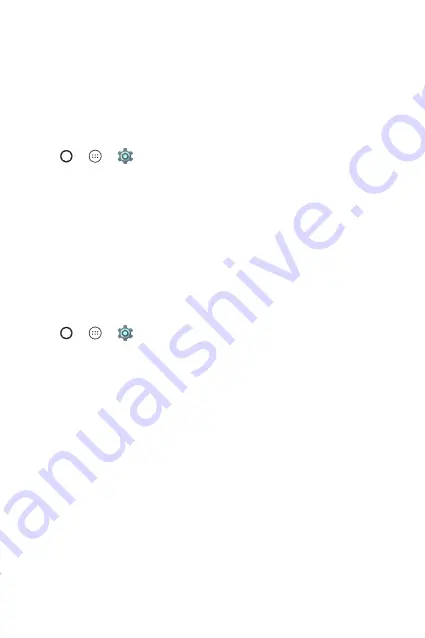
Basics
27
Google account setup
The first time you open a Google application on your device, you will be
required to sign in with your existing Google account. If you do not have a
Google account, you will be prompted to create one.
Creating your Google account
1
Tap > > >
Accounts
.
2
Tap
Add account
>
>
Or create a new account
.
3
Enter your first and last name, then tap
NEXT
.
4
Enter a username and tap
NEXT
. Your device will communicate with
Google servers and check for username availability.
5
Enter your password and tap
NEXT
.
6
Follow the instructions and enter the required and optional information
about the account. Wait while the server creates your account.
Signing into your Google account
1
Tap > > >
Accounts
.
2
Tap
Add account
>
.
3
Enter your email address and tap
NEXT
.
4
Enter your password and tap
NEXT
.
5
After signing in, you can use Gmail and take advantage of Google
services.
After signing in, your device will sync with your Google services, such as
Gmail, Contacts, and Google Calendar. You can also use Maps, download
applications from Play Store, back up your settings to Google servers, and
take advantage of other Google services on your device.
Summary of Contents for X220DS
Page 1: ...www lg com MFL69450601 1 1 ENGLISH РУССКИЙ УКРАЇНСЬКА ҚАЗАҚША USER GUIDE LG X220ds ...
Page 14: ...Специальные функции ...
Page 18: ...Основные функции ...
Page 41: ...Приложения ...
Page 58: ...Настройки ...
Page 73: ...Приложение ...
Page 97: ...Спеціальні функції ...
Page 101: ...Основні функції ...
Page 124: ...Програми ...
Page 141: ...Налаштув ...
Page 155: ...Додаток ...
Page 179: ...Арнайы мүмкіндіктер ...
Page 183: ...Негіздер ...
Page 206: ...Қосымшалар ...
Page 224: ...Баптаулар ...
Page 239: ...Қосымша ...
Page 261: ...Special Features ...
Page 264: ...Basics ...
Page 285: ...Apps ...
Page 301: ...Settings ...
Page 313: ...Appendix ...






























