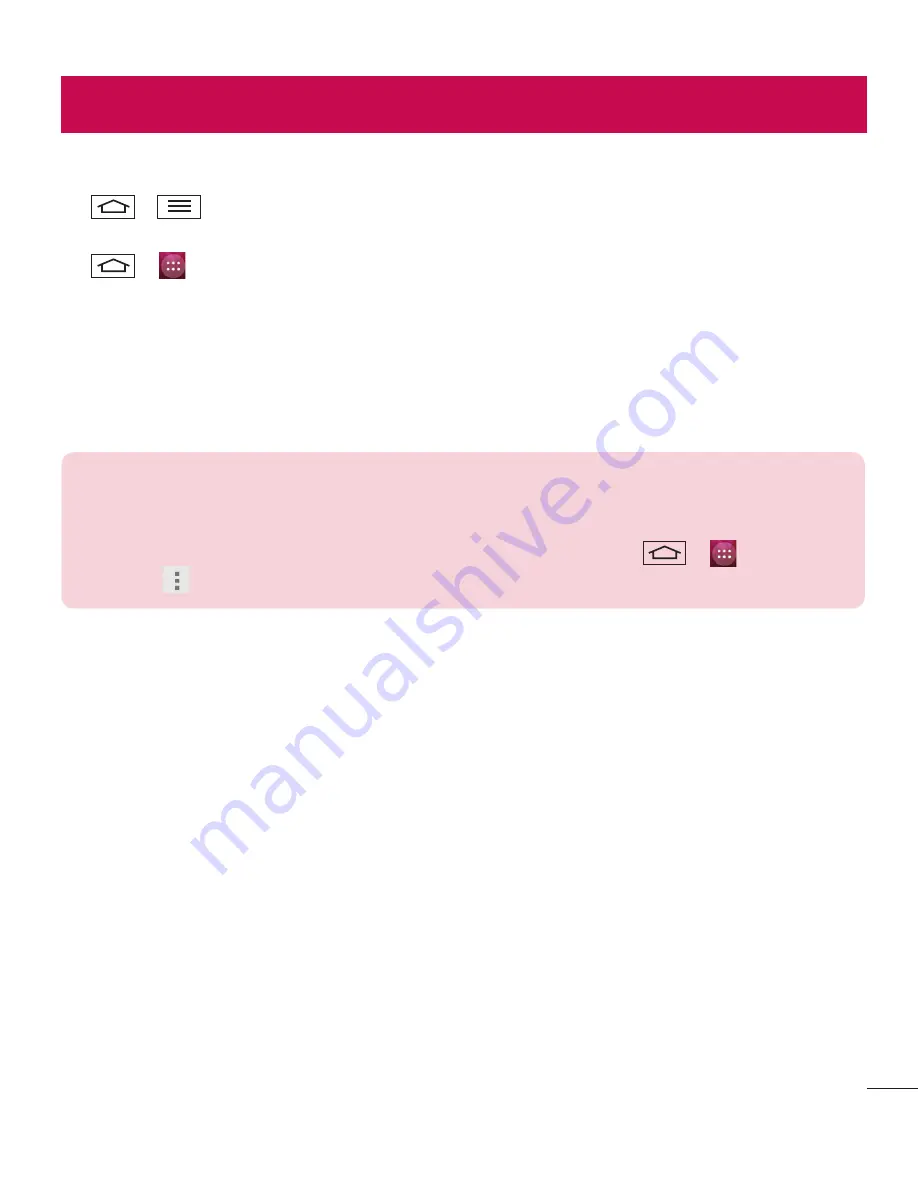
63
Settings
This section provides an overview of items you can change using your phone's System settings menus.
To access the Settings menu:
Tap
>
>
SETTINGS
.
- or -
Tap
>
>
Settings
.
WRELESS & NETWORKS
< Wi-Fi >
Wi-Fi
– Turns on Wi-Fi to connect to available Wi-Fi networks.
TIP!
How to obtain the MAC address
To set up a connection in some wireless networks with MAC filters, you may need to
enter the MAC address of your phone in the router.
You can find the MAC address in the following user interface: tap
>
>
Settings
>
Wi-Fi
>
>
Advanced
>
MAC address
.
< Bluetooth >
Turn the Bluetooth wireless feature on or off to use Bluetooth.
< Data usage >
Displays the data usage and set mobile data usage limit.
< More… >
Airplane mode
– After switching to Airplane mode, all wireless connections are disabled.
Tethering & portable hotspot
Wi-Fi
hotspot
– You can also use your phone to provide a mobile broadband connection. Create a hotspot
and share your connection. Please read
"Sharing your phone's data connection"
for more information.
USB tethering
– Connect the USB cable to share the internet connection with the computer.
Bluetooth
tethering
– Allows you to set your phone whether you are sharing the Internet connection or not.
Hotspot & tethering settings
– Select the correct protocol to share the internet connection with the
computer.
Summary of Contents for X170G
Page 1: ...MFL00000000 1 0 USER GUIDE LG X170g www lg com ENGLISH ...
Page 2: ......
Page 82: ......






























