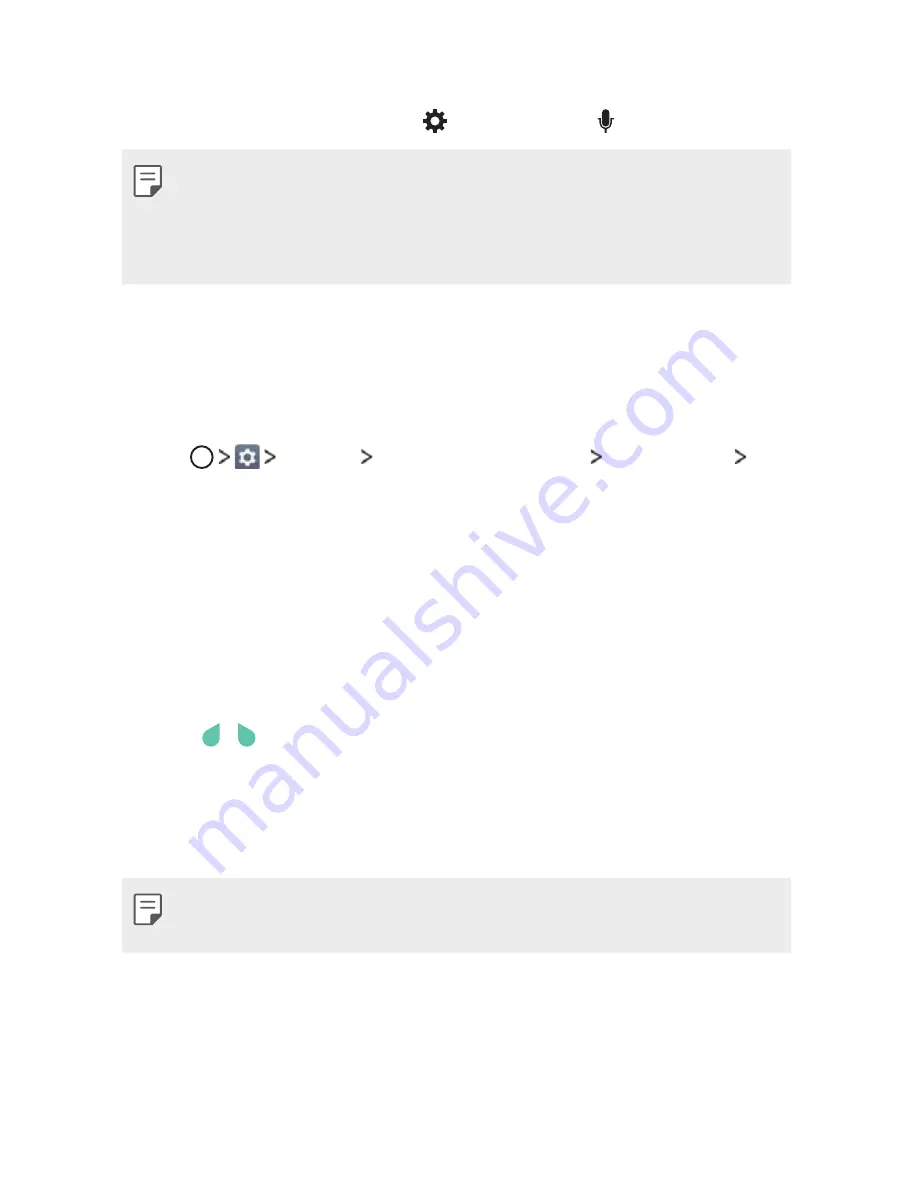
Basic Functions
48
Entering text by using voice
On the keyboard, touch and hold and then select .
Ţ
To maximize the voice command recognition, speak clearly with the
correct pronunciation and accent.
Ţ
To enter text with your voice, make sure that your device is connected
to a network.
Adding languages to the keyboard
You can change the input language and the keyboard type for each
language.
1
Tap
General
Language & keyboard
LG Keyboard
Select languages
.
2
Select the languages you want to make available.
Copy and Paste
You can cut or copy text from an app, and then paste the text into the
same app. Or, you can run other apps and paste the text into them.
1
Touch and hold around the text you want to copy or cut.
2
Drag / to specify the area to copy or cut.
3
Select either
CUT
or
COPY
.
Ţ
Cut or copied text is automatically added to the clip tray.
4
Touch and hold the text input window, then select
PASTE
.
Ţ
If there is no item that has been copied or cut, the
PASTE
option will
not appear.
All manuals and user guides at all-guides.com
Summary of Contents for X Power LG-K450
Page 13: ...Custom designed Features 01 All manuals and user guides at all guides com ...
Page 19: ...Basic Functions 02 All manuals and user guides at all guides com ...
Page 51: ...Useful Apps 03 All manuals and user guides at all guides com a l l g u i d e s c o m ...
Page 79: ...Phone Settings 04 All manuals and user guides at all guides com ...
Page 96: ...Appendix 05 All manuals and user guides at all guides com a l l g u i d e s c o m ...
Page 135: ...All manuals and user guides at all guides com ...
















































