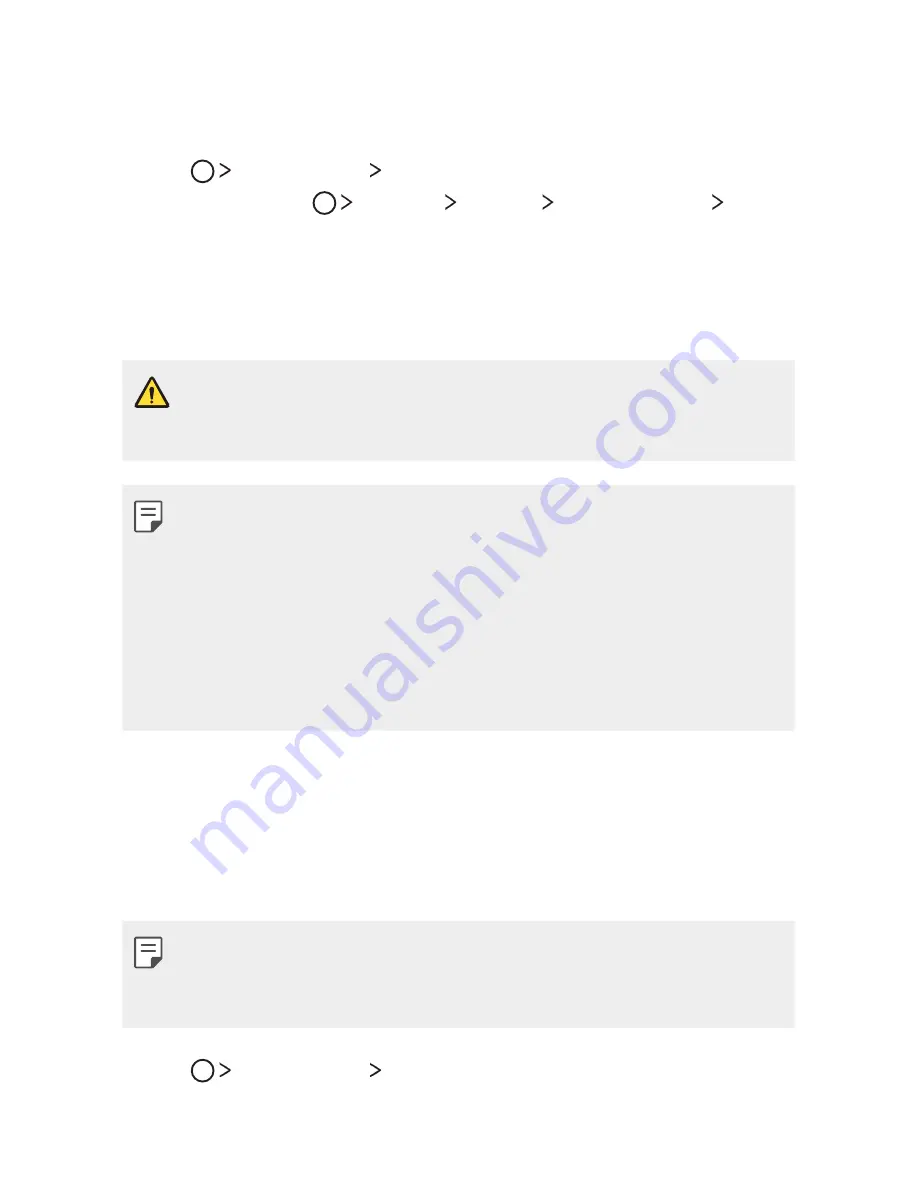
Useful Apps
91
LG Backup
You can back up, restore and move the data saved on your device.
1
Tap
Management
LG Backup
.
Alternatively, tap
Settings
General
Backup & reset
LG
Backup
.
2
Follow the on-screen instructions to select whether to back up data
in the preset backup folder on the device or to copy data to other
devices.
•
Initializing your device may delete backup files saved in internal storage.
To minimize data loss, copy important backup files from the LG Backup
folder in the internal storage to a computer or external storage.
•
Data in a Google account will not be backed up. When you synchronize
your Google account, Google apps, Google contacts, Google calendar,
Google memo app data and apps downloaded from Play store are
stored on the Drive app automatically.
•
Backup files are saved with the file extension *.lbf under the LG Backup
folder on the memory card or internal storage.
•
Fully charge the battery before backing up or restoring data to avoid
unintentional powering off during the process.
RemoteCall Service
Your device can be remotely diagnosed for resolving issues. First, make a
phone call to the LG Customer Service Centre as follows:
•
To use this function, first you must agree to usage of the function.
•
If you use mobile data, you may be charged for data usage depending
on your pricing plan.
1
Tap
Management
RemoteCall Service
.
Summary of Contents for X power K210
Page 1: ...USER GUIDE MFL69399001 1 0 www lg com ca LG K210 ENGLISH FRANÇAIS ...
Page 28: ...Custom designed Features 01 ...
Page 34: ...Basic Functions 02 ...
Page 66: ...Useful Apps 03 ...
Page 95: ...Phone Settings 04 ...
Page 113: ...Appendix 05 ...
Page 152: ...Fonctions personnalisées 01 ...
Page 158: ...Fonctions de base 02 ...
Page 193: ...Applications utiles 03 ...
Page 224: ...Réglages du téléphone 04 ...
Page 244: ...Annexe 05 ...
Page 255: ......
















































