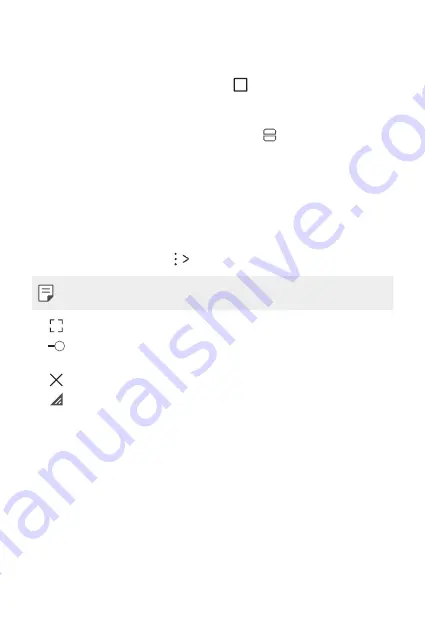
Custom-designed Features
19
Overview screen
The Overview screen provides a preview of your recently used apps.
To view the list of recently used apps, tap on the Home, then tap the
displayed app.
•
Touch and hold an app and drag it to the top of the screen to start the
app with the Multi window. You can also tap at the top of each app.
QSlide
You can start apps by using QSlide to use them while other apps are
running. For example, use the calculator or calendar when a video is
playing.
When an app is running, tap
QSlide
.
•
This feature may not be supported by some apps.
•
: Turn off the QSlide mode to switch to full-screen mode.
•
: Adjust the opacity of the QSlide window. If the QSlide window is
transparent, it will not respond to touch inputs.
•
: Close the QSlide window.
•
: Adjust the size of the QSlide window.
Summary of Contents for X Power 2
Page 15: ...Настраиваемые функции 01 ...
Page 23: ...Основные функции 02 ...
Page 57: ...Полезные приложения 03 ...
Page 90: ...Настройки 04 ...
Page 112: ...Приложение 05 ...
Page 138: ...Налаштовувані функції 01 ...
Page 145: ...Основні функції 02 ...
Page 179: ...Корисні програми 03 ...
Page 213: ...Налаштув 04 ...
Page 235: ...Додаток 05 ...
Page 261: ...Арнайы жасалған мүмкіндіктер 01 ...
Page 269: ...Негізгі функциялар 02 ...
Page 304: ...Пайдалы қолданбалар 03 ...
Page 339: ...Баптаулар 04 ...
Page 361: ...Қосымша 05 ...
Page 386: ...Custom designed Features 01 ...
Page 393: ...Basic Functions 02 ...
Page 426: ...Useful Apps 03 ...
Page 459: ...Settings 04 ...
Page 480: ...Appendix 05 ...
















































