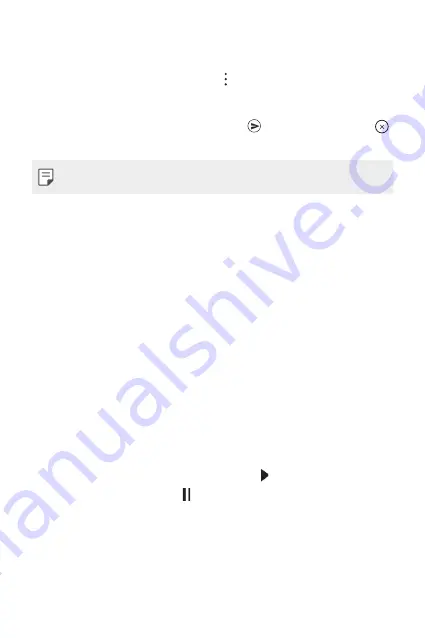
Meet your Google Assistant
48
Replying to an Email
When reading an email notification card on your watch, swipe the card
up to access actions you can take. Tap , select
Reply
and say your
message, insert emoticons or input your message using the keyboard.
To insert an emoticon, like a smiley, into the message, tap one of the
emoticons at the bottom of the screen. Tap to send the email (tap
to cancel it).
•
This content is not supported in iOS version.
Deleting Email Messages
When reading an email notification card on your watch, swipe the card
up and tap
Delete
.
Setting a Timer
You can ask your Assistant to set a timer. Once a timer set, a card is
displayed with the countdown.
1
If your screen is dimmed, tap the screen to wake up the watch.
2
From the watch’s Home screen, say “
OK Google
” or press and hold
the
Power
button until you see
Hi, how can I help?
.
3
Say “
Set a timer
”.
4
How long?
will be displayed and then you can say a duration you
want.
•
Start or resume the countdown by tapping .
•
Pause the timer by tapping .
Summary of Contents for Watch Sport LG-W280A
Page 1: ...MFL69843601 1 0 www lg com ENGLISH USER GUIDE LG W280A ...
Page 6: ...Basic Functions 01 ...
Page 22: ...Connecting the Watch to Your Companion Device 02 ...
Page 26: ...How to Use Your Watch 03 ...
Page 42: ...Meet your Google Assistant 04 ...
Page 52: ...Settings 05 ...
Page 59: ...More Information 06 ...
Page 62: ...Safety Information 07 ...
Page 79: ......






























