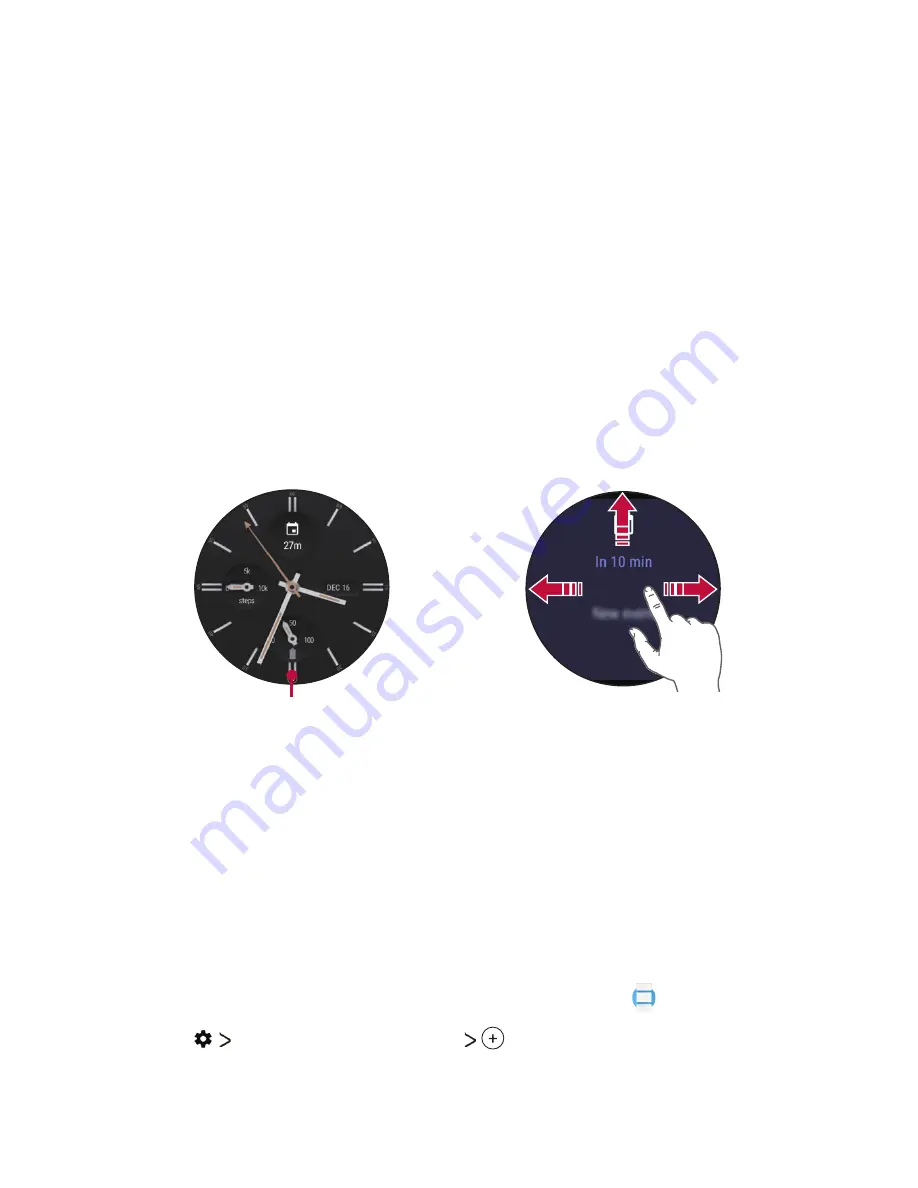
How to Use Your Watch
24
Notification Cards
Most notifications you see on your companion device will also show up
on your watch. These include notifications for texts, event reminders, and
more.
Notifications are displayed in the form of cards. Card previews appear at
the bottom of the watch face home screen.
•
To see a notification card, swipe the watch face upwards.
•
To see more cards, keep swiping up from the bottom of the screen.
•
To get more details, tap the notification card.
Notification cards
Swipe up on the
watch face to view
notification cards.
To remove a
notification,
swipe it away.
Swipe up to
view more
notifications.
Blocking Notifications
If you get notifications on your companion device that you don’t want
to see on your watch, you can stop specific apps from showing their
notifications on your watch.
1
On your companion device, open the
Android Wear
app.
2
Tap
Block app notifications
.
3
Select the app you want to block.
Summary of Contents for W270
Page 1: ...MFL69846201 1 1 www lg com ENGLISH USER GUIDE LG W270 ...
Page 6: ...Basic Functions 01 ...
Page 18: ...Connecting the Watch to Your Companion Device 02 ...
Page 22: ...How to Use Your Watch 03 ...
Page 34: ...Meet your Google Assistant 04 ...
Page 41: ...Settings 05 ...
Page 47: ...More Information 06 ...
Page 50: ...Safety Information 07 ...
Page 67: ......






























