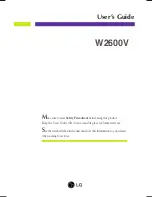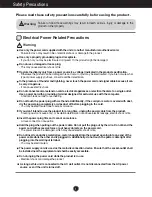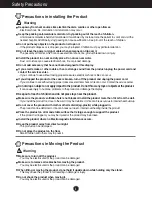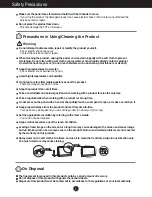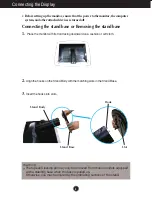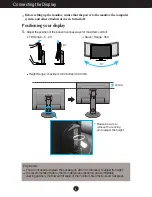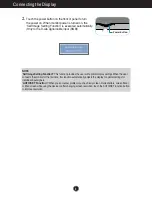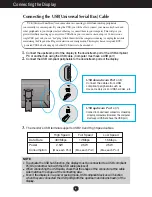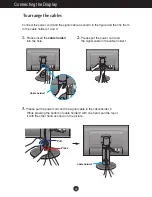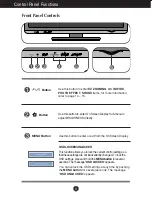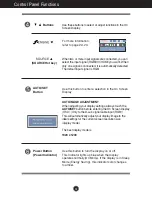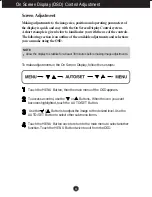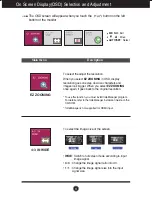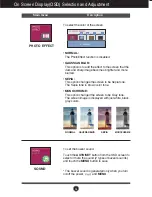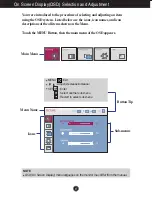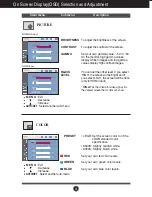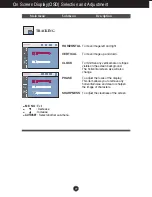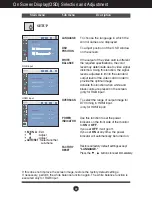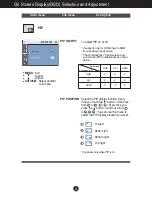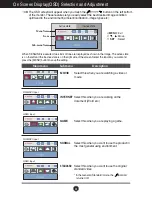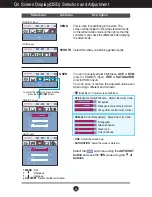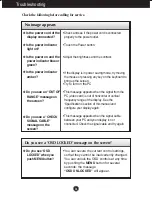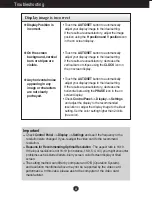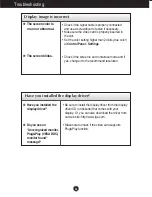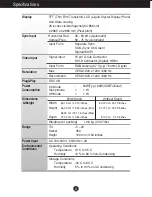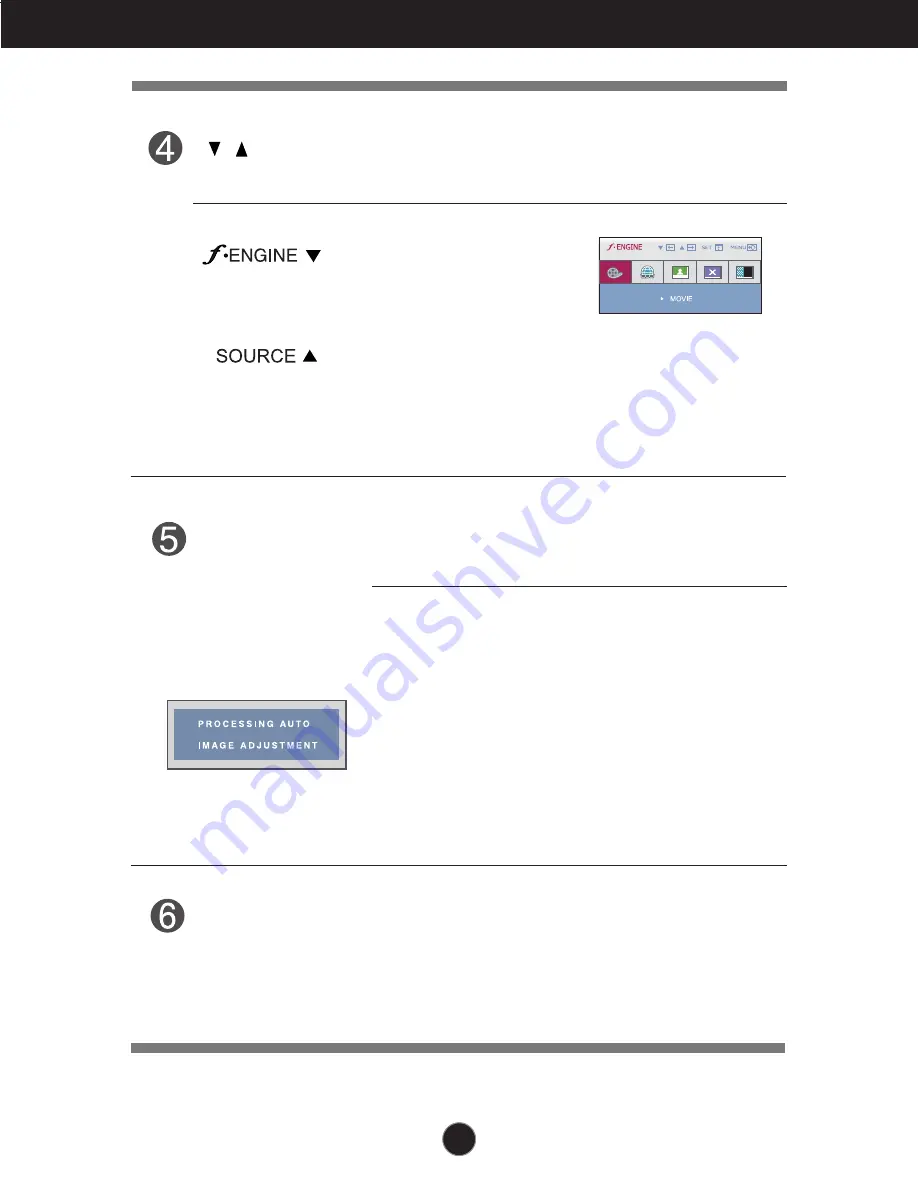
12
Control Panel Functions
Use this button to turn the display on or off.
This Indicator lights up blue when the display
operates normally(On Mode). If the display is in Sleep
Mode (Energy Saving), this indicator color changes
to amber.
Power Button
(Power Indicator)
Use this button to enter a selection in the On Screen
Display.
AUTO/SET
Button
AUTO IMAGE ADJUSTMENT
When adjusting your display settings, always touch the
AUTO/SET
button before entering the On Screen Display
(OSD). (Only to the D-sub signal cable input (RGB))
This will automatically adjust your display image to the
ideal settings for the current screen resolution size
(display mode).
The best display mode is
1920 x 1200
Buttons
Use these buttons to select or adjust functions in the On
Screen Display.
For more information,
refer to page 22~23.
When two or more input signals are connected, you can
select the input signal (RGB/DVI/HDMI) you want. When
only one signal is connected, it is automatically detected.
The default input signal is RGB.
(SOURCE Hot key)
Summary of Contents for W2600V-PF - - 25.5" LCD Monitor
Page 32: ...Digitally yours ...