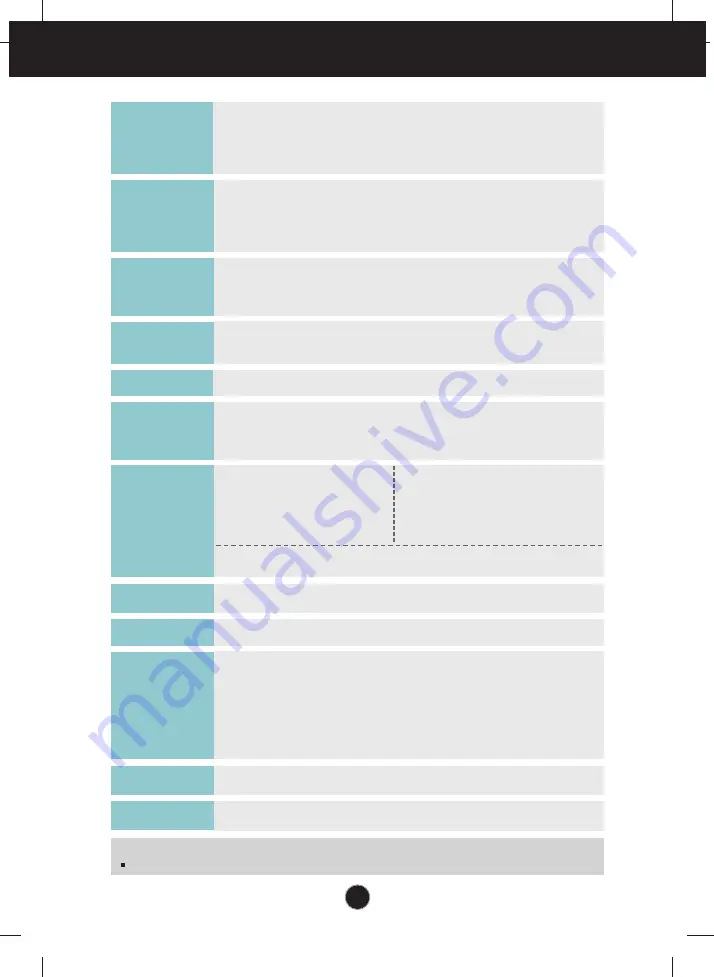
22
Specifications
W2044T
20.0 inches (50.8 cm) Flat Panel Active matrix-TFT LCD
Anti-Glare coating
Visible diagonal size : 50.8 cm
0.2766 x 0.2766 mm (Pixel pitch)
Display
Horizontal Freq.
30 - 83 kHz (Automatic)
Vertical Freq.
56 - 75 Hz (Automatic)
Input Form
Separate Sync.
SOG (Sync On Green), Digital
Sync Input
Signal Input
15 pin D-Sub Connector
DVI-D Connector (Digital)
Input Form
RGB Analog (0.7 Vp-p/ 75 ohm), Digital
Video Input
Max
VESA
1600 x 900
@60 Hz
Recommend
VESA
1600 x 900
@60 Hz
Resolution
Plug&Play
On Mode
:
38
W(Typ.)
Sleep Mode
≤
1 W
Off Mode
≤
1 W
Power
Consumption
Operating Conditions
Temperature
10˚C to 35 ˚C
Humidity
10 % to 80 % non-Condensing
Storage Conditions
Temperature
-20˚C to 60 ˚C
Humidity
5 % to 90 % non-Condensing
Environment
al Conditions
With Stand
Width 48.35 cm / 19.04 inches
Height 37.68 cm / 14.83 inches
Depth 18.30 cm / 7.20 inches
Weight(excl. packing)
3.4 kg (7.56 lbs)
Dimensions
& Weight
Tilt : -5˚~15˚
Range
AC 100-240V~ 50/60Hz 1.0A
Power Input
Attached ( ), Detached ( O )
Stand Base
Wall-outlet type
Power cord
DDC 2B
Without Stand
Width 48.35 cm / 19.04 inches
Height 31.40 cm / 12.36 inches
Depth 6.30 cm / 2.48 inches
NOTE
Information in this document is subject to change without notice.
Summary of Contents for W2044T
Page 29: ...Digitally yours ...






































