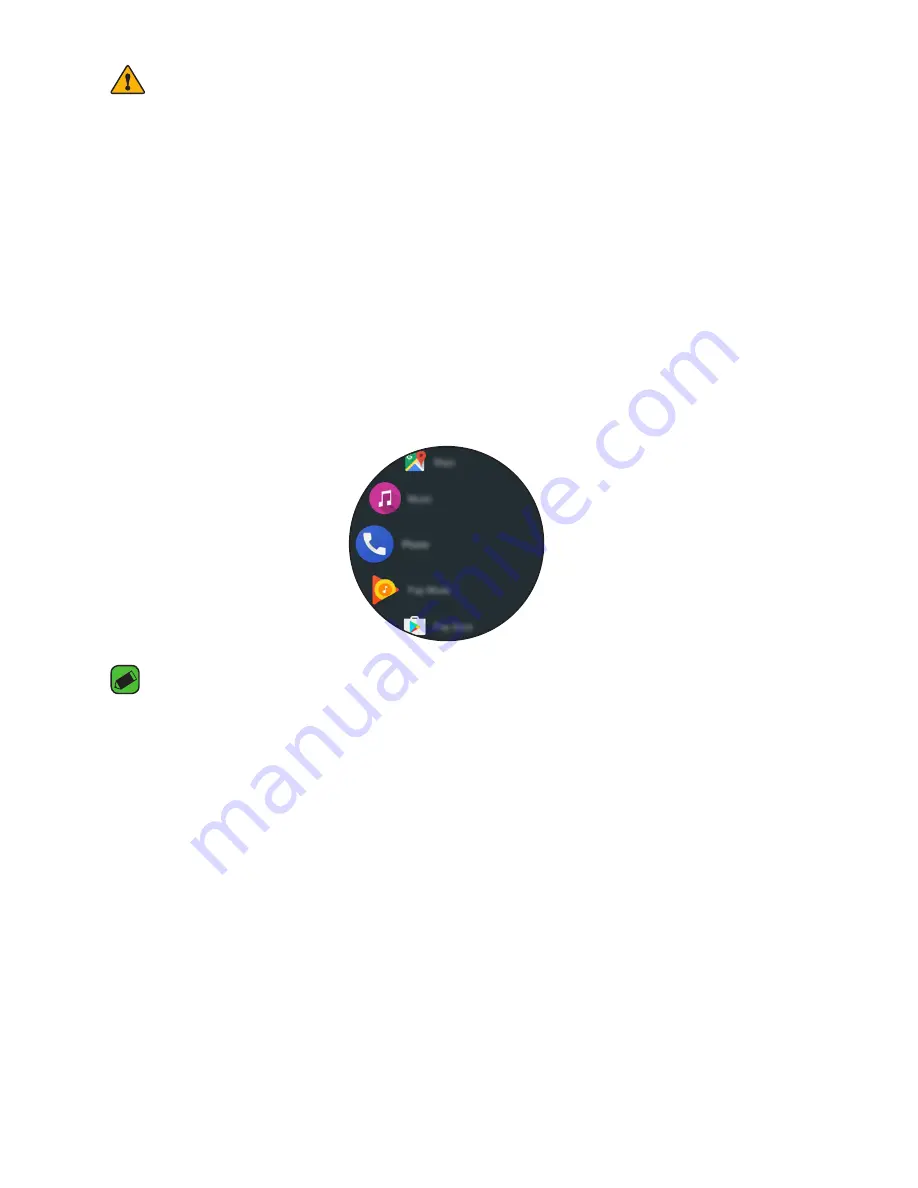
How to Use Your Watch
41
WARNING
•
Depending on your service provider, you may have to register for call
forwarding service in advance.
•
This feature may not work depending on network conditions. Please check with
your service provider if you have any issues.
•
For call forwarding service information, please check with your service provider.
Call
To Open the Phone app
Open the Apps screen and then tap
Phone
.
NOTE
•
If you set the ‘Play phone voice call on watch’ option on in the Bluetooth
Device menu in Settings, you will be able to receive call notifications, accept
incoming calls, and make outgoing calls on your companion device via your
watch (
Settings
>
Connectivity
>
Bluetooth
>
Play phone voice call on
watch
).
Making a Call
To call from the Contacts view menu
1
Open the Apps screen and then tap
Phone
.
2
Tap a contact you want to call.
3
You can choose to call the contact using the watch or your companion
device.
Summary of Contents for W200A
Page 1: ...www lg com MFL70405401 1 0 USER GUIDE LG W200A ENGLISH ...
Page 6: ...Safety Information ...
Page 17: ...Basic ...
Page 33: ...Connecting the Watch to a Mobile Device ...
Page 37: ...How to Use Your Watch ...
Page 51: ...Tasks Using Voice Command ...
Page 60: ...Using Apps ...
Page 67: ...Settings ...
Page 74: ...More Information ...
Page 77: ......






























