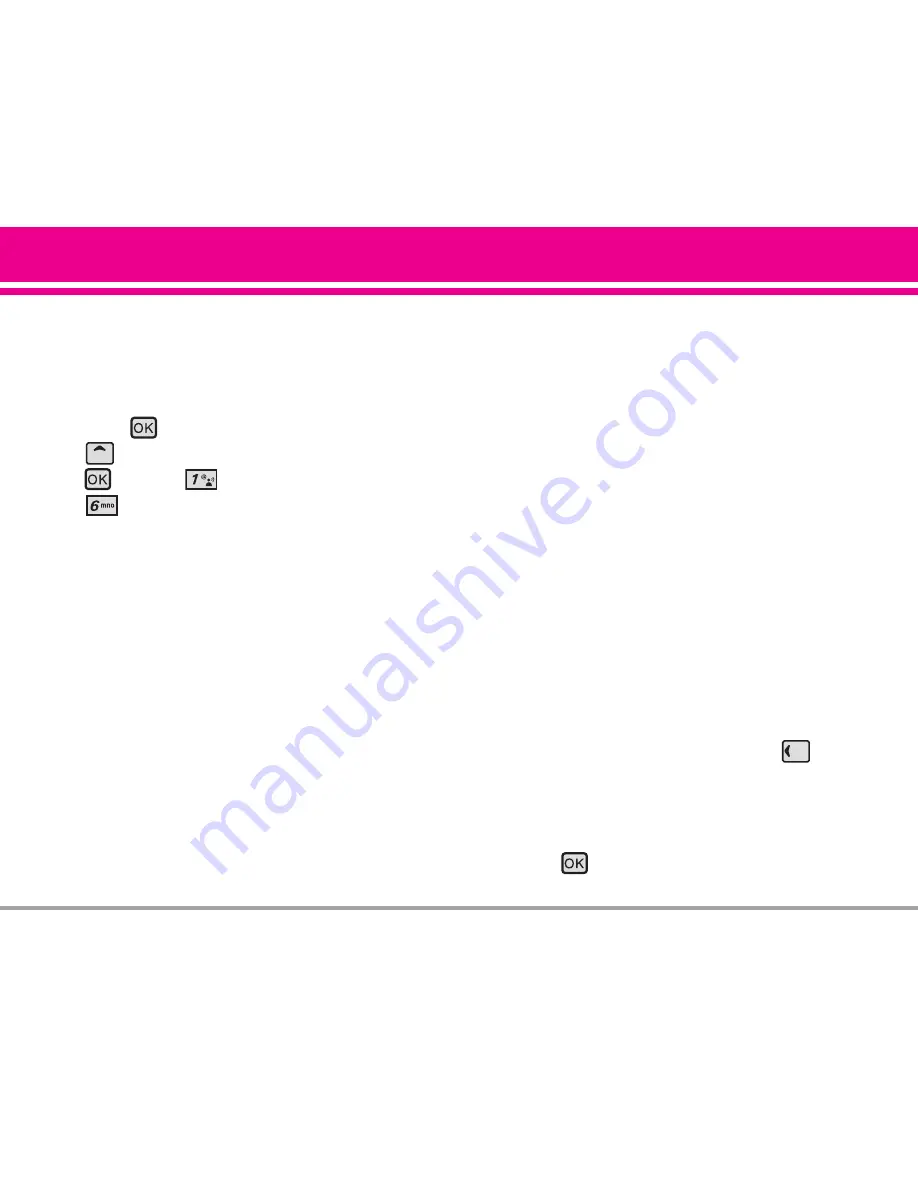
VX8700
33
GET IT NOW
1.6 Sync Music
Allows you to synchronize the music clips from a
PC to your phone. Verify that the transfer was
successful on the confirmation screen.
1. Press
[MENU]
-> press the Navigation Key
upward to select
GET IT NOW
and press
-> press
[Music & Tones]
-> press
[Sync Music]
.
Sync your music from your PC to your V CAST
Music wireless device
1. Use the USB cable to connect your phone to
your PC.
2. Go to the
Get It Now
menu and select
Music &
Tones
, then select
Sync Music
.
3. Open Windows Media™ Player 10 on your PC
and select the
Sync
tab.
4. Select
Edit Playlist
and select the songs from
your library that you want to sync.
5. In Windows Media™ Player 10, select
V CAST
Mobile Phone – Removable Storage Card
unless
no memory card is available. Start the sync
process in Windows Media™ Player 10 by
pressing
Start Sync
. Remember, your phone
must be in
Sync Music
mode.
6. When synching completes, disconnect the cable
from your phone and exit
Sync Music
.
7. Under the
Music & Tones
menu, open
My Music
to view and play your music.
NOTE
A compatible USB cable (sold separately) is required
for syncing.
2. Picture & Video
View, take, and trade your digital pictures and
videos right from your wireless phone.
SHORTCUT
Pressing the Navigation Key
to the
Left is a hot key to
Picture & Video
.
Access and Options
1. Press
[MENU]
.






























