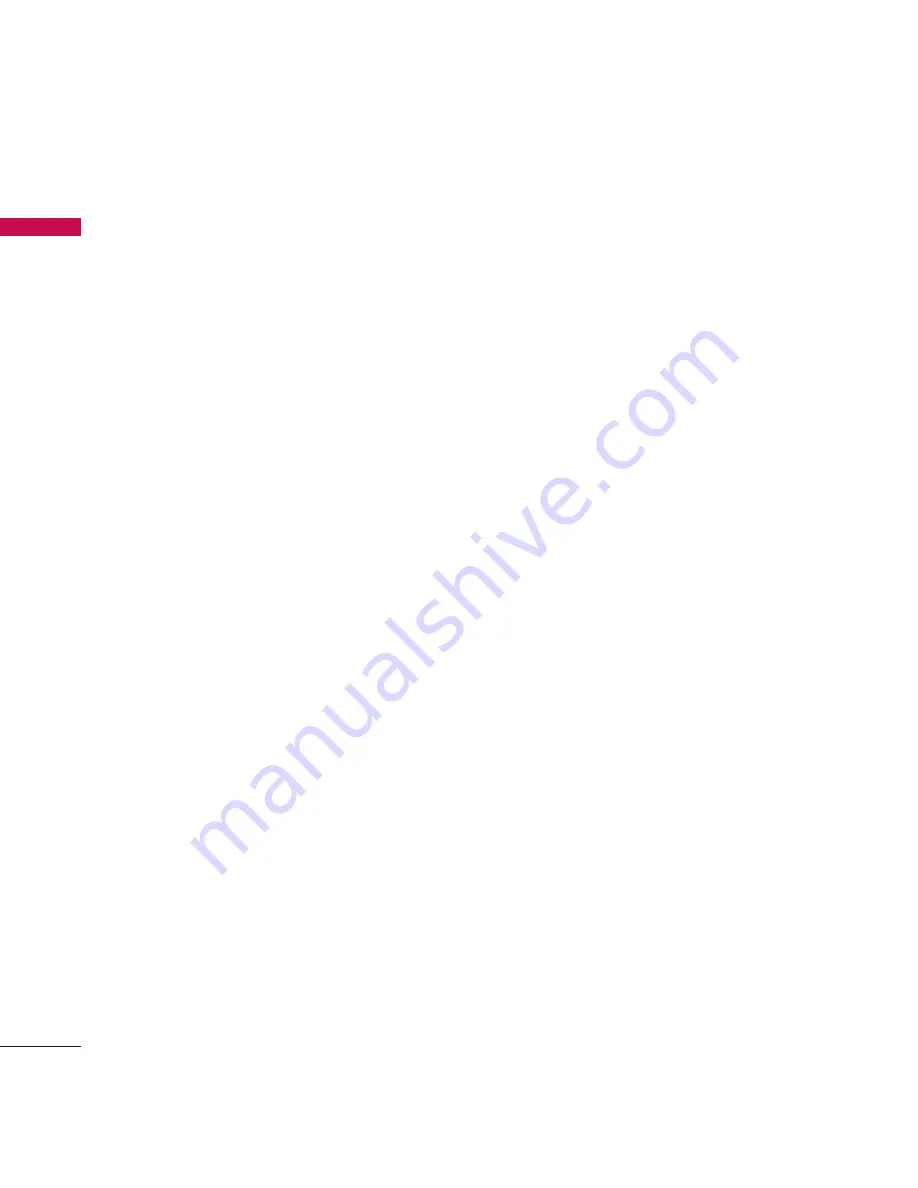
Video call [Menu 0]
74
V
ideo call
You can make a video call using this
menu.
1. Enter the number you want to dial.
]
You can key in the number.
]
You can select the number from
Search contacts using the left soft
key [Options]
2. Press the centre key [Video call] to
make a video call.
During a video call
When you are in a video call, the screen
will show the contact's name and
duration of call, contact's image, volume
indicator, video control panel, and your
image.
You can access the following option
menus by pressing the left soft key
[Options].
]
Mute/Unmute
]
Speaker (On /Off)
]
Bluetooth/Handset talk (When the
Bluetooth headset is connected)
]
Hold/Resume
]
Capture
]
View sender number
]
Go to contacts
]
Go to messages
]
Settings
]
End call
Incoming video call
When a video call is received, the
caller's information is displayed as
following.
]
Picture/Animation:
Displays picture
ID, graphic image configured in
Contacts, or default animation
indicating the incoming call.
]
Caller's name and number:
Shows
incoming caller's number. If the
number is stored in Contacts,
displays the name of the contacts.
Picture ID and animation setting is used
in the order of Contacts, video file used
in Group ringtone, and video file used
in Profile.
Also, sound can be set for the incoming
video call. The sound setting is used in
the order of Contacts, Group ringtone,
and Profile.
Summary of Contents for Vodafone KU380
Page 2: ...Bluetooth QD ID B01321 1 ...
Page 17: ...KU 380 f u n c t i es 15 Linkerkant Hoofdtelefoon Aansluiting voor kabel oplader ...
Page 111: ......
Page 112: ......
Page 222: ......
Page 223: ...La conformité des standards ci dessus est vérifiée par BABT ...
Page 224: ......
Page 239: ...KU 380 Fe at u res 15 Left side view Headset Charger Cable connector ...
Page 325: ......
Page 326: ......
Page 327: ...MEMO ...
Page 328: ...MEMO ...
Page 329: ...MEMO ...
Page 330: ......






























