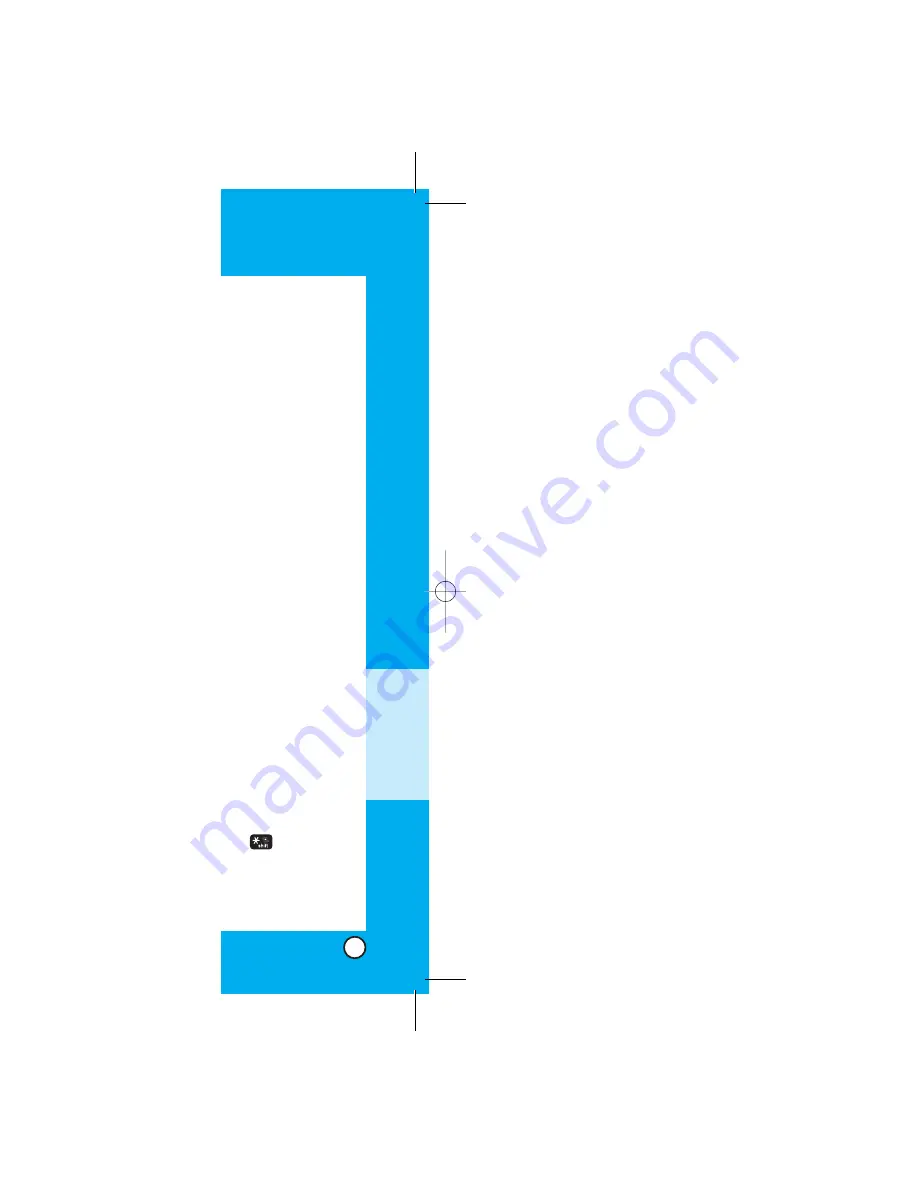
VX3100
69
VX3100
68
Selecting and activating items
If the items on a page are numbered, you can use
your numeric keypad or you can select the items by
moving the cursor and pressing the appropriate Soft
Keys.
Soft Keys
To navigate to different screens or select special
functions, use the Soft Keys. Note that the function
associated with the Soft Keys can change for each
page and depend on each highlighted item.
Soft Key 1
Soft Key 1 is used primarily for first options or selecting
an item but its function may change, depending on the
content displayed.
Soft Key 2
Soft Key 2 is used primarily for secondary options or a
menu of secondary options.
Entering Text, Numbers, or Symbols
When you are prompted to enter text, the current text
entry method appears on Soft Key 2 as Alpha,
Symbol, Number, Word or Smart.
To change the input mode, use Soft Key 2.
To create an upper case character, use
. The
current text method appears on Soft Key 2 as ALPHA
or SMART and allows you to shift to input case
sensitivity.
M
ENU
F
EA
TURES
You can act on the options or the links by using the
Soft Keys just below the display screen.
Navigation
Scrolling
You can use
to scroll through the content if the
current page does not fit on one screen. The currently
selected item is indicated by a cursor on the screen.
Fast Scrolling
Press and hold
to quickly move the cursor up and
down on the current screen.
Scrolling by page
Press the Side Keys to move up and down a page at a
time.
Home Page
To go to the Home Page, press and hold
.
View Browser Menu
Press and hold
to use the browser menu.
Clearing out text/number entered
When entering text or numbers, press
to clear the
last number, letter or symbol. Press and hold
to clear
the input field completely.
VX3100.qxd 4/26/03 12:21 PM Page 68






























