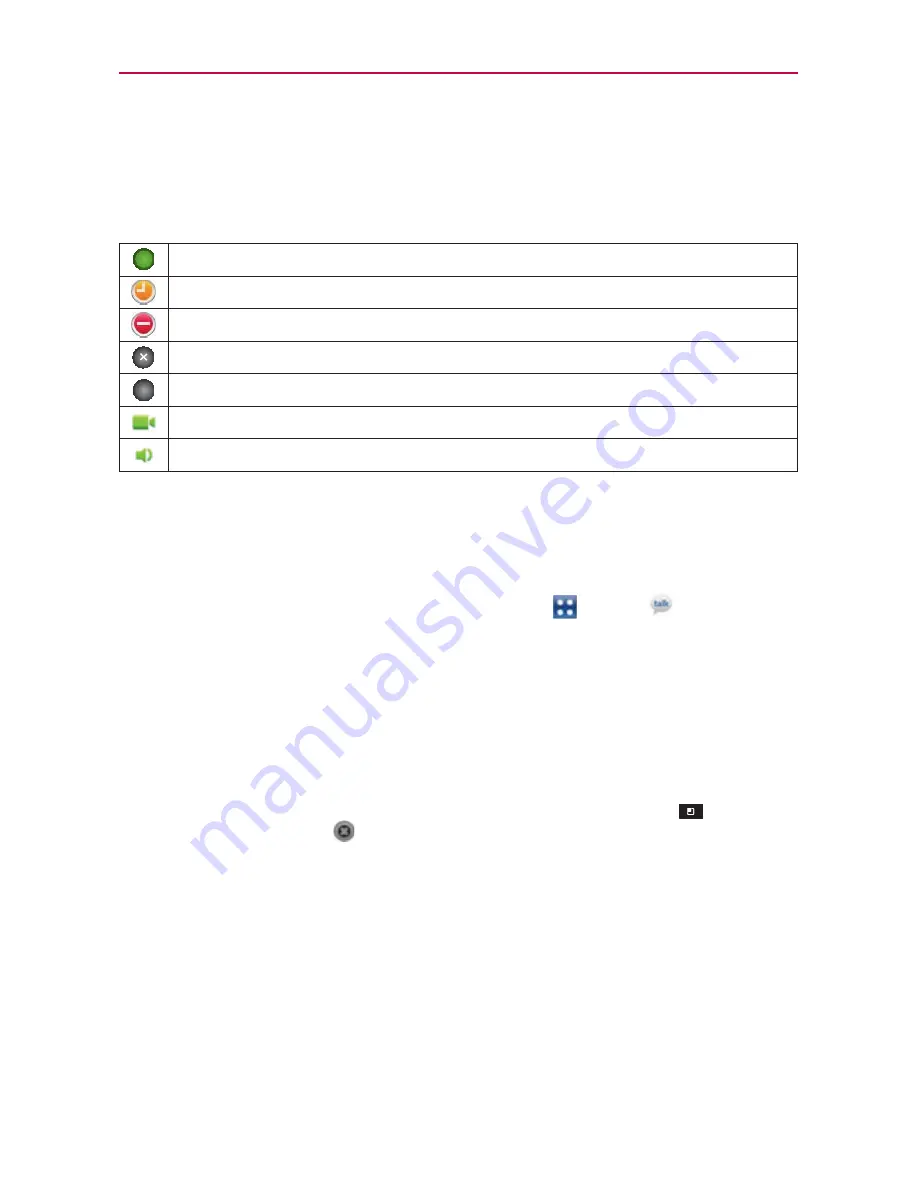
119
Communication
Status Icons
Icons in Google Talk, Gmail, and other applications indicate the Google Talk
status for you and your friends.
Available: Signed into Google Talk and available to chat
Away: Signed into Google Talk but not active
Busy: Signed into Google Talk but too busy to chat
Signed out of Google Talk
Invisible: Signed into Google Talk but appear signed out to others
Video Chat: Video chat is available
Voice Chat: Voice chat is available
To change your status message
In addition to the standard status icons described in the table above, you
can also enter a status description to go with your status.
1. From the Home Screen, touch the
Apps Key
>
Talk
.
2. Touch your email address at the top of your Friends list.
3. Touch the message text field and enter the text you want displayed with
your status.
4. Touch
Done
.
NOTE
Any status descriptions that you've entered previously are added to your status message
list at the bottom of the screen, so you can easily touch them to set them in the future
without retyping. To clear your list and start over, touch the
Menu Key
>
Clear
custom messages
.
To change your picture
1. Touch your email address at the top of your Friends list.
2. Touch your picture at the top left of the screen.
3. Touch
Change
to change your picture. (Or, touch
Remove
to simply
remove it.)
4. Choose an image from your Gallery.
5. Crop the picture and touch
Save
.






























