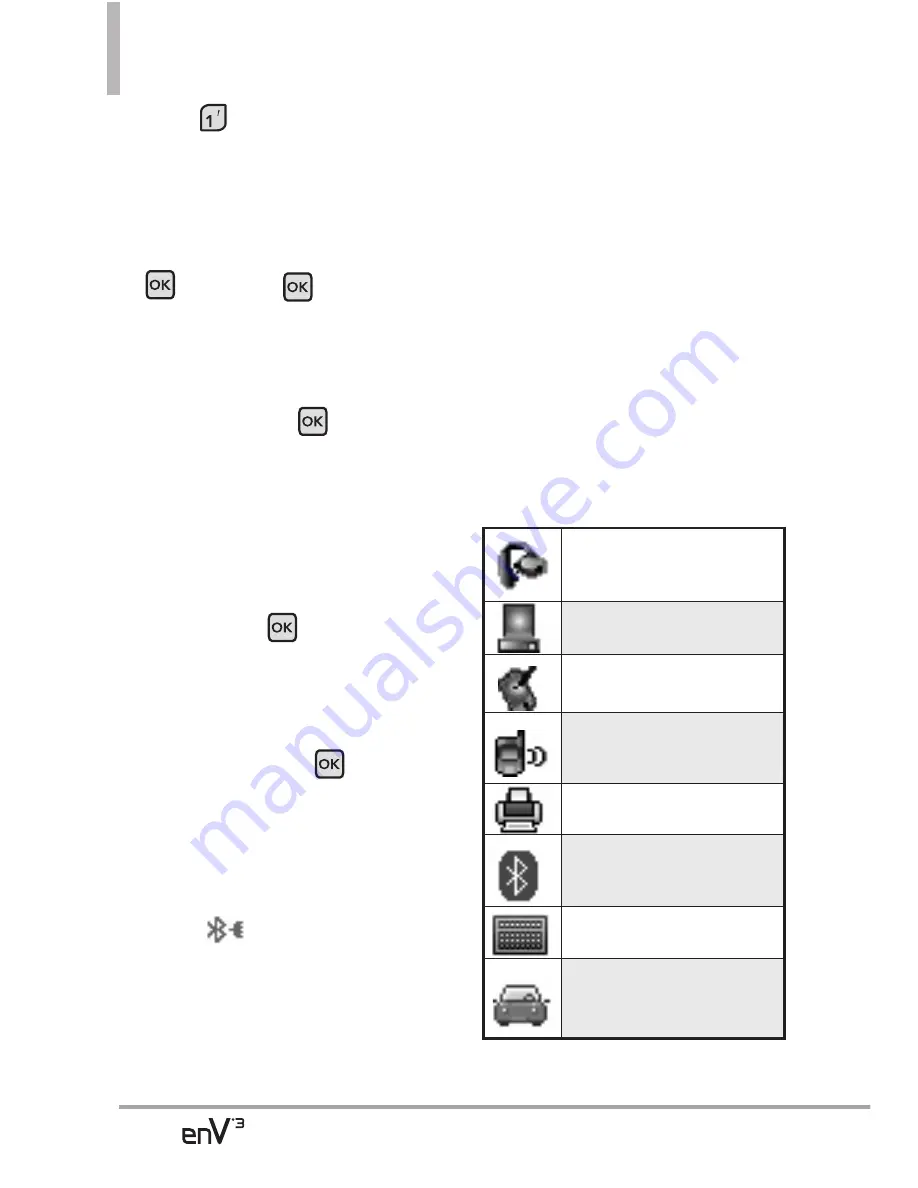
90
SETTINGS & TOOLS
5. Press
Add New Device
.
Set the desired device to pairing.
6. If Bluetooth
®
power is set to off,
you will be prompted to turn
power on. Select
Yes
and press
then press
again.
7. The device will appear in
Add
New Device
menu once it has
been located. Highlight the
device and press
.
8. The handset will prompt you for
the passkey in BT. Consult the
Bluetooth
®
accessory
instructions for the appropriate
passkey in BT (typically “0000”
- 4 zeroes). Enter the passkey in
BT and press
.
9. Once pairing is successful, select
either
Always Ask
or
Always
Connect
(except for audio
devices) and press
.
10. Once connected, you will see
the device listed in the
Bluetooth
®
Menu and the
Bluetooth
®
device connected
icon
will show up on
your enunciator when
connected to the Bluetooth
®
device.
Icon Reference in Adding New
Device
When the Bluetooth
®
wireless
connection is started and paired
devices are found, the following
icons will display to demonstrate the
type of device found (see below).
●
Icon References When a
Bluetooth
®
Wireless
Connection is Found
(neither
connected nor paired).
When an audio device is
found by your enV
®
3
device
When a PC is found by your
enV
®
3 device
When a PDA is found by
your enV
®
3 device
When another phone device
is found by your enV
®
3
device
When a printer is found by
your enV
®
3 device
When other undefined
devices are found by your
enV
®
3 device
When a keyboard is found
by your enV
®
3 device
When Car kit or Handsfree
device is searched by your
enV
®
3 device






























