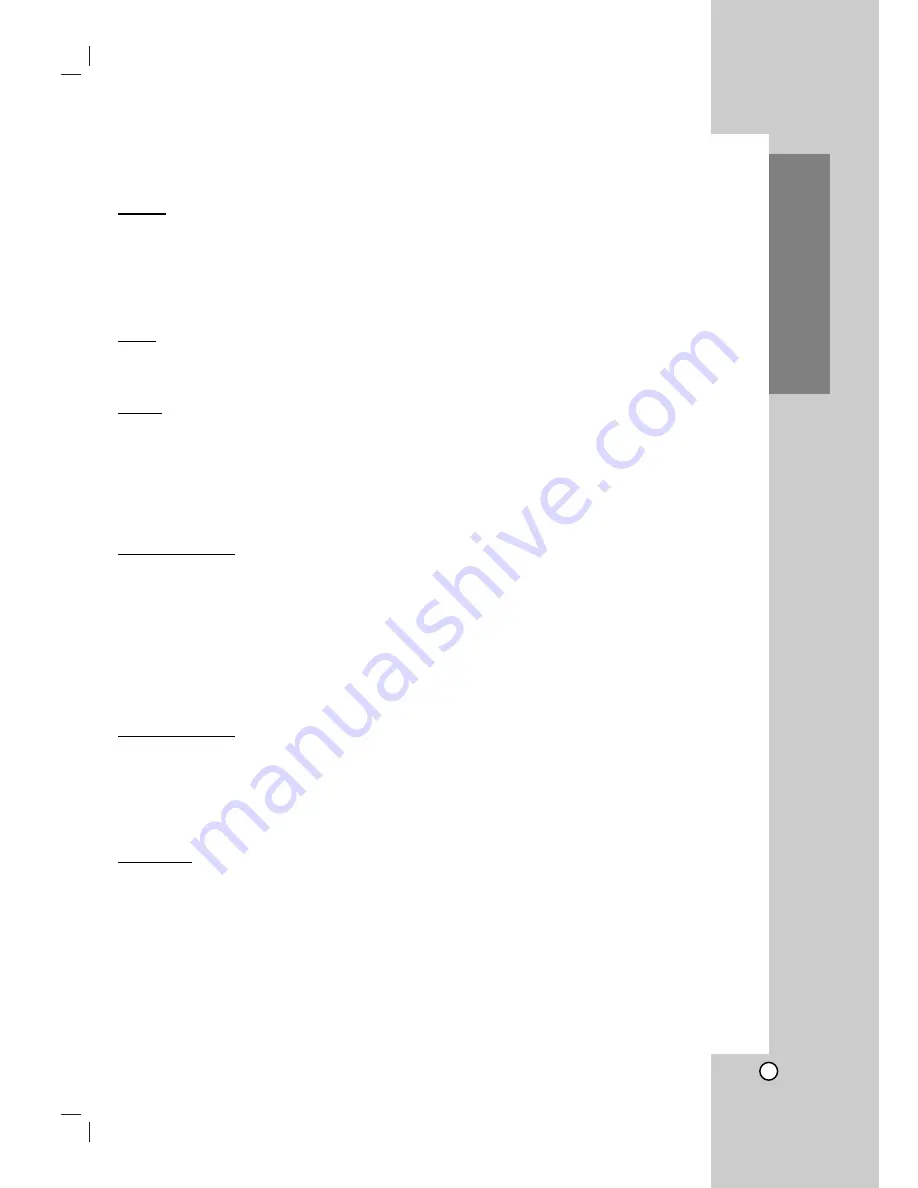
39
General
Power requirements
120V, 60Hz
Power consumption
16 W
Dimensions (approx.)
16.9" X 3.1" X 10.8" (430 X 78.5 X 273 mm) (w x h x d)
Weight (approx.)
8.82 lbs (4.0 kg)
Operating temperature
5
˚
C to 40
˚
C (41
˚
F to 104
˚
F)
Operating humidity
5 % to 90 %
Signal system
NTSC
Inputs
ANTENNA IN
75 ohms (VHF/UHF/CATV)
VHS VIDEO IN(LINE1, 2)
1 V (p-p) 75 ohms, sync negative, RCA jack x 2
VHS AUDIO IN(LINE1, 2)
-6.0 dBm more than 47 ohms, RCA jack (L, R) x 2
Outputs
VIDEO OUT
1 V (p-p) 75 ohms, sync negative
S-VIDEO OUT
(Y) 1.0 V (p-p), 75 ohms, negative sync, Mini DIN 4-pin x 1
(C) 0.286 V (p-p) 75 ohms
COMPONENT VIDEO OUT
(Y) 1.0 V (p-p), 75 ohms, negative sync, RCA jack x 1
(PROGRESSIVE SCAN)
(Pb)/(Pr) 0.7 V (p-p), 75 ohms, RCA jack x 2
Audio output (digital audio)
0.5 V (p-p), 75 ohms, RCA jack x 1
Audio output (analog audio)
2.0 Vrms (1 KHz, 0 dB), 600 ohms, RCA jack (L, R) x 1
RF OUT
Channel 3 or 4 (Adjustable)
VCR Specifications
Head system
Four head helical scan azimuth system
Timer
12-hour display type with AM, PM
Tape speed
SP: 33.35 mm/sec, LP: 16.67 mm/sec, SLP: 11.12 mm/sec
Tape width
12.7 mm
Maximum recording time
SP: 2 HOURS (T-120), SLP: 6 HOURS (T-120)/8 HOURS (T-160)
Rewind time
About 3 minutes (T-120)
Channel coverage
VHF: 2-13, UHF: 14-69, CATV: 1-125 (4A, A-W, W+1 - W+84, A-5 - A-1)
Frequency range
20 Hz to 20 kHz
Signal-to-noise ratio
More than 43 dB
Dynamic range
More than 88 dB
Channel separation
More than 60 dB
DVD Specifications
Laser system
Semiconductor laser, wavelength 650 nm
Frequency response
DVD (PCM 96 kHz): 8 Hz to 44 kHz,
DVD (PCM 48 kHz): 8 Hz to 22 kHz
CD: 8 Hz to 20 kHz
Signal-to-noise ratio
More than 100 dB (ANALOG OUT jacks only)
Harmonic distortion
Less than 0.008%
Dynamic range
More than 95 dB (DVD/CD)
Accessories:
Video cable x 1, Audio cable (L/R) x 1, RF 75-ohm Coaxial Cable x 1, Remote control x 1, Batteries (R03/AAA) x 2
•
Design and specifications are subject to change without prior notice.
Reference
Specifications
Summary of Contents for V9720CMZ
Page 40: ...P NO 3834RV00 ...


































