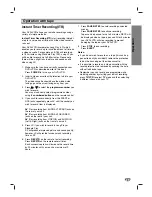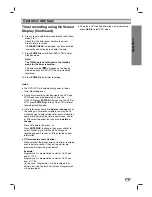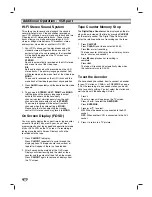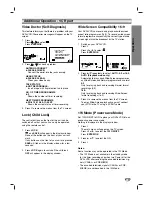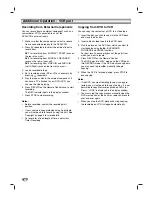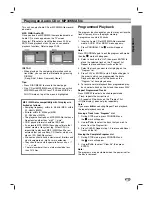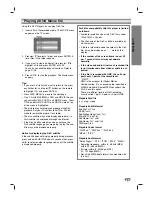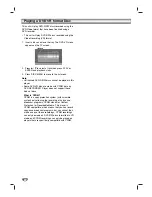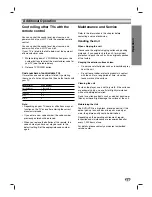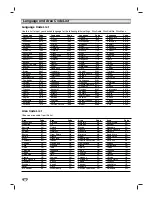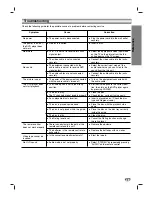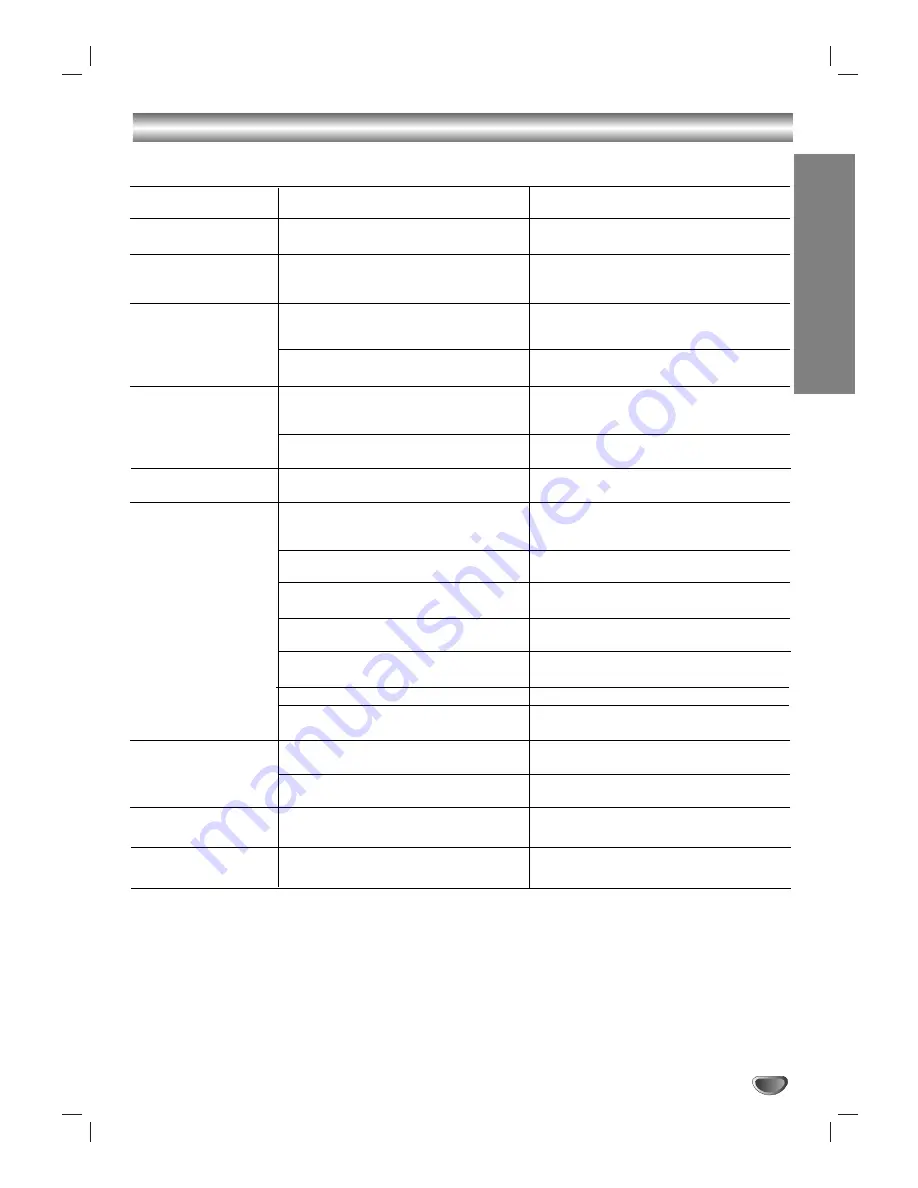
Reference
35
Troubleshooting
Check the following guide for the possible cause of a problem before contacting service.
Symptom
No power.
The power is on, but
the DVD player does
not work.
No picture.
No sound.
The picture is poor.
The DVD player does
not start playback.
.
The remote control
does not work properly.
Video tape cannot be
inserted.
No Hi-Fi sound
Cause
The power cord is disconnected.
No disc is inserted.
The TV is not set to receive this unit’s
signal output.
The video cable is not connected
securely.
The equipment connected with the
audio cable is not set to receive DVD
signal output.
The audio cables are not connected
securely.
The power of the equipment connected
with the audio cable is turned off.
The Audio option is set to the wrong
position.
The disc is dirty.
The TV channels are not tuned in properly.
An unplayable disc is inserted.
The disc is placed upside down.
The disc is not placed within the guide.
The disc is dirty.
The Rating level is set.
There is an obstacle in the path of the
remote control and this unit.
The batteries in the remote control are
exhausted.
Is the cassette compartment empty?
Audio mode is not set properly.
Correction
Plug the power cord into the wall outlet
securely.
Insert a disc.
Select the appropriate video input mode
on the TV so the picture from the this
unit appears on the TV screen.
Connect the video cable into the jacks
securely.
Select the correct input mode of the
audio receiver so you can listen to the
sound from the this unit.
Connect the audio cable into the jacks
securely.
Turn on the equipment connected with
the audio cable.
Set the Audio option to the correct posi-
tion, then turn on the DVD player again
by pressing POWER.
Clean the disc.
Check tuning, carry out tuning again.
Insert a playable disc. (Check the disc
type and Regional code.)
Place the disc with the playback side
down.
Place the disc on the disc tray correctly
inside the guide.
Clean the disc.
Cancel the Rating function or change
the rating level.
Remove the obstacle.
Replace the batteries with new ones.
Eject the tape in.
Select “STEREO” by repeatedly pressing
“AUDIO” on the remote control.