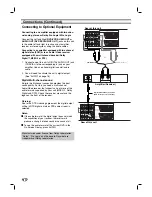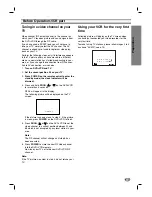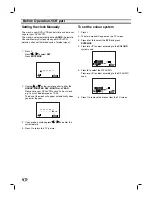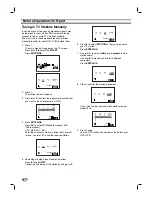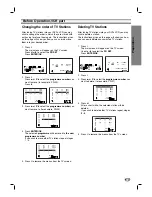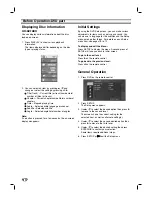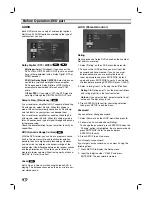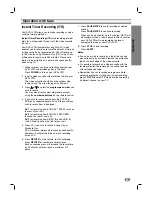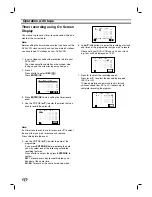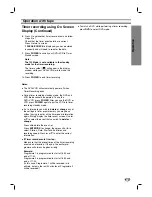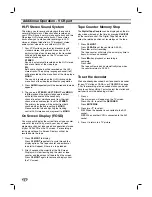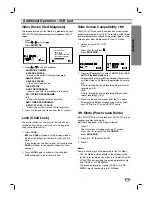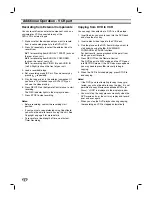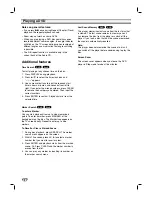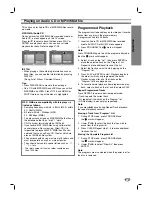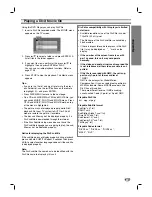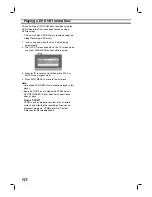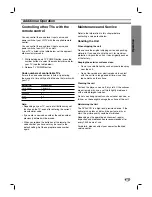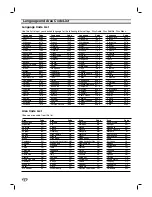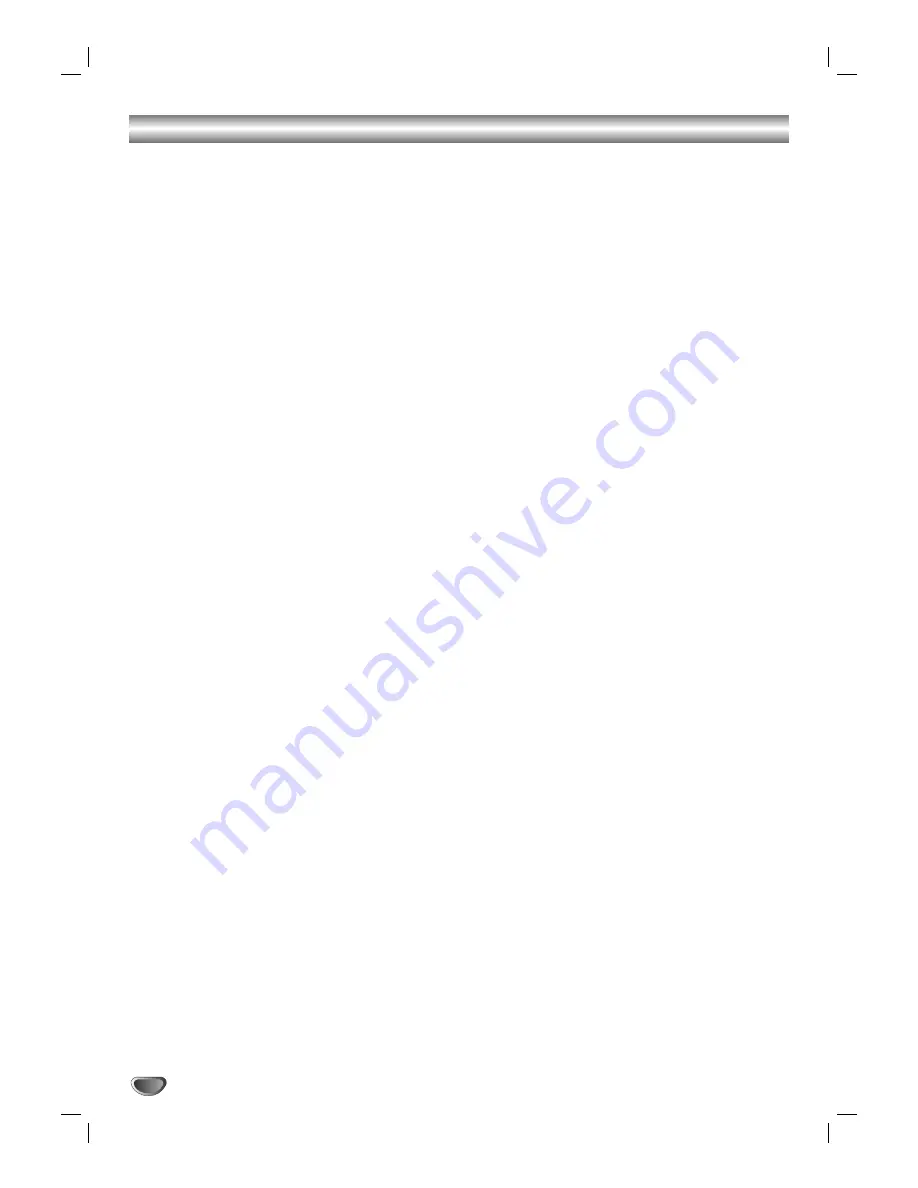
24
Additional Operation - VCR part
Hi-Fi Stereo Sound System
This allows you to record and playback the sound in
several different ways. Video cassettes recorded on
your VCR will have a normal mono audio track and two
Video tape Hi-Fi stereo audio tracks. These stereo
tracks allow you to make audio recordings in Hi-Fi
stereo or bilingual mode from a TV broadcast, stereo
audio system, video disc or another Hi-Fi VCR.
1. Your VCR’s allows you to enjoy broadcasts with
standard stereo, bilingual and mono sound. The
particular type of sound received or that recorded
will be briefly displayed on the TV screen for a
couple of seconds:
STEREO
Sound is automatically recorded on the Hi-Fi stereo
and mono tracks of the video tape.
BIL
Both audio channels will be recorded on the Hi-Fi
stereo tracks. The primary language channel (left)
will be recorded on the mono track of the video tape.
MONO
The sound is recorded on the Hi-Fi tracks and the
mono track of the video tape without any separation.
2. Press
AUDIO
repeatedly until the desired audio mode
appears.
3. The choice is
STEREO
,
LEFT
,
RIGHT
and
MONO
.
In
BIL
playback the primary language is output
onthe left channel and the secondary
channel is output simultaneously from the right
channel when audio output is set to
STEREO
.
The primary language will be output from both
channels when the audio setting is
MONO
.
Please note that when adjusting the tracking
control Hi-Fi stereo sound may revert to
MONO
.
On Screen Display (F.OSD)
You may easily display the current time or tape counter,
amount of tape left, day, month, year, day of week,
programme channel, tape speed and operational mode
of your DVD+VCR on the TV screen. If a recording is
taking place these On Screen Displays will not be
recorded onto the tape.
1. Press
CLK/CNT
to display.
Press
CLK/CNT
repeatedly to cycle through the
display options. The tape counter and amount of
tape left will appear if there is a tape loaded.
2. After 3 seconds the majority of the On Screen
Displays will clear leaving only the clock or tape
counter and the amount of tape left on the screen.
Press
CLK/CNT
again to remove all displays from
the TV screen.
Tape Counter Memory Stop
The
Digital Tape Counter
can be displayed on the dis-
play window instead of the time by pressing
CLK/CNT
on the remote control. The Digital Tape Counter indi-
cates the relative positions of recordings on the tape.
1. Press
CLK/CNT
.
Press
CLEAR
to set the counter to 0:00:00.
Press
N
or start recording.
The tape counter will display the actual play time in
hours, minutes and seconds.
2. Press
x
when playback or recording is
complete.
Press
m
.
The tape will rewind and automatically stop when
the counter returns to 0:00:00.
To set the decoder
We have already described, how to connect a decoder
for pay-TV station as CANAL+ or PREMIERE on page
9. For the recording of an encoded station you do not
have to control anything. You just select the station and
wait shortly until the decoding will start.
1. Press
i
.
The main menu will appear on the TV screen.
Press
F
or
G
to select the
DECODER
.
Press
ENTER/OK
.
2. Press
D
or
E
to select.
ON
: When the decoder is connected to the AV2
socket.
OFF
: When another VCR is connected to the AV2
socket.
3. Press
i
to return to a TV picture.