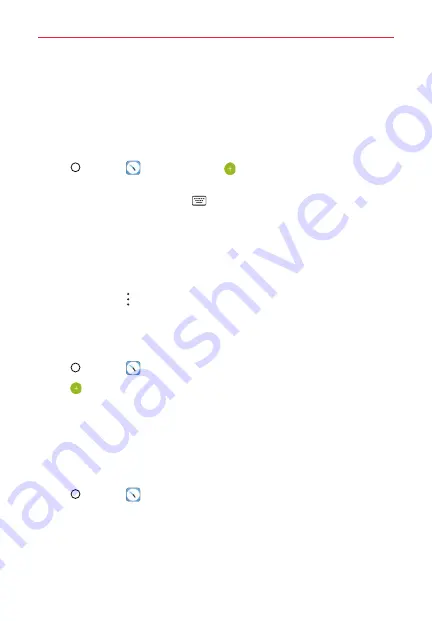
Useful App
92
Clock
You use the Clock app to access the Alarm, World clock, Timer, and
Stopwatch functions. Access these functions by tapping the tabs across
the top of the screen or swiping horizontally across the screen.
Alarm
1. Tap
Home
>
Clock
>
Alarm
>
Add
.
2. Set an alarm by tapping the hour or minutes and selecting the desired
time on the clock graphic. Tap
Keypad
to set the time using a keypad
instead of the clock graphic. Tap
AM
or
PM
as necessary.
3. Set
Repeat, Alarm sound, Alarm volume, Alarm with vibration, Snooze
duration, Alarm note,
and
Puzzle lock
.
4. Tap
SAVE
.
NOTE
To access (and change) the alarm settings from the alarm list screen,
tap the
Options
then tap
Settings
.
World clock
The World clock allows you to set up a list of cities to easily check current
times in other time zones with a quick glance.
1. Tap
Home
>
Clock
>
World clock
.
2. Tap
New City
, search through the available cities, then tap the desired
one.
NOTE
A network connection is necessary to search for cities.
Timer
The Timer can alert you with an audible signal when a set amount of time
has passed.
1. Tap
Home
>
Clock
>
Timer
.
2. Set the desired time on the timer.
3. Tap
Start
to start the timer.
Tap
Pause
to pause the timer.
4. Tap
Stop
to stop the timer.
















































