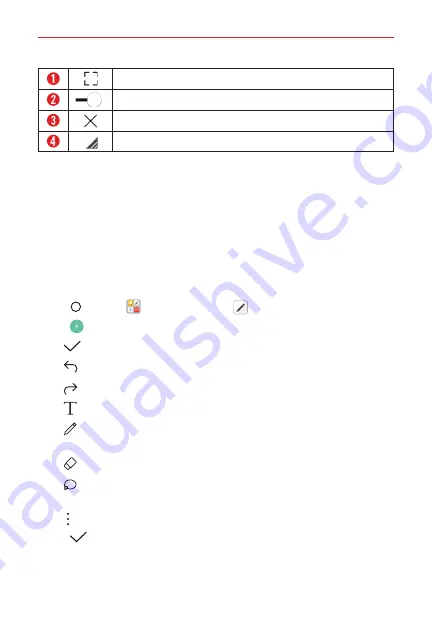
Useful App
122
Tap to return to full window view.
Slide to adjust the transparency.
Tap to exit the QSlide function.
Drag to adjust the size of the QSlide window.
NOTE
The
QSlide
function can support up to two windows at the same time. QSlide is
supported only on the following apps:
Video, Phone, Contacts, Messaging,
Calendar, Email,
and
File Manager
.
Qu
Qu
provides you with the ability to make creative notes using a
variety of options. This advanced notepad feature, unlike other conventional
notepad apps, supports image management and screenshots.
Creating a note
1. Tap
Home
>
Essentials
folder
>
Qu
.
2. Tap
Add
to create a note, then use the tools and options as needed.
: Tap to save the note you created.
: Tap to undo the most recent action.
: Tap to redo the most recently deleted action.
: Tap to insert text into your memo.
: Tap to draw on your memo. Tap again to select the pen type, size,
color, and transparency.
: Tap to erase pen marks you’ve made on the memo.
: Tap to select a section of your handwritten memo to modify (e.g.,
erase, rotate, expand, shrink, etc.).
: Tap to access additional options.
3. Tap
Done
to save the note.
















































