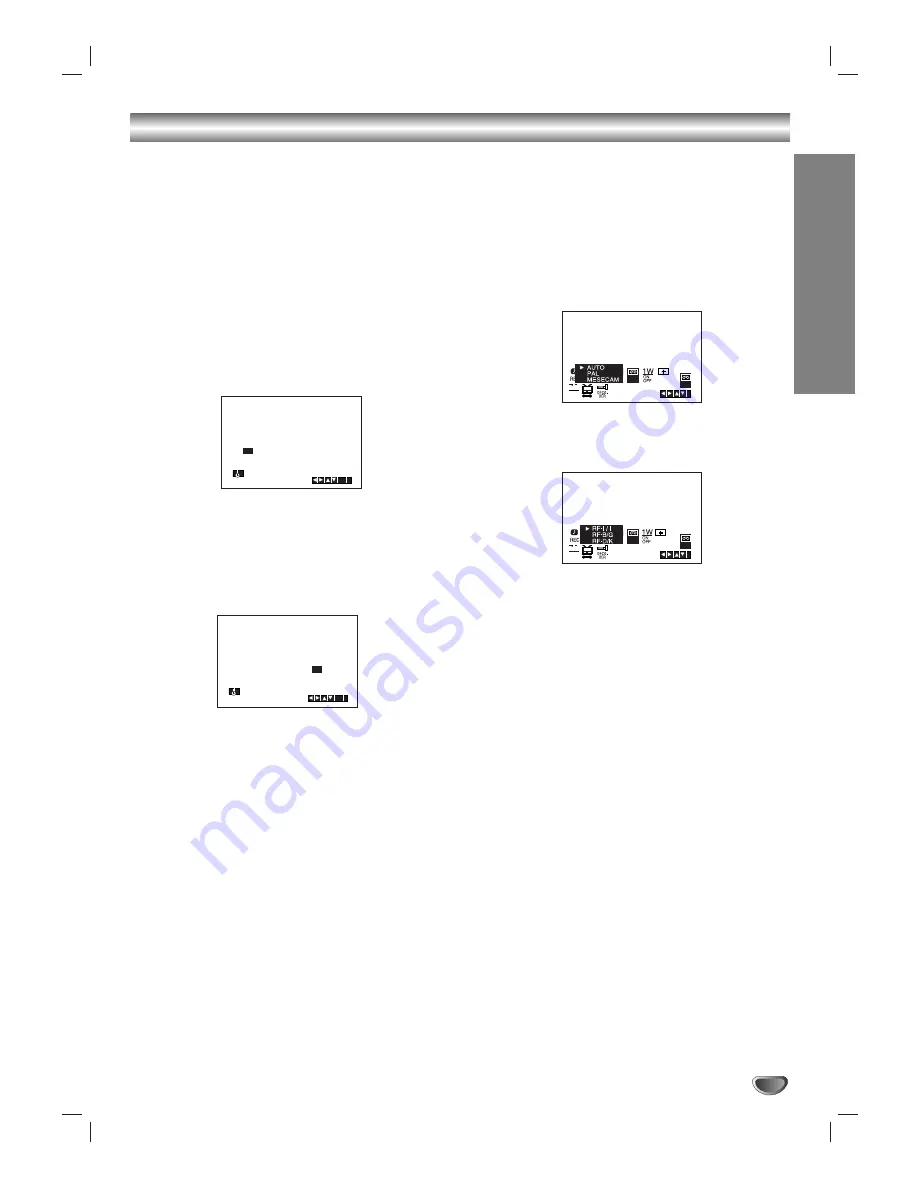
Preparation
13
Before Operation-VCR part
Setting the clock Manually
The clock in your DVD+VCR controls time and date set-
tings for your DVD+VCR.
The clock is set automatically during ACMS (Automatic
Channel Memory System) when your DVD+VCR
detects a channel that broadcasts a Teletext signal.
If the broadcast signal is weak the clock will not be set
and will require setting manually.
1. Press i.
Press
b
b
or
B
B
to select SET.
Press ENTER/OK.
The ACSS mode can be set to “OFF” by pressing
ENTER/OK if you want to set the time manually.
2. Use the
v
v
or
V
V
on the remote control to alter the
HOURS, MINUTES, DAY, MONTH and YEAR.
Please note your DVD+VCR uses a 24 hour clock.
e.g. 1pm will be displayed as 13:00.
The day of the week will appear automatically when
you enter the year.
3. If you make a mistake press
b
b
or
B
B
and enter the
correct details.
4. Press i to return to a TV picture.
To set the colour system
1. Press i.
2. The main menu will appear on the TV screen.
3. Press
1
or
2
to select the SYS and press
ENTER/OK.
4. Press
3
or
4
to select according to the COLOUR
system used.
5. Press
2
to select the RF AUDIO.
Press
3
or
4
to select according to the RF AUDIO
used.
6. Press i to remove the menus from the TV screen.
HH
MM
DD
MM
YY
:
.
.
- -
- -
- -
- -
- -
- - -
ACSS : ON
i
OK
1 2
SET
HH
MM
DD
MM
YY
:
.
.
00
1
01
06
SUN
8
ACSS : OFF
i
OK
1 2
SET
SYS
1 2
SET
OSD
ON
OFF
OSD
f
i
SYS
SYS
1 2
SET
OSD
ON
OFF
OSD
f
i
SYS




























