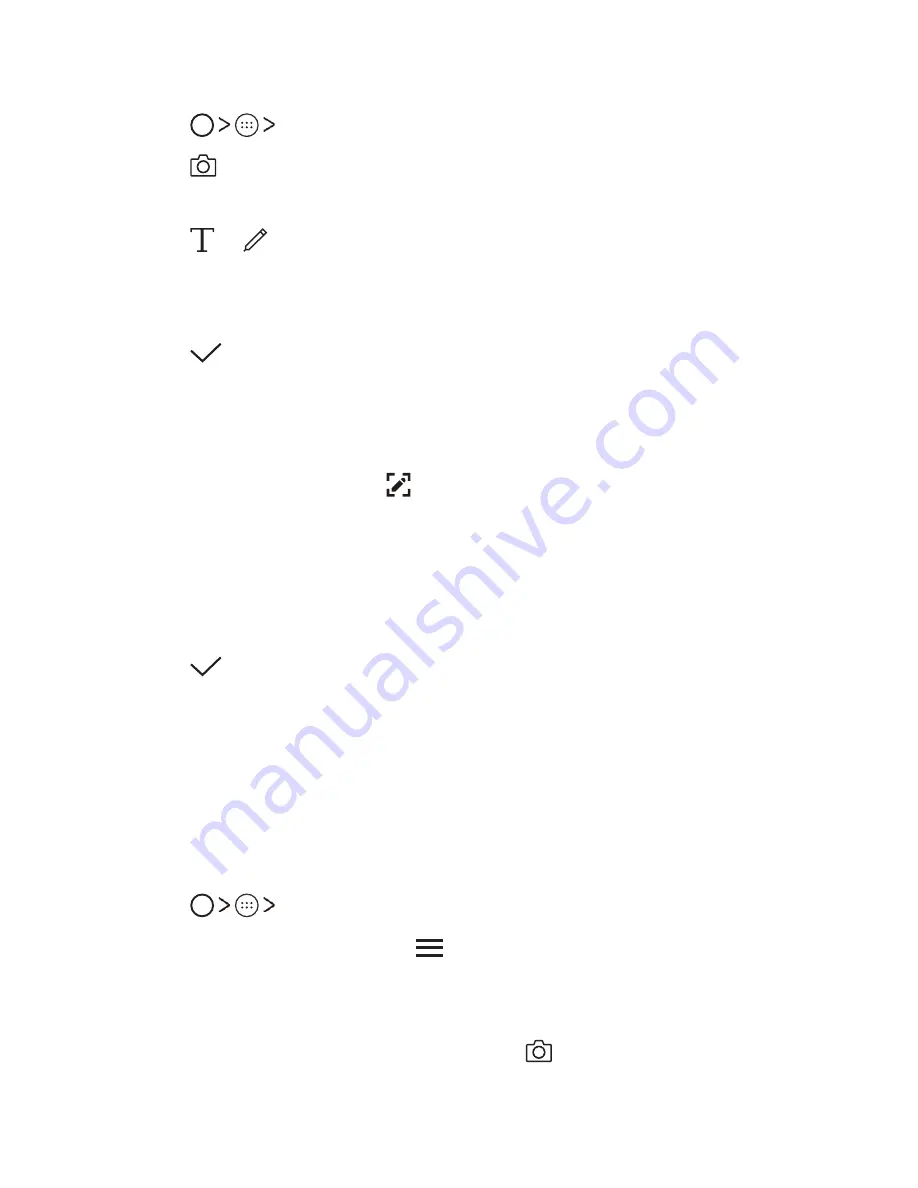
Useful Apps
77
Writing notes on a photo
1
Tap
Qu
.
2
Tap
to take a photo, then tap
OK
.
Ţ
The photo is automatically attached into the notepad.
3
Tap or to write notes on the photo.
Ţ
Write notes by hand on the photo.
Ţ
Enter text below the photo.
4
Tap
to save the note.
Writing notes on a screenshot
1
While viewing the screen you want to capture, drag the status bar
downwards and then tap .
Ţ
The screenshot appears as the notepad background theme. Memo
tools appear at the top of the screen.
2
Take notes as desired.
Ţ
Write notes by hand on the photo.
3
Tap
and save the notes to the desired location.
Ţ
Saved notes can be viewed in either
Qu
or
Gallery
.
Ţ
To save notes in the same location all the time, select the
Use as
default app
checkbox and select an app.
Managing folders
You can view notes grouped by the type of the notes.
1
Tap
Qu
.
2
At the top of the screen, tap
and select a menu item:
Ţ
All memos
: View all notes saved in Qu.
Ţ
My memos
: View notes created by Qu.
Ţ
Photo memos
: View notes created by
.
Ţ
: View notes created by .
Summary of Contents for V10 H900
Page 6: ...Custom designed Features 01 ...
Page 14: ...Basic Functions 02 ...
Page 48: ...Useful Apps 03 ...
Page 90: ...Phone Settings 04 ...
Page 116: ...Appendix 05 ...
Page 127: ...For Your Safety 06 ...
Page 158: ...LIMITED WARRANTY STATEMENT 07 ...
Page 165: ......
















































