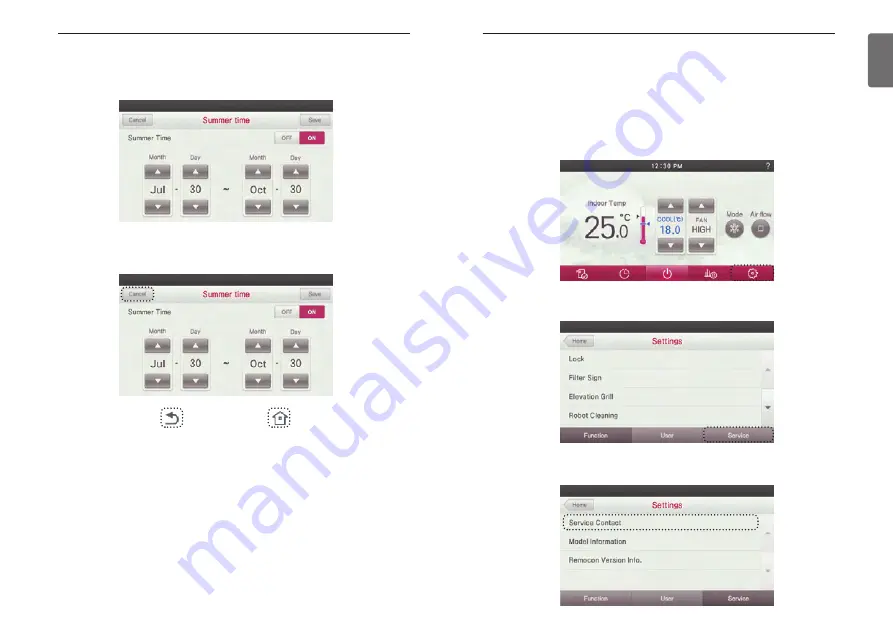
165
ENGLISH
164
SERVICE SETTING
●
Press the screen’s Set’ button.
- It moves to the settings menu screen.
●
In setting screen, press ‘Service’ button.
- It moves to the Service Setting screen.
●
In the service screen, press ‘Service Contact’ button.
- It moves to the Check Service Number screen.
Service Contact
It is the function to check and input the telephone number of the service center that can be con-
tacted when a defect occurs in the product.
SERVICE SETTING
USER SETTING
●
Set summer time duration, and press ‘Save’ button when done.
- If you exit without pressing the Save button, your changes will not be applied.
- If you press the Save button, your changes will be applied and the controller will exit from the set-
ting screen.
●
If you press ‘Cancel’, ‘Go Back’, or ‘Home’ button, it will exit from the Summer time setting
screen without saving any of the settings.
Summary of Contents for V-NET ACS PREMTA000B
Page 111: ......






























