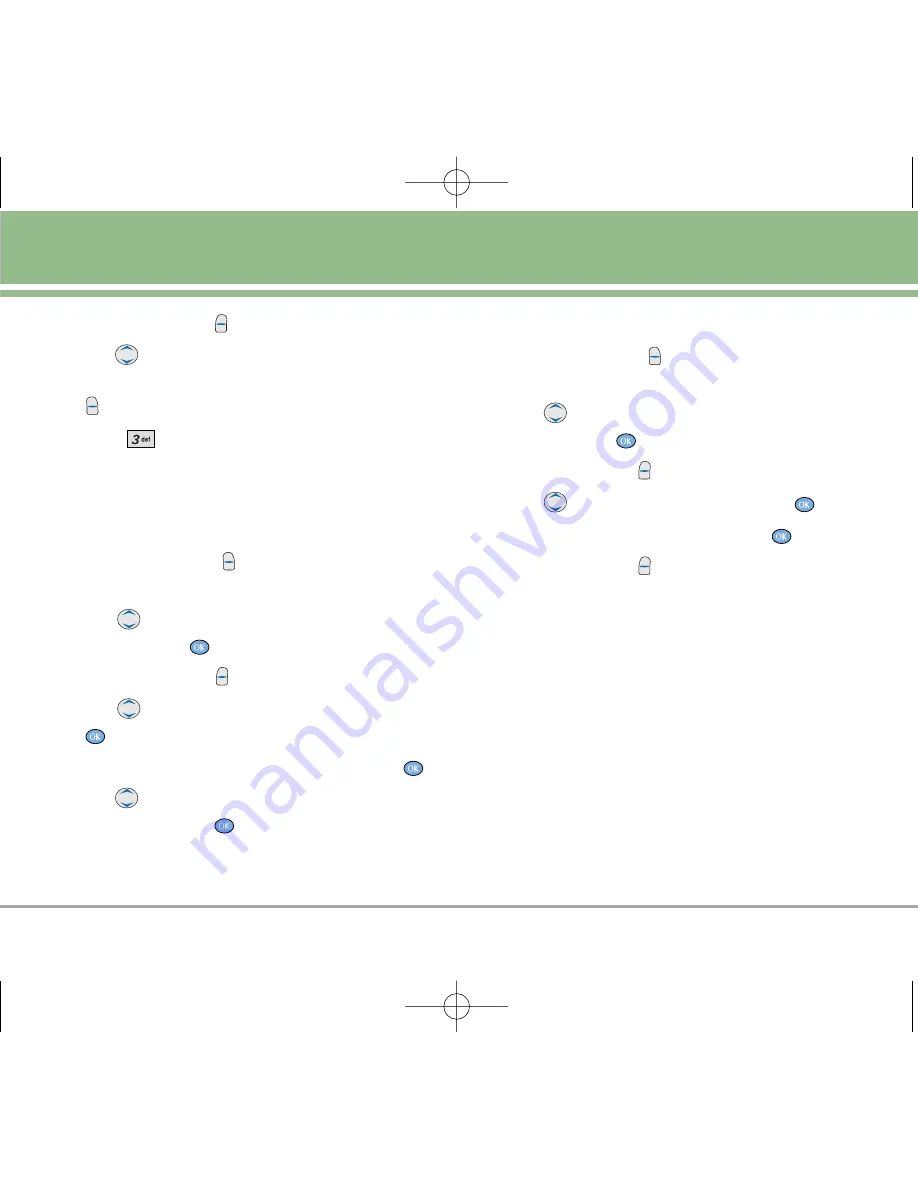
UX5000
27
3. Press Left Soft Key
Edit.
4. Use
to highlight the phone number you want to
set as the Default Number, then press Right Soft Key
Options
.
5. Press
Set as Default #
.
A confirmation message is displayed.
Editing Stored Phone Numbers
1. Press Right Soft Key
Contacts
to display your
Contacts alphabetically.
2. Use
to highlight the Contact entry you want to
edit, then press
.
3. Press Left Soft Key
Edit
.
4. Use
to highlight the phone number, then press
.
5. Edit the phone number as necessary, then press
.
6. Use
to confirm the Label for the edited phone
number, then press
.
A confirmation message is displayed.
Editing Stored Names
1. Press Right Soft Key
Contacts
to display your
Contacts alphabetically.
2. Use
to highlight the Contact entry you want to
edit, then press
.
3. Press Left Soft Key
Edit
.
4. Use
to highlight the name, then press
.
5. Edit the name as necessary, then press
.
6. Press Left Soft Key
Done
to save the change.
UX5000(1.1) -(E)_new.qxd 12/26/05 4:24 PM Page 27
















































