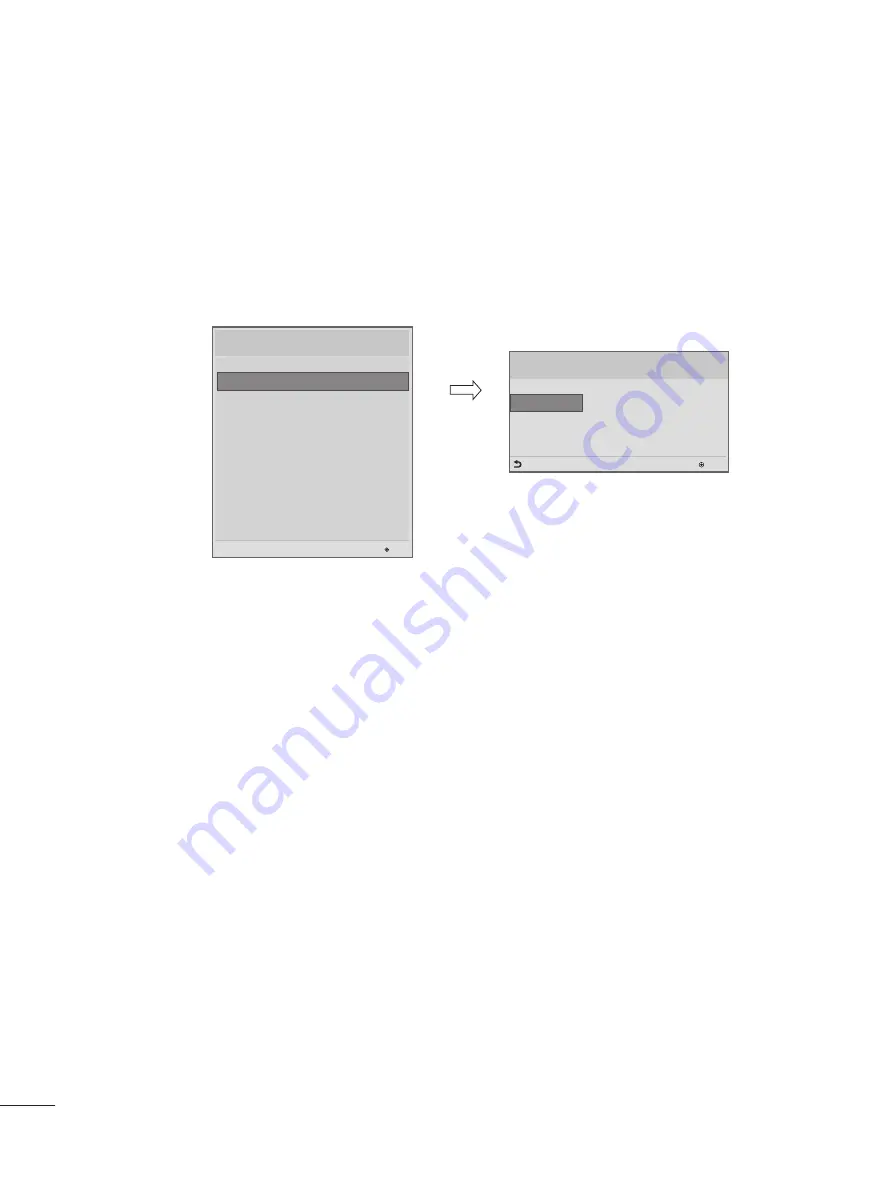
18
2. Diagnostics
Diagnostics Setup
Introduction
This diagnostic function provides current status information of the TV in XML file format using a USB
device. If the user sets a signal standard level, SignalTrace checks the signal strength status of the
digital channel that the user tuned to. It checks and records good and bad channel signals, and then
provides the signal information to a USB storage device in XML file format.
Diagnostics Setup
USB
OK
Previous
Diagnostics
TV Manager
Installation Menu (V 3.0)
LG Hotel Mode Setup
Password Change
Set ID Setup
Configuration Setup
Multi Timer
Lock Mode
External Speaker
HCEC Setup
Welcome Video
TV Manager
OK
S/W : 02.00.00.01 Micom
: 0.00.84
(1) Overview Diagnostics
1
It provides status information of the TV and information about the current input in XML file format.
(There are two kinds of information. There is information which is extracted regardless of the model,
such as the model name or boot version, and there is information which is available depending on
the model, such as the micom version, PTC version, etc.). The information created in the XML file
can be checked in the TV's UI by pressing 88888888 in the TV's Option menu.
2
If a SignalTrace standard level is set, it saves the average value of the channel signal with less than
30 tuning counts to the digital broadcasting channel. If the count is more than 30, it saves good and
bad signals by comparing the average signal value to the current signal strength and signalTrace
standard level (SignalTracer Set) value.
▷
Bad signal: BML (average value) > strength (current signal strength) and (BML - strength) >
SignalTracer Set
▷
Good signal: BML< strength and (strength - BML) > SignalTracer Set
It provides the good and bad signals, average signal value, channel information, and date information
etc. in USB in XML file format. (Saved in changedSignal_report tag) Up to 127 reports for good and
bad signals are saved. If the reports number more than 127, they are written again beginning from 1.
(2) Saving some status information of the TV set through USB in XML file format
y
y
Create an LG_SVC folder on the USB on a PC.
y
y
Create an empty file named tv_signal.rms in the LG_SVC folder.
y
y
Insert the USB device into the TV.
y
y
If the "Diagnostics is completed" message is displayed, remove the USB, open the tv_signal.rms file on a PC and
check the XML (model name, FirmwareVersion, bootVersion etc.) created within the file.
y
y
The information created in the XML file can be checked in the TV's UI by pressing 88888888 in the TV's Option
menu.
(3) Saving signal status information of digital channels through SignalTrace in XML format
Summary of Contents for UX340C-CA
Page 50: ...50 ...
















































