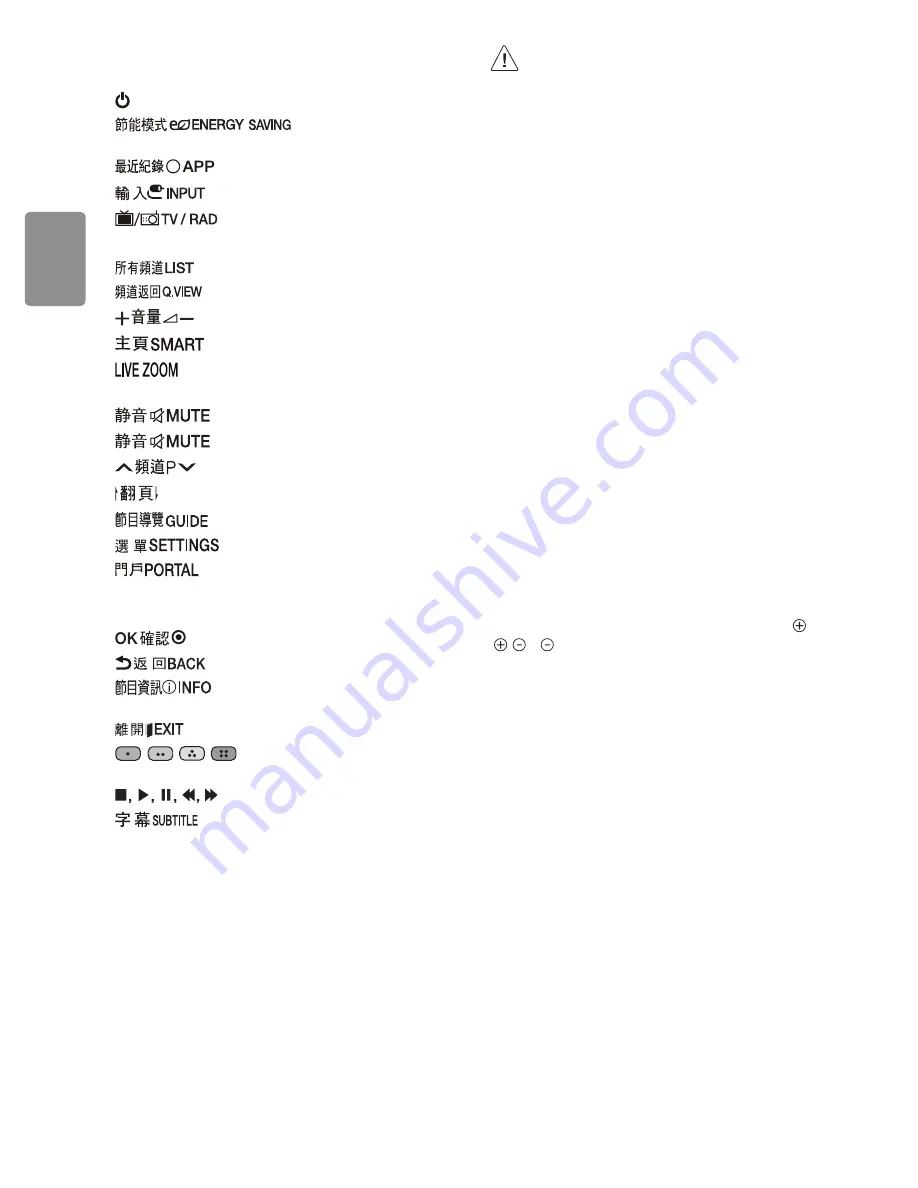
ENGLISH
12
*
To use the button, press and hold for more than 3 seconds.
(Power)
Turns the TV on or off.
Adjusts the brightness of the
screen to reduce energy consumption.
Shows the previous history.
Changes the input source.
Selects Radio, TV, and DTV programme.
Number buttons
Enters numbers.
Accesses the saved channel list.
Tunes to the last channel viewed.
Adjusts the volume level.
Selects a smart menu.
By zooming in on the selected area, you can view it in
full screen.
Mutes all sounds.
* Accesses the
Accessibility
menu.
Scrolls through the saved channels.
Moves to the previous or next screen.
Shows programme guide.
Accesses the main menu.
Displays and removes Pro:Centric Application.
Navigation buttons (up/down/left/right) Scrolls through menus or
options.
Selects menus or options and confirms your input.
Returns to the previous screen.
Views the information of the current programme
and screen.
Clears all on-screen displays and returns to TV viewing.
,
,
,
These access special functions in some
menus.
Control buttons for media contents
Activates your preferred subtitle in digital mode.
•
Do not mix new batteries with old batteries. This may cause
the batteries to overheat and leak.
•
Failure to match the correct polarities of the battery may
cause the battery to burst or leak, resulting in fire, personal
injury, or ambient pollution.
•
This apparatus uses batteries. In your community there
might be regulations that require you to dispose of these
batteries properly due to environmental considerations.
Please contact your local authorities for disposal or recycling
information.
•
Batteries inside or inside the product shall not be exposed to
excessive heat such as sunshine, fire or the like.
•
In Analogue TV and some countries, some remote control
buttons may not work.
Troubleshooting
The software version can be updated for improvement in performance.
Customer needs to ensure the compatibility of customer’s equipment
with LGE software. If needed, please consult with LGE and upload
revised software version according to the guidance provided by LGE.
Cannot control the TV with the remote control.
•
Check the remote control sensor on the product and try again.
•
Check if there is any obstacle between the product and the remote
control.
•
Check if the batteries are still working and properly installed ( to
, to ).
No image display and no sound is produced.
•
Check if the product is turned on.
•
Check if the power cord is connected to a wall outlet.
•
Check if there is a problem in the wall outlet by connecting other
products.
The TV turns off suddenly.
•
Check the power control settings. The power supply may be
interrupted.
•
Check if the auto-off function is activated on the settings related
time.
•
If there is no signal while the TV is on, the TV will turn off
automatically after 15 minutes of inactivity.
When connecting to the PC (HDMI), no signal is detected.
•
Turn the TV off/on using the remote control.
•
Reconnect the RGB/HDMI cable.
•
Restart the PC with the TV on.
Summary of Contents for UU66 Series
Page 1: ...AAA a X 4 M5 X L25 12 14 16 20 b X 4 M4 X L12 www lg com LED TV 65UU761H ...
Page 2: ...1 6 2 4 3 a 5 b ...
Page 3: ...7 8 9 ...
Page 4: ...H P OUT ...
Page 5: ...H P OUT ...
Page 6: ...1 3 2 4 ...
Page 7: ...1 2 0 65UU761H CB 1456 916 318 5 844 63 9 26 2 24 5 ...
Page 8: ... MFL70623004 1807 REV00 ...
Page 38: ...粵語 30 ...
Page 39: ...粵語 31 ...
Page 40: ...記下電視的型號和序列號 參考後蓋上的標籤 當您要求任何服務時將此資訊 告之經銷商 型號 序號 ...
Page 70: ...ENGLISH 30 ...
Page 71: ...ENGLISH 31 ...
















































