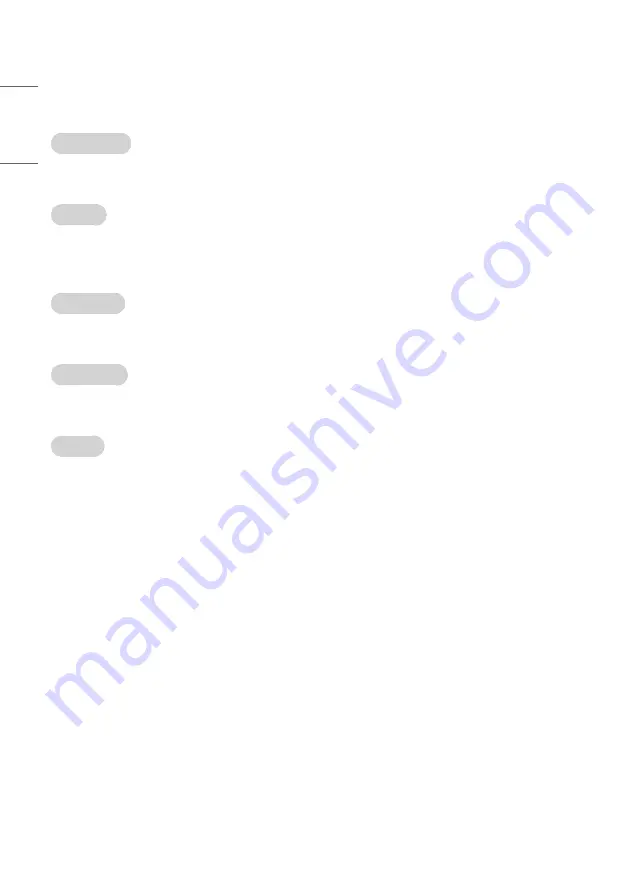
ENGLISH
36
Clock Setup
(Depending on model)
Mood Display Setup
(Depending on model)
• You can setup Mood Display features.
Clock Display
(Depending on model)
• You can select ‘Enable’ or ‘Disable’.
• After selecting ‘Enable’, you can see the LED Clock TV.
Dimming Standby
(Depending on model)
• Standby Dimming value Range : 1~2
Dimming PowerOn
(Depending on model)
• PowerOn Dimming value Range: 1~5
Clock Source
• You can select ‘Off’, ‘Pro:Centric’, ‘TV’, ‘NTP’, ‘Admin’.
• NTP : Clock is synchronized using Network Time Protocol. It's only enabled when network cable is connected.
• Admin : It's automatically set to Admin when clock is updated by commercial protocols like TVLink-HCEC, TVLink-Interactive, or HCAP API.
• Off : Clock is synchronized using any available clock source.
• Pro: Centric : Clock is synchronized using Pro:Centric server. (Depending on model)
• TV : Clock is synchronized using particular TV programme.
-
Input
(Depending on model)
»
You can select 'Input' according to 'Clock Source'.
»
You can select 'RF' or 'IP' when Clock Source is 'Pro:Centric'.
»
You can select TV source when Clock Source is 'TV'.
»
Input is set to 'None', 'HCAP', 'Protocol', 'HTNG' automatically when Clock Source is 'Admin'.
-
Programme / Frequency
(Depending on model)
»
Sets the Frequency to get the time information when Clock Source is 'Pro:Centric'.
»
You can select programme when Clock Source is 'TV'.
-
Timezone (City) / Timezone (Custom) / Timezone (Offset)
(Depending on model)
»
In the case when there is difference between the time information received from the Teletext and the time of the current area, it can
be set up to correct this. The initial value is 0, and it can be changed in the range of -12 Hrs ~ +14 Hrs. (Timezone (Offset) range is -12
Hrs ~ +12 Hrs)
Summary of Contents for US66 Series
Page 13: ...ENGLISH 13 ...
Page 18: ...ENGLISH 18 4 Downloading the Pro Centric application files takes few minutes ...
Page 65: ......
















































