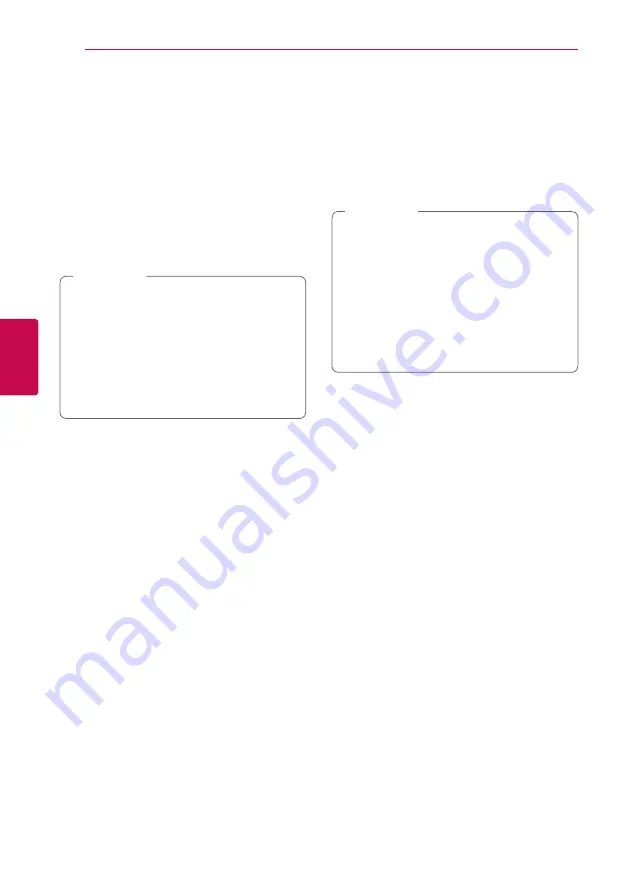
Operating
30
Oper
ating
4
Resume playback
eroyt
u
The unit records the point where you pressed the
Z
(STOP) depending on the disc.
If “
MZ
(Resume Stop)” appears on the screen briefly,
press
z
(PLAY) to resume playback (from the
scene point).
If you press
Z
(STOP) twice or unload the disc,
“
Z
(Complete Stop)” appears on the screen. The unit
will clear the stopped point.
y
The resume point may be cleared when a
button is pressed (for example;
1
(POWER),
B
(OPEN/CLOSE), etc).
y
On BD-ROM discs with BD-J, the resume
playback function does not work.
y
If you press
Z
(STOP) once during BD-ROM
interactive title playback, the unit will be in
Complete Stop mode.
,
Note
Last Scene Memory
er
This unit memorizes the last scene from the last disc
that is viewed. The last scene remains in memory
even if you remove the disc from the unit or switch
off the unit. If you load a disc that has the scene
memorized, the scene is automatically recalled.
y
Last Scene Memory function for a previous
disc is erased once a different disc is played.
y
This function may not work depending on
the disc.
y
On BD-ROM discs with BD-J, the last scene
memory function does not work.
y
This unit does not memorize settings of
a disc if you switch off the unit before
commencing to play it.
,
Note
Summary of Contents for UP870
Page 56: ......
















































