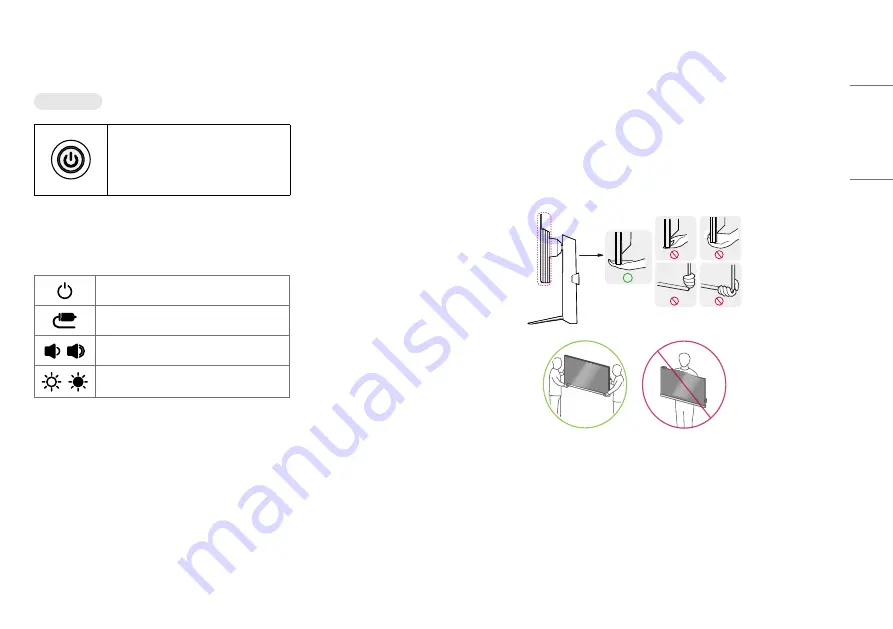
5
ENGLISH
Using the button
The monitor can be operated by pressing a button.
Basic functions
Power On (Press)
Power Off (Press and Hold)
Move Menu (Press
1
)
Select Menu (Press and Hold
2
)
1 The desired function can be selected by moving the menu.
2 You can enter the menu to change the function while the monitor is on.
Menu Settings
Power off the monitor.
Changes the external input.
/
Adjusts the volume.
/
Adjusts the brightness.
Moving and Lifting the Monitor
When moving or lifting the monitor, follow these instructions to prevent the monitor from being scratched or
damaged and to ensure safe transportation, regardless of its shape or size.
•
Place the monitor in the original box or packing material before attempting to move it.
•
Before moving or lifting the monitor, disconnect the power cord and all other cables.
•
Hold the bottom and side of the monitor frame firmly. Do not hold the panel itself.
•
When holding the monitor, the screen should face away from you to prevent it from being scratched.
•
When transporting the monitor, do not expose the monitor to shock or excessive vibration.
•
When moving the monitor, keep it upright and never turn the monitor on its side or tilt it sideways.




















