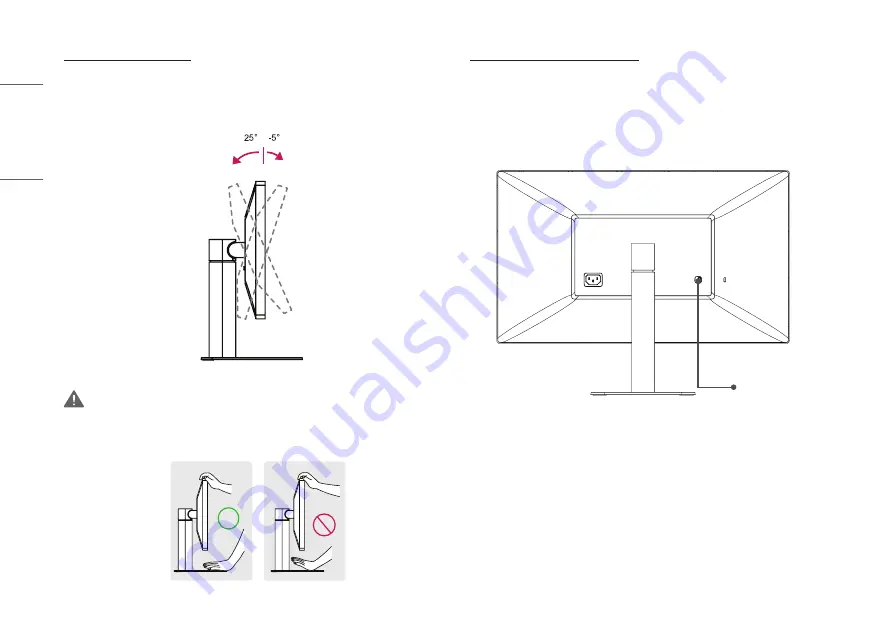
16
ENGLISH
Adjusting the Angle
1
Place the monitor in an upright position, mounted on the stand base.
2
Adjust the angle of the screen. The angle of the screen can be adjusted forwards or backwards for a
comfortable viewing experience.
Front
Rear
WARNING
•
To avoid injury to the fingers when adjusting the screen, do not hold the lower part of the monitor’s frame as
illustrated below.
Using the Kensington Lock
The connector for the Kensington security system is located at the back of the monitor.
For more information on installation and usage, refer to the Kensington lock owner’s manual or visit the website
at
http://www.kensington.com
.
Connect the monitor to a table using the Kensington security system cable.
Kensington lock hole






























