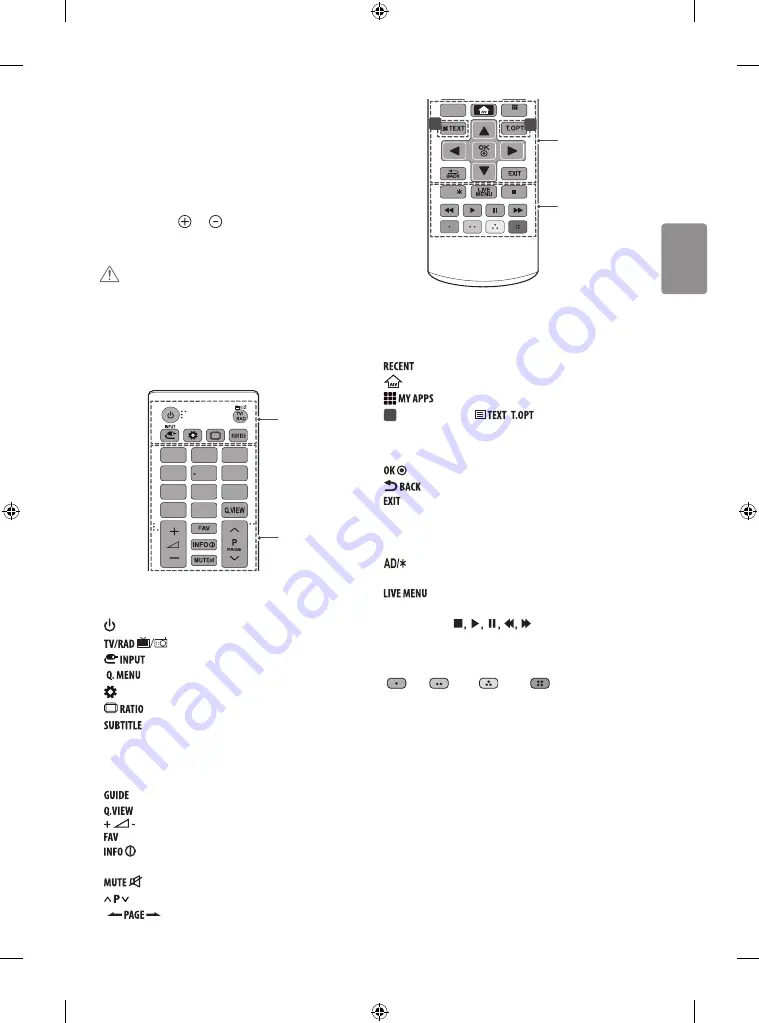
ENGLISH
13
Remote control
(Depending on model)
The descriptions in this manual are based on the buttons on the remote
control. Please read this manual carefully and use the TV correctly.
To replace batteries, open the battery cover, replace batteries (1.5
V AAA) matching the and ends to the label inside the
compartment, and close the battery cover. To remove the batteries,
perform the installation actions in reverse.
CAUTION
•
Do not mix old and new batteries, as this may damage the remote
control.
•
The remote control will not be included for all sales market.
Make sure to point the remote control toward the remote control sensor
on the TV.
RATIO
GUIDE
1
4
5
6
7
8
9
2
3
0
Q.MENU
MY APPS
RECENT
AD/
A
B
A
(POWER)
Turns the TV on or off.
Selects Radio, TV and DTV programme.
Changes the input source. (Depending on model)
Accesses the quick settings.
(SETTINGS)
Accesses the quick settings. (Depending on model)
Resizes an image.
Recalls your preferred subtitle in digital mode.
B
Number buttons
Enters numbers.
Shows programme guide.
Returns to the previously viewed programme.
Adjusts the volume level.
Accesses your favourite programme list.
Views the information of the current programme and
screen.
Mutes all sounds.
Scrolls through the saved programmes.
Moves to the previous or next screen.
RATIO
GUIDE
1
4
5
6
7
8
9
2
3
0
Q.MENU
MY APPS
RECENT
AD/
D
C
1
1
C
Shows the previous history.
(HOME)
Accesses the Home menu.
Shows the list of Apps.
1
TELETEXT buttons(
,
)
These buttons are used
for teletext.
Navigation buttons (up/down/left/right)
Scrolls through
menus or options.
Selects menus or options and confirms your input.
Returns to the previous level.
Clears on-screen displays and returns to TV viewing.
D
By Pressing AD button, audio descriptions function will be
enabled.
Shows the list of Recommended, Programmes, Search
and Recorded.
Control buttons
(
)
Controls the Premium
contents, Time Machine
Ready
or SmartShare menus or the SIMPLINK
compatible devices (USB or SIMPLINK or Time Machine
Ready
).
Coloured buttons
These access special functions in some menus.
(
: Red,
: Green,
: Yellow,
: Blue)






































