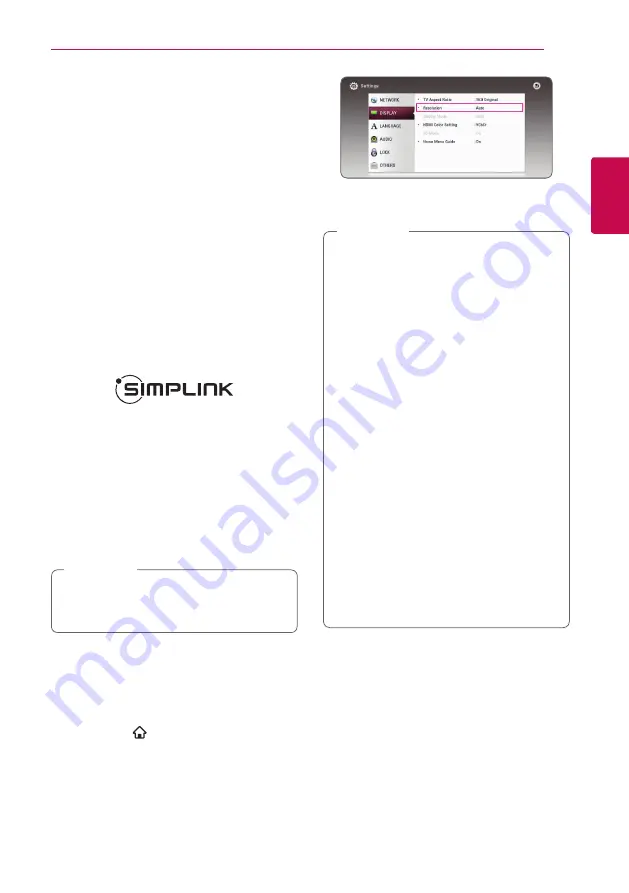
Connecting
11
Connecting
2
About HDR (High Dynamic
Range) and Dolby Vision
This player supports the HDR and Dolby Vision function.
High Dynamic Range is a technique used in imaging to
reproduce a greater dynamic range of luminosity than is
possible with conventional imaging devices. Dolby Vision
transforms your cinema and TV viewing experiences
with astonishing brightness, contrast, and color.
y
Make sure your TV supports the HDR10 or Dolby
Vision function.
y
Connect an HDMI cable (Type A, High Speed
HDMI™ Cable) between the player’s HDMI output
and TV’s HDMI input.
y
Activate the HDR10 or Dolby Vision related
function on your TV. For further information, refer
to the TV’s user manual.
What is SIMPLINK?
Some functions of this unit are controlled by the
TV’s remote control when this unit and LG TV’s with
SIMPLINK are connected through HDMI connection.
Controllable functions by LG TV’s remote control;
Play, Pause, Scan, Skip, Stop, Power Off, etc.
Refer to the TV owner’s manual for the details of
SIMPLINK function.
LG TV’s with SIMPLINK function has the logo as
shown above.
Depending on the disc type or playing status,
some SIMPLINK operation may differ from your
purpose or not work.
,
Note
Resolution Setting
The player provides several output resolutions for
HDMI OUT jack. You can change the resolution using
[Settings] menu.
1.
Press HOME (
).
2.
Use
A/D
to select the [Settings] and press
ENTER (
b
). The [Settings] menu appears.
3.
Use
W/S
to select [DISPLAY] option then press
D
to move to the second level.
4.
Use
W/S
to select the [Resolution] option then
press ENTER (
b
) to move to the third level.
5. Use
W/S
to select the desired resolution then
press ENTER (
b
) to confirm your selection.
y
If your TV does not accept the resolution you
have set on the player, you can set resolution
to 480p as follows:
1. Press
B
to open the disc tray.
2. Press
Z
(STOP) for more than 5 seconds.
y
If you select a resolution manually and then
connect the HDMI jack to TV and your TV
does not accept it, the resolution setting is
set to [Auto].
y
If you select a resolution that your TV does
not accept, the warning message will appear.
After resolution change, if you cannot see
the screen, please wait 20 seconds and the
resolution will automatically revert back to
the previous resolution.
y
The 1080p or 2160p video output frame
rate may be automatically set to either 24 Hz
or 60 Hz depending both on the capability
and preference of the connected TV and
based on the native video frame rate of the
content on the BD-ROM disc.
y
When this unit is connected to a TV that
supports Dolby Vision, the resolution can only
be set to [Auto] or [2160p].
,
Note
Summary of Contents for UBKC90
Page 61: ......











































