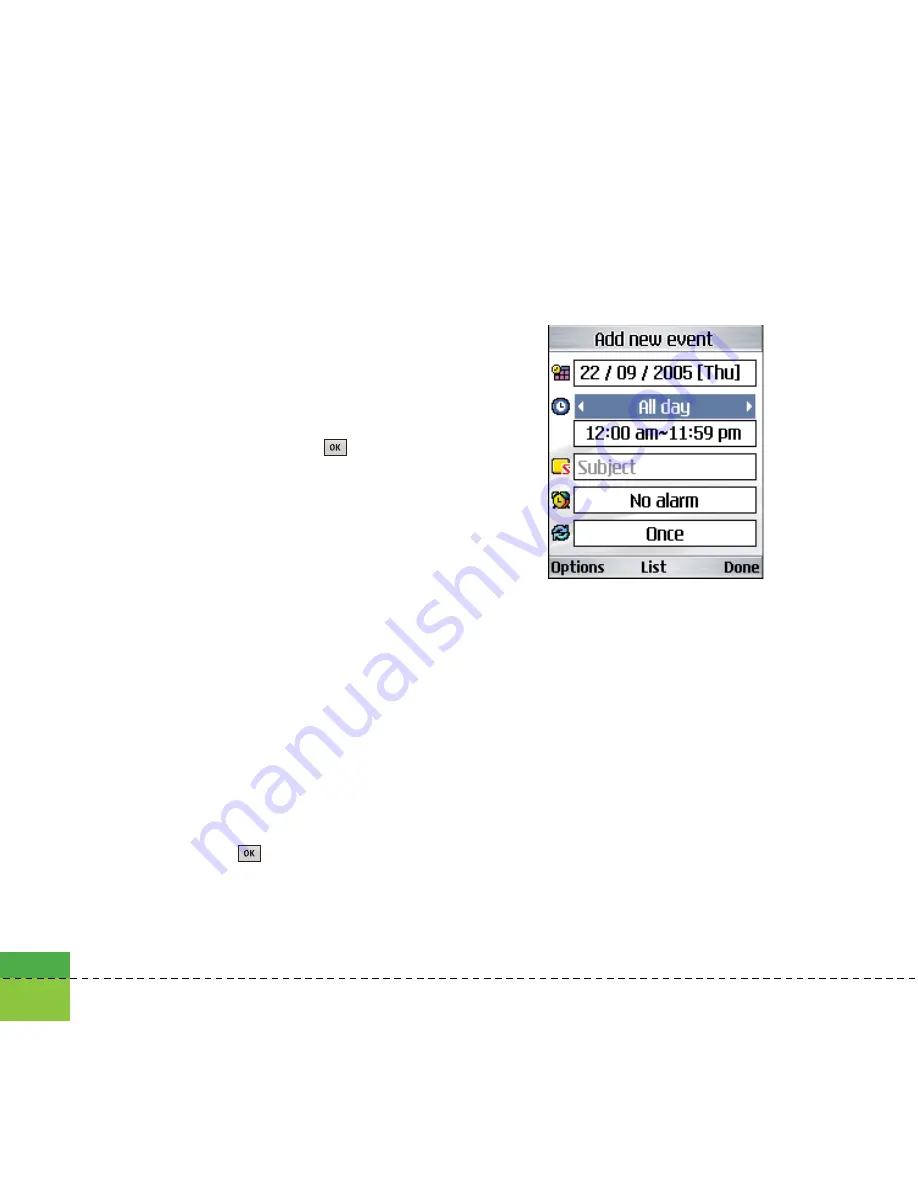
92
Organiser
Calendar
Monthly Schedule Management
1. Select the Organiser from the top menu.
2. Select Calendar and press the
key.
3. The monthly schedule view is displayed.
4. Initially, the cursor appears on today’s date
according to your handset settings.
5. You can move the date cursor to the desired
location using the up, down, left and right
navigation keys.
6. On a date where a schedule item is saved,
corresponding icons and the number of
saved schedule items are displayed on the
bottom left of the screen.
Adding a New Schedule Item
1. Select the left soft key [Options] in the
Monthly schedule management screen,
select the Add new from the popup menu
and then press the
key. Alternatively,
select the right soft key [Add] in the Monthly
schedule management screen.
2. Input the desired date using the numeric
keys.
3. Input the desired time using the numeric
keys.
4. Input the subject.
5. Select the repeat type using the left and right
navigation keys.
6. Select the alarm type using the left and right
navigation keys.
7. Select the user setting type using the left
and right navigation keys.
8. Input the desired duration using the numeric
keys.
Summary of Contents for U880
Page 1: ...MMBB0199202 1 0 U880 User Guide ENGLISH G U880 ...
Page 40: ......
Page 41: ...Screen 1 ...
Page 45: ...Profiles 2 ...
Page 48: ......
Page 49: ...Settings 3 ...
Page 55: ...Browser 4 ...
Page 61: ...Messages 5 ...
Page 73: ...My stuff 6 ...
Page 81: ...Multimedia 7 ...
Page 85: ...Contacts 8 ...
Page 89: ...Applications 9 ...
Page 92: ......
Page 93: ...Organiser ...
Page 101: ...Tools 0 ...
Page 110: ......
Page 111: ...Calling ...
Page 118: ......
Page 119: ...And so on ...
Page 131: ......
Page 132: ......






























