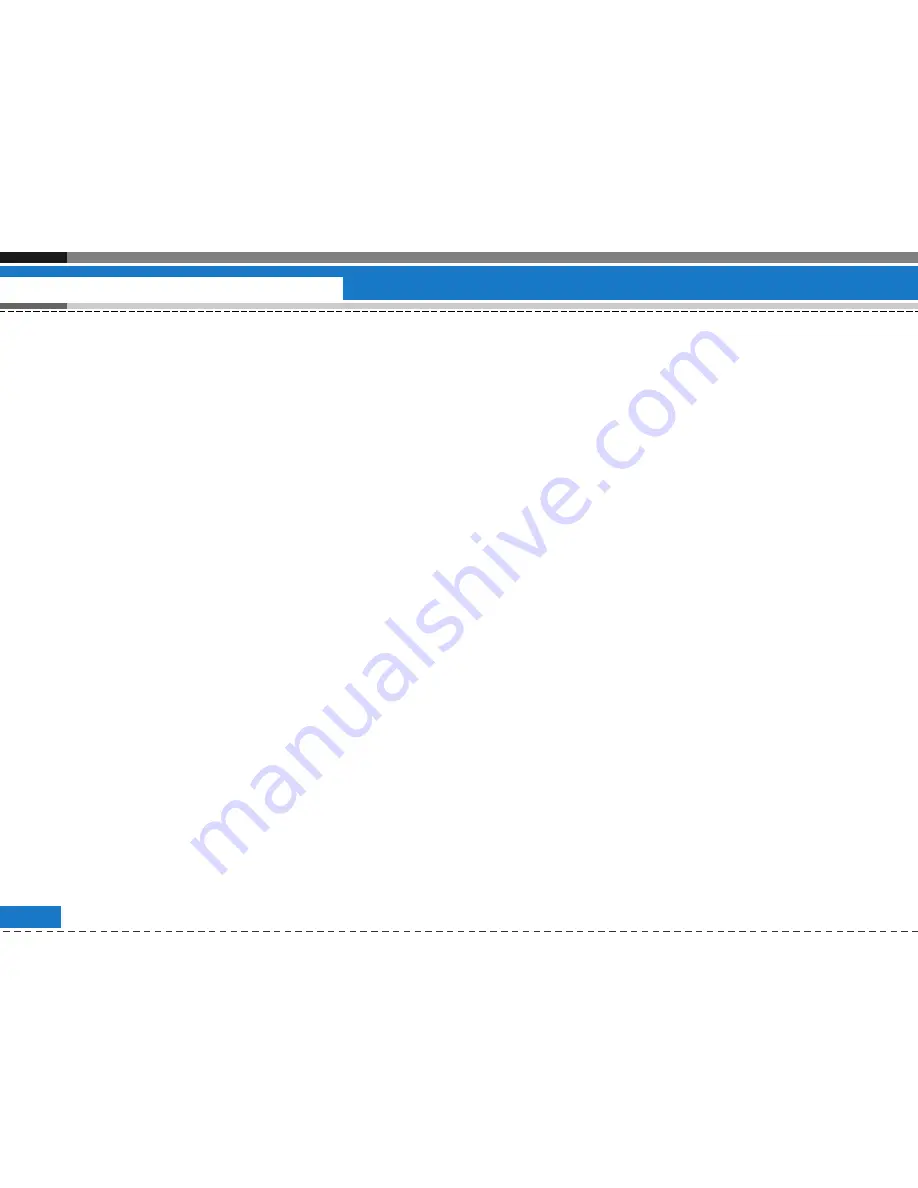
Delete Schedule
1. Delete elapsed schedules
You can delete all schedules whose date has passed
using this function.
2. Delete all
You can delete all saved schedule contents using this
function.
Set Up and Release Holiday
You can set up or release user holidays using this
function.
Schedule Notification
If the user has configured the alarm setting, the
specified alarm sound will ring. If the notification time
is before the schedule start time, you can set up the
alarm again so that it default sounds repeatedly.
#.1.2 Todo
You can view, edit and add jobs to do. Jobs to do are
displayed in time order and also according to priority.
The jobs already finished and unfinished are displayed
in different ways.
Send Via
You can send multiple or all jobs as an SMS, MMS,
Email or Bluetooth by using Mark/Unmark option in the
menu key.
Add new
To add a job, press the ‘Add’ key in the To Do List
Management screen. Then input date, description and
priority for the job.
When input has been completed, press the ‘Done’ key
to save the new job.
Open
You can view the details of a job by using the 'Open'
key in the menu.
Edit
By using this key in the menu you can edit a job.
Finished/Not finished
You can mark a job as finshed or unfinished.
The jobs set as finished are displayed as below the
unfinished jobs in the To Do list.
You can set Finished jobs to 'Not finished' by selecting
'Menu'.
84
Extras
Summary of Contents for U8210
Page 1: ...U8210 ËÁfi Ú ÛË U8210 ËÁfi Ú ÛË Part No MMBB0168906 1 1 H U8210 User Guide ...
Page 126: ......
Page 127: ...Memo ...
Page 226: ......
Page 227: ......
Page 228: ......
Page 229: ......
Page 230: ...Memo ...
Page 231: ...Memo ...
Page 232: ...Memo ...
Page 233: ...Memo ...






























