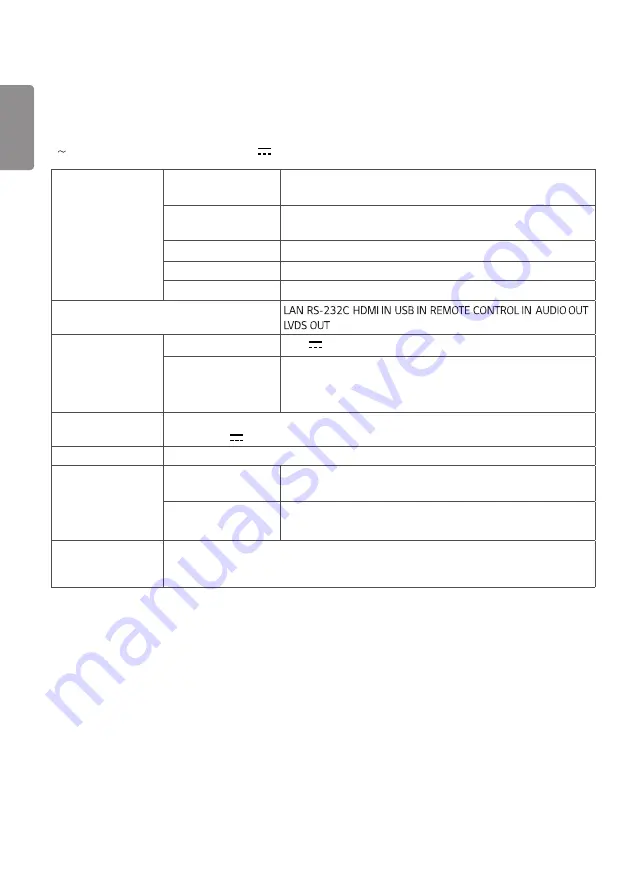
ENGLISH
26
PRODUCT SPECIFICATIONS
The product specifications below may be changed without prior notice due to upgrade of product functions.
“ ” refers to alternating current (AC), and “ ” refers to direct current (DC).
Video signal
Maximum resolution
HDMI: 1920 x 1080 @ 60 Hz
- This may not be supported on some OS or graphics card types.
Recommended
resolution
HDMI: 1920 x 1080 @ 60 Hz
- This may not be supported on some OS or graphics card types.
Horizontal frequency
HDMI: 28.1 kHz to 83 kHz
Vertical frequency
HDMI: 50 Hz to 60 Hz
Synchronization
Digital
Input / Output ports
,
,
,
,
,
,
(TSP510-M: 40p, TSP510-A: 51p)
Power
Rated power
19 V 3.42 A
Power consumption
On Mode: 15 W (Typ.)
Sleep Mode: 0.5 W
Off Mode: 0.5 W
AC/DC Adapter
DA-65G19 type, manufactured by APD
Output: 19 V 3.42 A
Embedded battery
Applied
Environmental
Conditions
Operating Temperature 0 °C to 40 °C (32 °F to 104 °F)
Operating Humidity
10 % to 80 %
Storage Temperature
-20 °C to 60 °C (-4 °F to 140 °F)
Storage Humidity
5 % to 85 %
Dimensions (Width
x Height x Depth) /
Weight
198.2 mm x 32.4 mm x 144.8 mm / 645 g
(7.8 inches x 1.2 inches x 5.7 inches / 1.4 lbs)



































