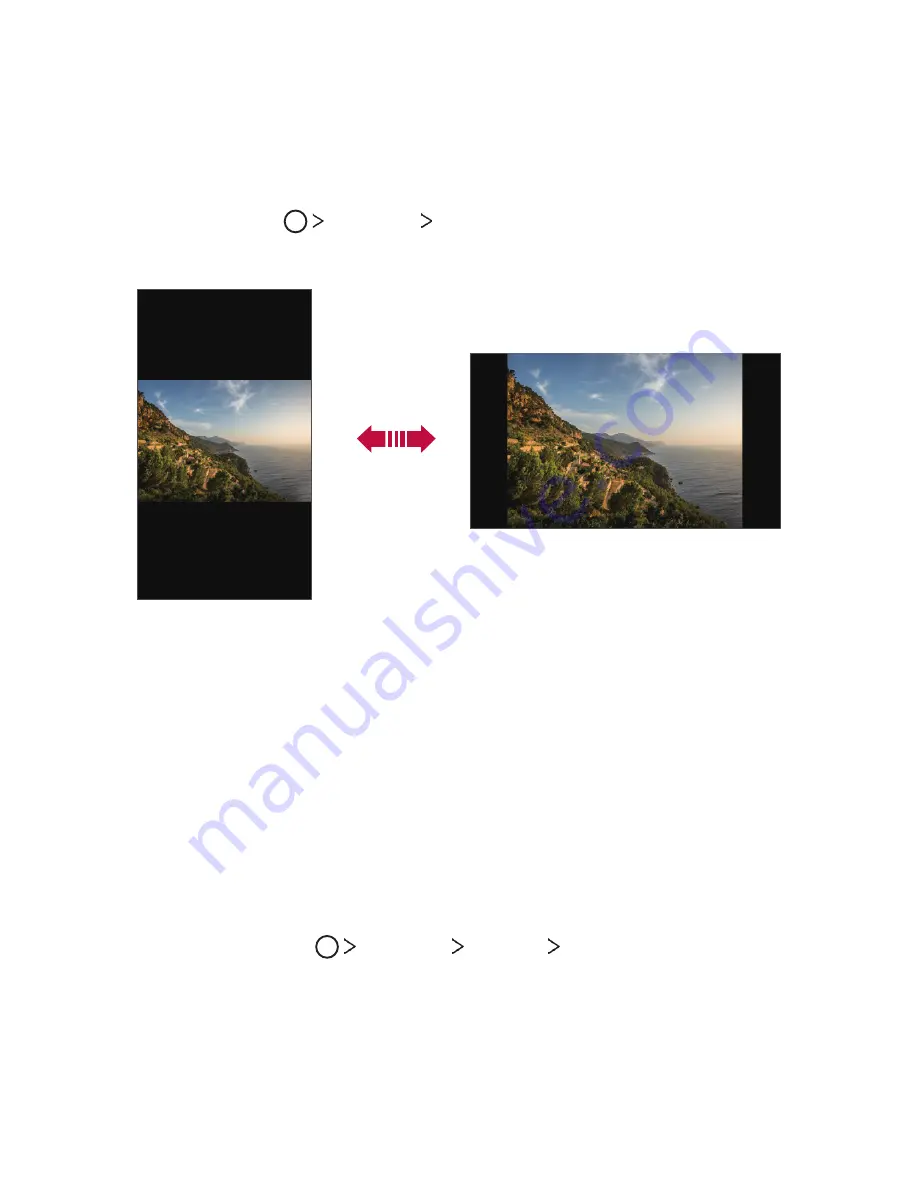
Basic Functions
33
Switching the screen orientation
You can set the screen orientation to automatically switch, according
to the device's physical orientation.
On the notification panel, tap
Rotation
from the quick access icon list.
You can also tap
Settings
Display
and activate
Auto-rotate
screen
.
Editing the Home screen
On the Home screen, touch and hold on an empty space, then select
the desired action from below.
•
To rearrange the Home screen canvases, touch and hold on a
canvas, then drag it to another location.
•
To add a widget to the Home screen, touch and hold on a blank
area of the Home screen, then select
Widgets
.
•
To change a theme, touch and hold on a blank area of the Home
screen, then select
Theme
.
You can also tap
Settings
Display
Theme
, then select a
theme to apply to the device.
•
To configure the Home screen settings, touch and hold on a blank
area of the Home screen, then select
Home screen settings
. See
Home screen settings
for details.
All manuals and user guides at all-guides.com
Summary of Contents for Tribute Dynasty LG-SP200
Page 14: ...Basic Functions 02 All manuals and user guides at all guides com ...
Page 50: ...Useful Apps 03 All manuals and user guides at all guides com ...
Page 88: ...Phone Settings 04 All manuals and user guides at all guides com ...
Page 109: ...Appendix 05 All manuals and user guides at all guides com ...
Page 120: ...For Your Safety 06 All manuals and user guides at all guides com ...
Page 147: ...LIMITED WARRANTY STATEMENT 07 All manuals and user guides at all guides com ...
Page 154: ...All manuals and user guides at all guides com ...






























