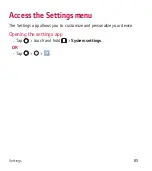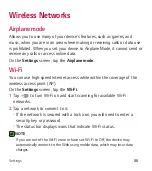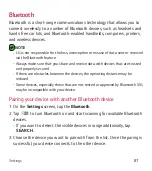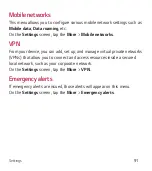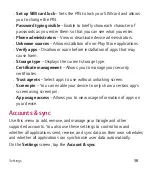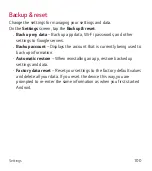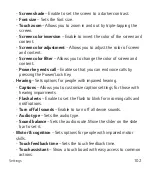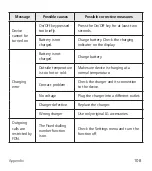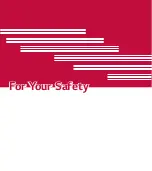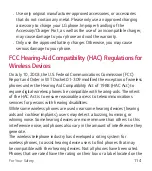Settings
99
Gmail™, Calendar, and other applications may also have their own
settings to control how they synchronize data; see the sections on those
applications for details.
Ţ
Auto-sync data
– Enable this option to automatically sync all accounts
you’ve added on your device.
Ţ
ACCOUNTS
– Displays all of your added accounts. Tap one to view and/
or manage it.
Ţ
ADD ACCOUNT
– Tap to add new account.
Language & keyboard
Allows you to change the text input settings.
On the
Settings
screen, tap the
Language & keyboard
.
Select the language for the text on your device and for configuring the
on-screen keyboard.
Ţ
Language
– Choose a language to use on your device.
Ţ
Current keyboard
– Allows you to select the other keyboard type.
Ţ
LG Keyboard
– Tap to change the LG Keyboard settings.
Ţ
Google voice typing
– Tap to change the voice input settings.
Ţ
Voice Search
– Tap to configure the Voice Search settings.
Ţ
Text-to-speech output
– Tap to set the preferred engine or general
settings for text-to-speech output.
Ţ
Pointer speed
– Adjust the pointer speed.
Ţ
Reverse buttons
– Reverse the mouse buttons to use primary button
on the right.
Summary of Contents for Treasure L51AL
Page 17: ...Features you will love Features you will love ...
Page 22: ...Basics Basics ...
Page 52: ...Apps Apps ...
Page 85: ...Settings Settings ...
Page 105: ...Appendix Appendix ...
Page 113: ...For Your Safety For Your Safety ...
Page 118: ......
Page 135: ...Funciones que amará Funciones que amará ...
Page 140: ...Básico Básico ...
Page 171: ...Aplicaciones Aplicaciones ...
Page 206: ...Ajustes Ajustes ...
Page 229: ...Apéndice Apéndice ...
Page 239: ...Por su seguridad Por su seguridad ...
Page 245: ......