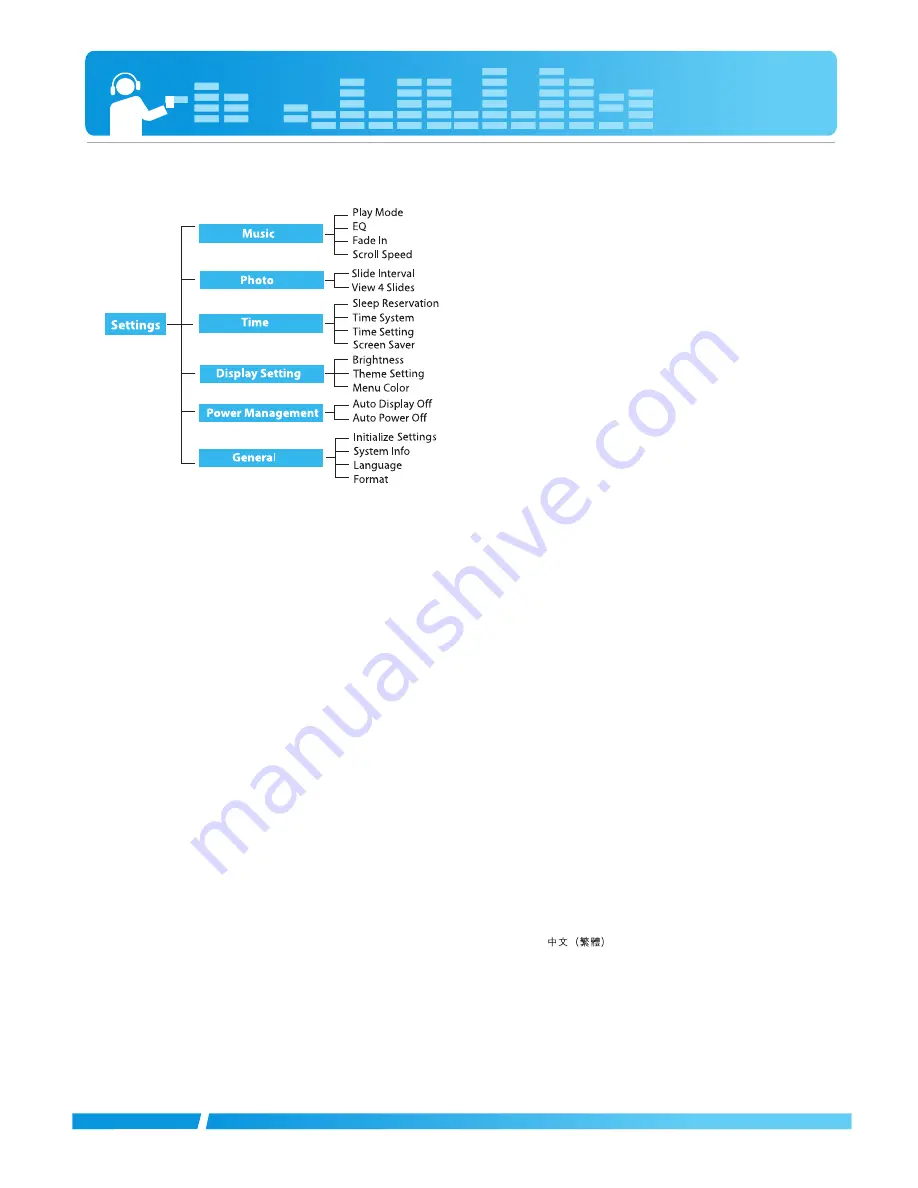
Settings menu list
Music
• Play Mode :You can select the play mode you want.
- [Repeat One]: Plays the current file repeatedly.
- [Play All]:
Plays all music within the selected folder in order.
- [Repeat All]:
Plays all music within the selected folder repeatedly.
- [Random All]:
Plays all music within the selected folder randomly.
- [Random Repeat All]:
Repeats all music within the selected folder
randomly.
• EQ : The user can set the sound effect.
- Auto EQ, FLAT, XTS-Pro, POP, ROCK, R&B/SOUL, HIPHOP/RAP,
JAZZ, CLASSICAL, DANCE, LIVE
• Fade In: You can gradually increase the volume to protect ears.
- You can select [On] or [Off].
• Scroll speed: Sets the speed of the file name and ID3 tag infor-
mation in the music playing mode.
- You can select [Off], [0.5 times], [1 time], [2 times], and [3 times].
Photo
• Slide interval: You can select the slide show interval.
- You can select [Off], [2 sec], [3 sec], [4 sec], or [5 sec].
• View 4 Slides: You can show 4 slides on one screen.
- You can select [On] or [Off].
Time
• Sleep Reservation: When the defined time passes, the player
will be automatically turned off.
- You can select [Off], [10 min], [30 min], [1 hr], or [2 hr].
- If the user sets the sleep reservation, the player will automatically
store files and be turned off at the reserved time.
- After the player is turned off at the reserved time, the sleep reser-
vation will be automatically cancelled.
• Time System: You can set the current time to 12/24 hour time
system.
• Time Setting: Sets the current time.
- You can select [Hour]/[min.] by pressing
u
u/
/U
U
.
- You can set each item pressing
I
II
I
/
/
i
ii
i
.
• Screen Saver: After the defined time passes, the screen saver
is activated to protect display screen.
- You can select [Off], [5 sec], [10 sec], [30 sec], or [60 sec].
- When the set time for screen saver activation is the same as or
longer than that for Auto Power off, the screen saver is not acti-
vated.
- When playing video file and performing photo slide show, the
screen saver is not activated.
Display setting
• Brightness
:
You can adjust the brightness level from 1 to 9.
-
The default brightness is 5.
• Theme Setting : Sets menu type.
- You can select [List type] or [Wheel type] by pressing
I
II
I
/
/
i
ii
i
.
• Menu Color : You can set the color of the home menu to
[Red]/[Blue].
Power Management
• Auto Display off: If no button is inputted during the given time,
the screen will be automatically turned off.
- You can select [5 sec], [10 sec], [30 sec], [1 min], [3 min], or
[5 min].
• Auto Power off: If no button in selected in the standby mode for
playing, the screen will be automatically turned
off.
- You can select [Off], [30 sec], [1 min], [5 min], or [10 min].
General
• Initialize Settings: You can initialize the setting of the player.
- You can select [Yes] or [Cancel].
- If you selects [Yes], the player is automatically turned off after the
player is initialized.
- If you selects [Cancel], the player moves to the previous menu.
• System Info: You can check product information.
- The model name, firmware version, used memory, and remaining
memory space are displayed.
• Language: You can select the language.
- English, Português,
êÛÒÒÍËÈ
, Dansk, Deutsch, Nederlands,
Français,Magyar, Italiano, Norsk, Polski, Español, Svenska,
ìÍp‡ªÌҸ͇,
, Suomi,
∂ÏÏˢÈο
, Ingilizce.
• Format: You can delete all data in the memory, and initialize the
memory.
- You can select [Yes] or [Cancel].
- If you selects [Yes], formatting will be made. If you selects [Can-
cel], the player will return to the general setup screen.
- Back up the data stored in the player before initializing it.
- Deleted data cannot be recovered.
Advanced setting
23
Summary of Contents for Touch Slim V25
Page 29: ......





















