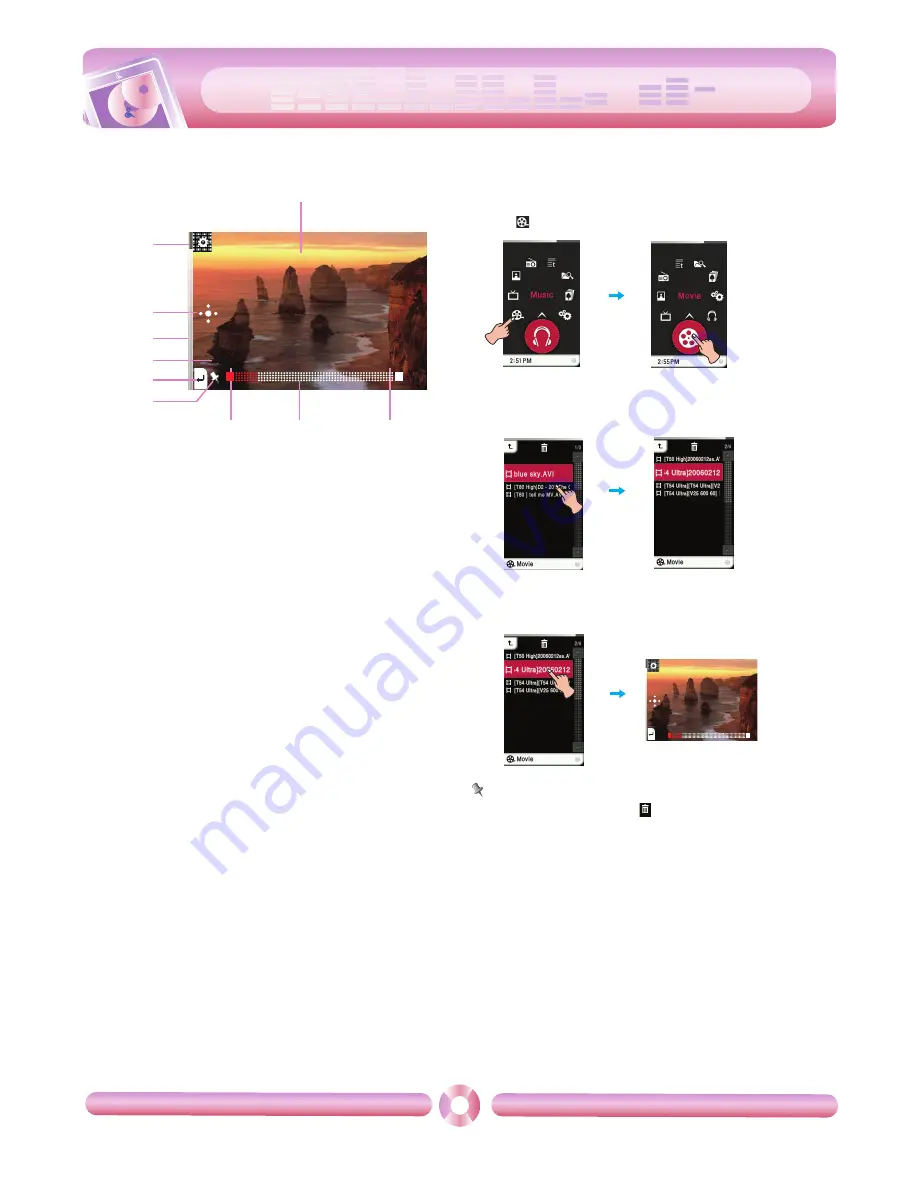
cool style
Playing movie
21
Movie playing screen
1
Moves to the EZ menu.
2
Moves to the control box.
(Play/ Pause/ Skip)
3
Battery status
4
Title of the video file
5
Moves to the previous menu or home menu.
6
Bookmark display
7
Playback time
8
Playing time bar
9
Remaining time
10
Playing screen
Playing movie files
MP3 player can only play the video files converted via LG Media
Center. For details about conversion, see the Help menu [Con-
verting video file] on LG Media Center.
1
Select
of the home menu.
2
Select the desired file.
- The list is displayed on LCD.
- If there is no list, “No File” appears on LCD.
3
Press the desired file.
- The movie file is played.
- The movie file will be displayed on the horizontal screen.
Note
- Select a file you want and press
, you can delete it.
9
8
7
10
1
2
3
4
5
6
OVER THE RAINBOW : Garden of Useful
00:0041
-00:02:23
OVER THE RAINBOW : Garden of Useful Publishing SYStem
00:0041
-00:02:23
Summary of Contents for Touch DVB T80
Page 50: ......






























