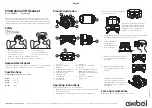4
3. Connecting to an external device for use (Plug and Wireless
mode) (
[
Please refer to “Connecting and Disconnecting with an
Analog Device” and “Connecting and Disconnecting with a USB Audio
Device” on pages 16 and 18.)
You can connect the charging case to an analog device (airplane seat audio, treadmill, cassette, radio, TV, etc.) or a
USB audio device (PC) to listen to the sound with the earbuds.
How to connect an analog device
a
Connect the USB-C™ port of the included USB-C™ to AUX cable to the charging case.
b
Connect the AUX terminal to a desired device.
c
Wear earbuds on your ears.
d
Slide the Plug and Wireless mode switch to the right to turn on the mode. The indicator on the charging case
blinks green.
e
When the charging case and earbuds are connected, the indicator turns off.
* To disconnect the external device, slide the Plug and Wireless mode switch to the left. The indicator on the
charging case blinks blue and the device is reconnected to the device that has been previously connected.
* If you cannot find a device which has been previously connected, it enters the Connectable mode.
* When connected to an analog device, the call function is not supported.
How to connect a USB audio device
a
Connect the USB-C terminal of the included USB Type-C™ Charging and Data cable to the charging case.
b
Connect the USB-A terminal to a desired device.
c
Wear earbuds on your ears.
d
Slide the Plug and Wireless mode switch to the right to turn on the mode. The indicator on the charging case
blinks green.
e
Once the charging case is connected to the earbuds, the green indicator turns off and the case charging
status is displayed.
* To disconnect the external device, slide the Plug and Wireless mode switch to the left. The indicator on the
charging case blinks blue and the device is reconnected to the device that has been previously connected.
* If you cannot find a device which has been previously connected, it enters the Connectable mode.
Summary of Contents for TONE-UT90Q
Page 32: ......