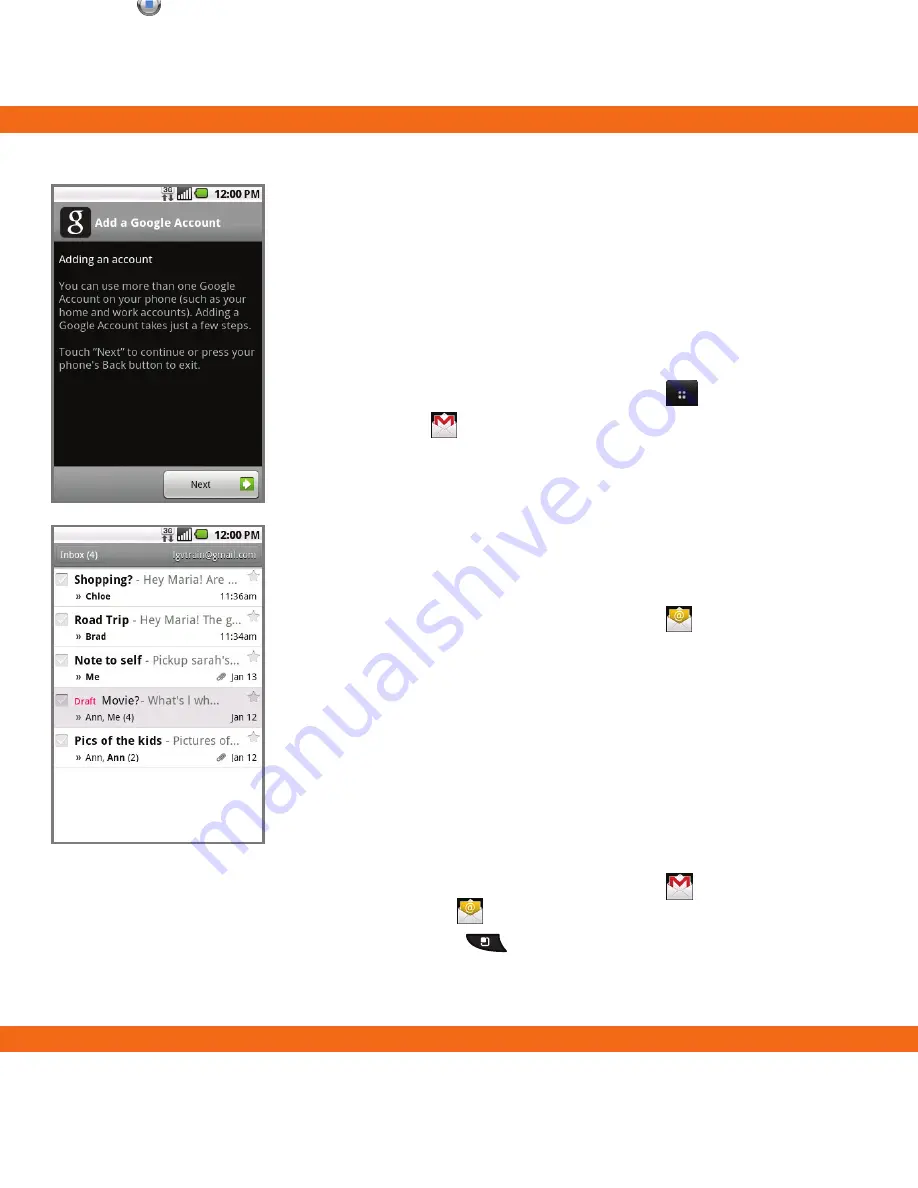
Camera
Take pictures and record videos with the
3.2 megapixel camera/camcorder. Then
easily share them with friends and family.
1. From the home screen, touch
and
rotate the phone to a horizontal position.
2. Adjust settings, such as zoom, brightness,
resolution, and picture mode, by touching
buttons on the left side of the screen. To
take a picture, touch .
3. When done, touch
Share
.
• To post immediately to social
networks, select Facebook or Twitter.
• To post to an online Picasa photo
album, select Picasa.
• Select Messaging to send the photo
directly to a phone.
• Email the photo to an email address.
Note:
To use the camcorder, slide the camera indicator to camcorder
. Touch
to
start and
to stop recording video.
Photos are saved in the Gallery. If you have a Gmail™ account, you can also access your
Picasa albums in the Gallery. When emailing, sharing or uploading photos, data charges
will apply.
Note:
When you log in
to Gmail, your phone will
also sync with your other
Google services, such as
contacts, calendar, and
Picasa™ photo albums.
Data charges will apply.
Carry your email inbox in your pocket! You can
access numerous providers, including Gmail and
corporate email.
Setting Up Gmail
1. From the home screen, touch
.
2. Touch
.
3. Touch
Next
>
Sign in
.
4. Enter your username and password and touch
Sign in
.
5. Touch
Finish setup
to view your inbox.
Setting Up Additional Accounts
1. From the home screen, touch
.
2. Touch
MS Exchange
or
Others
. Contact your IT
administrator to help set up your corporate MS
Exchange account.
3. Enter your email address and password and
touch
Next
.
4. Follow additional instructions. When complete,
touch
Done
to view your inbox.
Sending an Email
1. From the home screen, touch from the App
menu or from the home screen.
2. Press the
(Menu)
Key
, and select
Compose
.
3. Complete your message and touch
Send
.
















