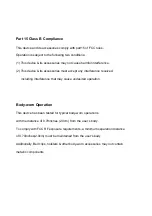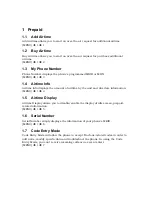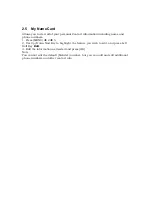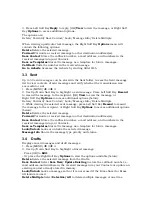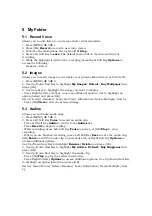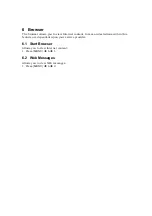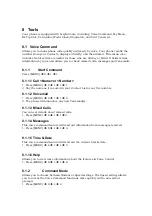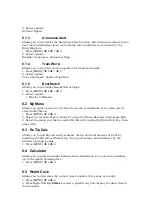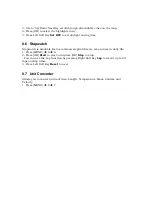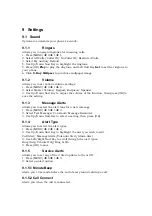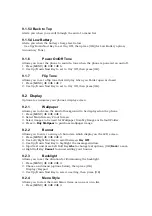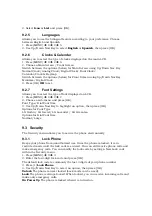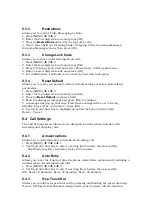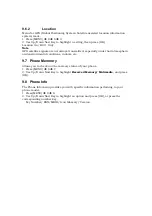3. Use to Up/Down Navi Key scroll through all available cities on the map.
4. Press [OK] to select the highlighted city.
5. Press Left Soft Key
Set DST
to set daylight saving time.
8.6 Stopwatch
Stopwatch is available just as common stopwatches we see and use in daily life.
1. Press [MENU]
Î
8
Î
6.
2. Press [OK]
Start
to start, and press [OK]
Stop
to stop.
- You can use the Lap function by pressing Right Soft Key
Lap
to record up to 20
laps and lap times.
3. Press Left Soft Key
Reset
to reset.
8.7 Unit Converter
Allows you to convert units of Area, Length, Temperature, Mass, Volume and
Velocity.
1. Press [MENU]
Î
8
Î
7.