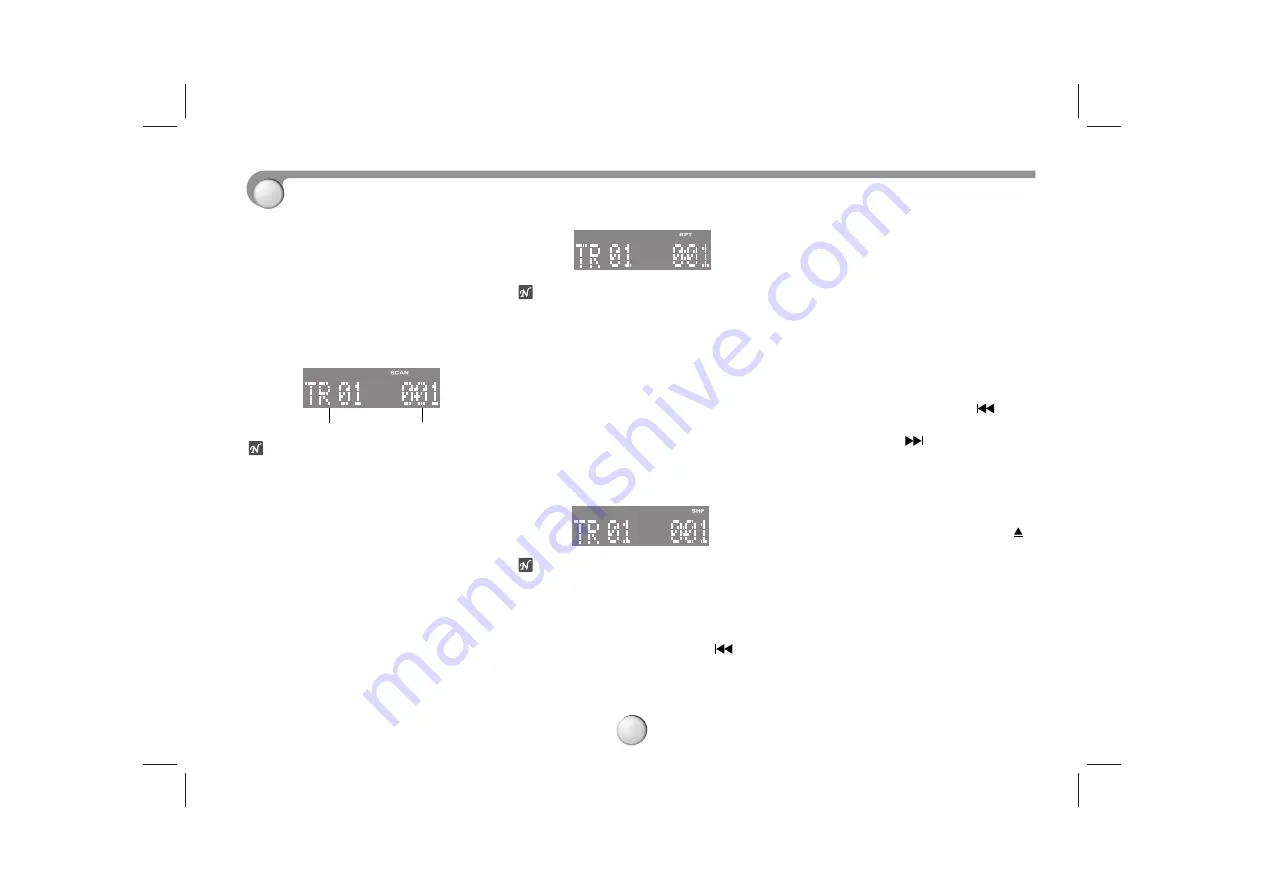
15
CD Advanced Operation
INTRO SCAN Play
Press
SCAN
during playback.
SCAN
indicator lights up and the first 10
seconds of all the tracks on the disc are
played in order.
When the desired track is found, press
SCAN
again.
The unit returns to the normal playback.
otes
•
The intro scan play cannot be performed
with the repeat or shuffle play.
•
After the first 10 seconds of all the
tracks on the disc are played in order,
the unit repeats until the intro scan
stopped.
REPEAT Play
Press
RPT
during playback.
RPT indicator lights up and the currently
selected track is played repeatedly.
To cancel the repeat play, press
RPT
again.
otes
•
If the repeat play is not selected, all the
tracks on the disc are played repeatedly.
•
The repeat play cannot be performed
with the intro or shuffle play.
SHUFFLE Play
Press
SHF
during playback.
SHF
indicator lights up and the tracks on
the disc are played randomly.
To cancel the shuffle play, press
SHF
again.
otes
•
The shuffle play cannot be performed
with the intro play. If the repeat play is
selected during the shuffle play, the
shuffle play is canceled.
•
During the shuffle play, even If
is
pressed repeatedly, the track currently
in play is restarted.
MP3 file information
Press twice the
DISP
button during MP3
file playback.
- The information ID3 TAG(Title, Artist or
Album) of the MP3 file will be shown in
the display window.
- If there is no the information of the MP3
file, “NO ID3 TAG” indicator will be
shown in the display window.
MP3 TRACK -10/+10
Durning playback, press the 10
(D-)
button to go back to the previous 10th
track, and press 10
(D+) button to go
forward to the next 10th track.
For your reference
• Auto Loading
When the disc is ejected by pressing
during playback, it will be loaded
automatically after 10 seconds unless
you pull out the disc from the unit.
Playing Time
Track Number
Summary of Contents for TCH-M1000
Page 21: ......
Page 22: ...P NO 3834RR0050C ...






















