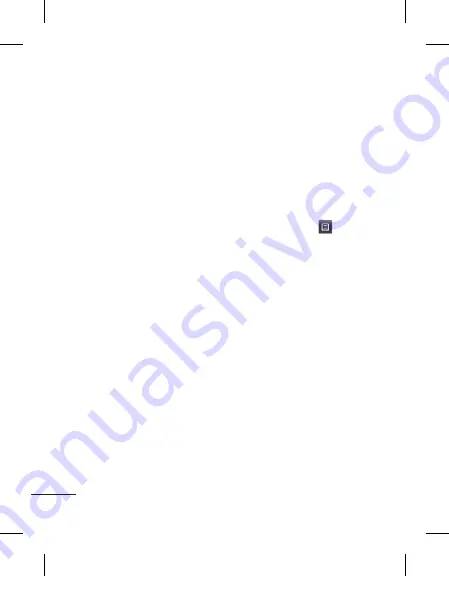
18
Contacts
Searching for a contact
1
Touch
Contacts
.
2
You see a list of contacts.
Typing in the first letter of a
contact’s name in the Name
field will jump the menu to
that alphabetical area of
the list.
Adding a new contact
1
Touch Contacts and touch
Add.
2
Choose whether to save
the contact to your
Internal
memory
or
SIM
.
3
Enter your first and last name.
4
You can enter up to five
different numbers per
contact.
5
Add an email addresses. You
can enter up to two different
email addresses per contact.
6
Assign the contact to one or
more groups.
7
Touch
Save
to save the
contact.
Changing your contact
settings
You can adapt your contact
settings so that your
Contacts
suits your own preferences.
Touch
Options key
and
touch
Settings
.
•
Display name
- Choose
whether to display the first or
last name of a contact first.
•
Contacts view
- Choose
whether to display
Name
or
Name & number
.
•
Copy
- Copy your contacts
from your SIM to Internal
memory, or vice versa.
•
Move
- This works in the same
way as Copy, but the contact
is stored at the new location
only. Therefore, once a contact
is moved from the SIM to
the Internal memory it will be
deleted from the SIM memory.
LG-T500_IND.indb 18
5/12/11 4:51 PM
Summary of Contents for T535
Page 2: ...LG T500_IND indb 2 5 12 11 4 51 PM ...
Page 59: ...17 dqathiVy rkfydk G T500_IND indb 17 5 12 11 4 51 PM ...
Page 84: ...WC_인도_인슈런스_SC_ 85_115 _110411_CS4 indd 3 11 04 12 오전 11 08 G T500_IND indb 42 5 12 11 4 51 PM ...
Page 87: ...G T500_IND indb 45 5 12 11 4 51 PM ...
Page 88: ...G T500_IND indb 46 5 12 11 4 51 PM ...






























