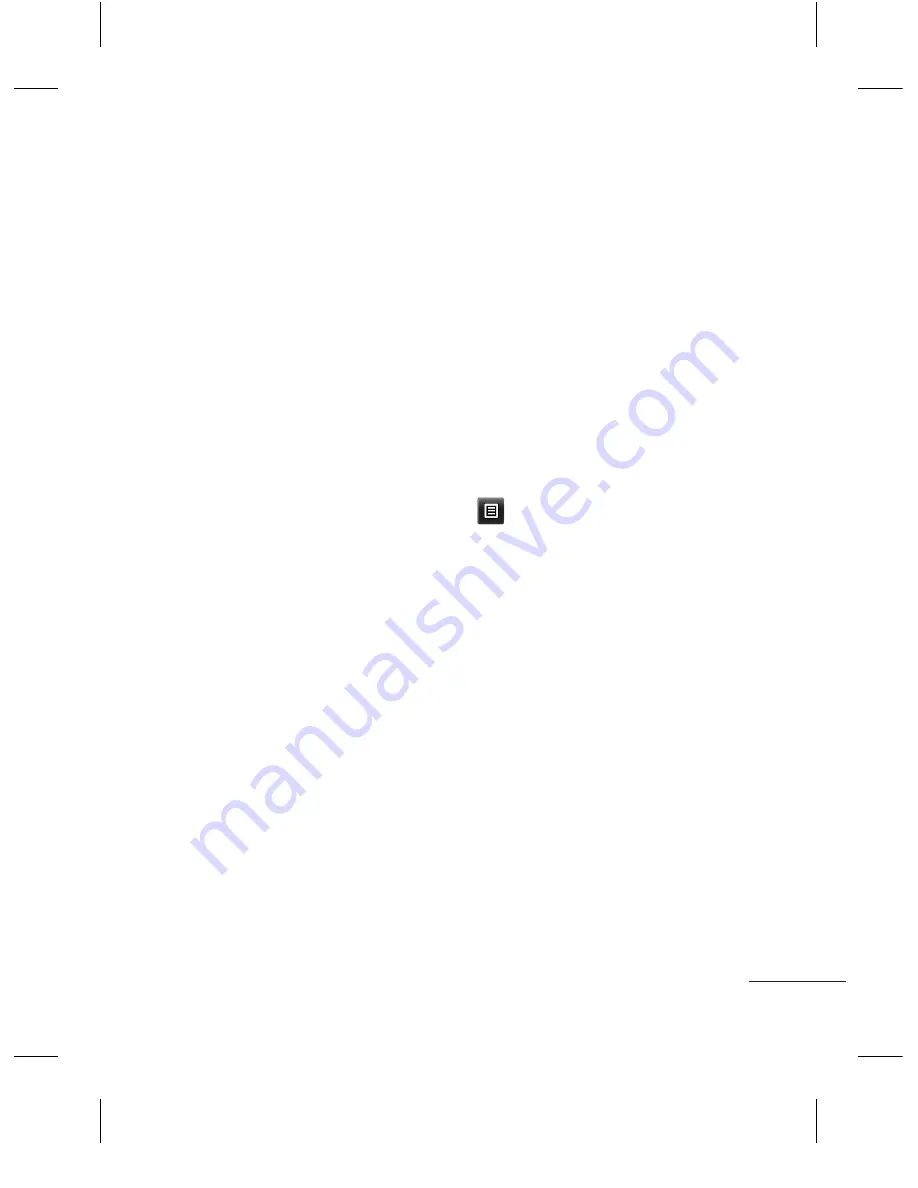
2
2
Choose
Send
. Choose
Bluetooth
.
3
If you have already paired the
Bluetooth
device, your LG-
T300 will not automatically
search for other
Bluetooth
devices. If not, your LG-
T300 will search for other
Bluetooth
enabled devices
within range.
4
Choose the device you want
to send the file to.
5
Your file will be sent.
To receive a file:
1
To receive files, your
Bluetooth must be both
ON
and
Visible
. See
Changing
your Bluetooth settings
below for more information.
2
A message will prompt you
to accept the file from the
sender. Touch Yes to receive
the file.
3
You will see where the file
has been saved. For image
files, you can choose to view
the file. Files will usually be
saved to the appropriate
folder in
Media album
.
Changing your Bluetooth
settings:
Touch
Bluetooth
in the
Application screen. And select
and choose
Settings
.
Pairing with another
Bluetooth device
By pairing your LG-T300
and another device, you can
set up a passcode protected
connection.
1
Check that your Bluetooth
is
ON
and
Visible
. You can
change your visibility in the
Settings
menu.
2
Touch
Search
.
LG-T300_DEU_Eng_1.0_0831.indd 27
2010.8.31 2:13:9 PM
Summary of Contents for T300
Page 2: ...Bluetooth QD ID B016849 LG T300_DEU_Germany_Cover_1 1_092 2 2010 9 7 2 24 30 PM ...
Page 40: ...Memo 85_115 memo_Gray indd 1 2009 12 28 5 59 11 PM ...
Page 71: ...Memo 85_115 memo_Gray indd 2 2009 12 28 5 59 11 PM ...
Page 72: ...Memo 85_115 memo_Gray indd 1 2009 12 28 5 59 11 PM ...
Page 73: ...Memo 85_115 memo_Gray indd 2 2009 12 28 5 59 11 PM ...
Page 74: ...Memo 85_115 memo_Gray indd 1 2009 12 28 5 59 11 PM ...






















